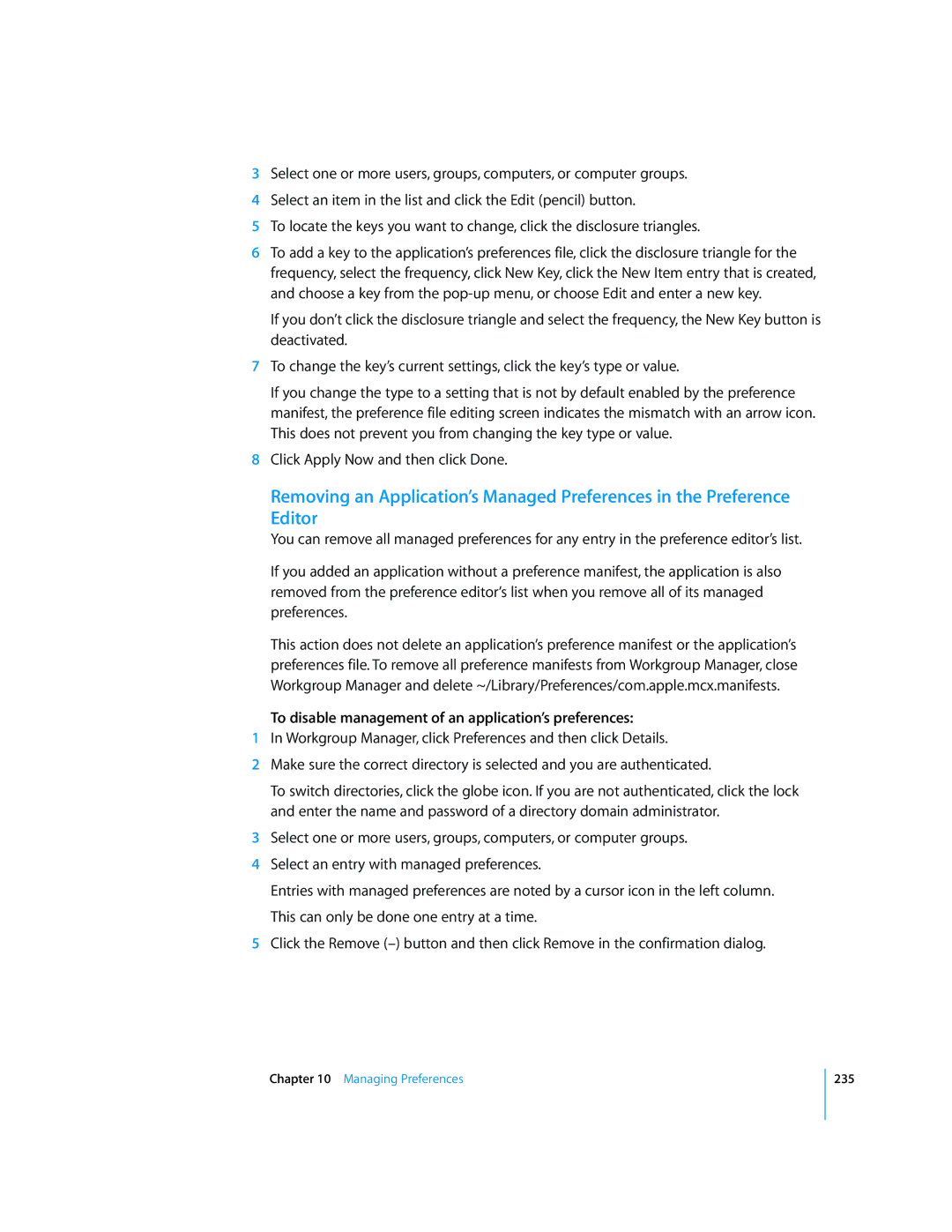3Select one or more users, groups, computers, or computer groups.
4Select an item in the list and click the Edit (pencil) button.
5To locate the keys you want to change, click the disclosure triangles.
6To add a key to the application’s preferences file, click the disclosure triangle for the frequency, select the frequency, click New Key, click the New Item entry that is created, and choose a key from the
If you don’t click the disclosure triangle and select the frequency, the New Key button is deactivated.
7To change the key’s current settings, click the key’s type or value.
If you change the type to a setting that is not by default enabled by the preference manifest, the preference file editing screen indicates the mismatch with an arrow icon. This does not prevent you from changing the key type or value.
8Click Apply Now and then click Done.
Removing an Application’s Managed Preferences in the Preference Editor
You can remove all managed preferences for any entry in the preference editor’s list.
If you added an application without a preference manifest, the application is also removed from the preference editor’s list when you remove all of its managed preferences.
This action does not delete an application’s preference manifest or the application’s preferences file. To remove all preference manifests from Workgroup Manager, close Workgroup Manager and delete ~/Library/Preferences/com.apple.mcx.manifests.
To disable management of an application’s preferences:
1In Workgroup Manager, click Preferences and then click Details.
2Make sure the correct directory is selected and you are authenticated.
To switch directories, click the globe icon. If you are not authenticated, click the lock and enter the name and password of a directory domain administrator.
3Select one or more users, groups, computers, or computer groups.
4Select an entry with managed preferences.
Entries with managed preferences are noted by a cursor icon in the left column. This can only be done one entry at a time.
5Click the Remove
Chapter 10 Managing Preferences
235