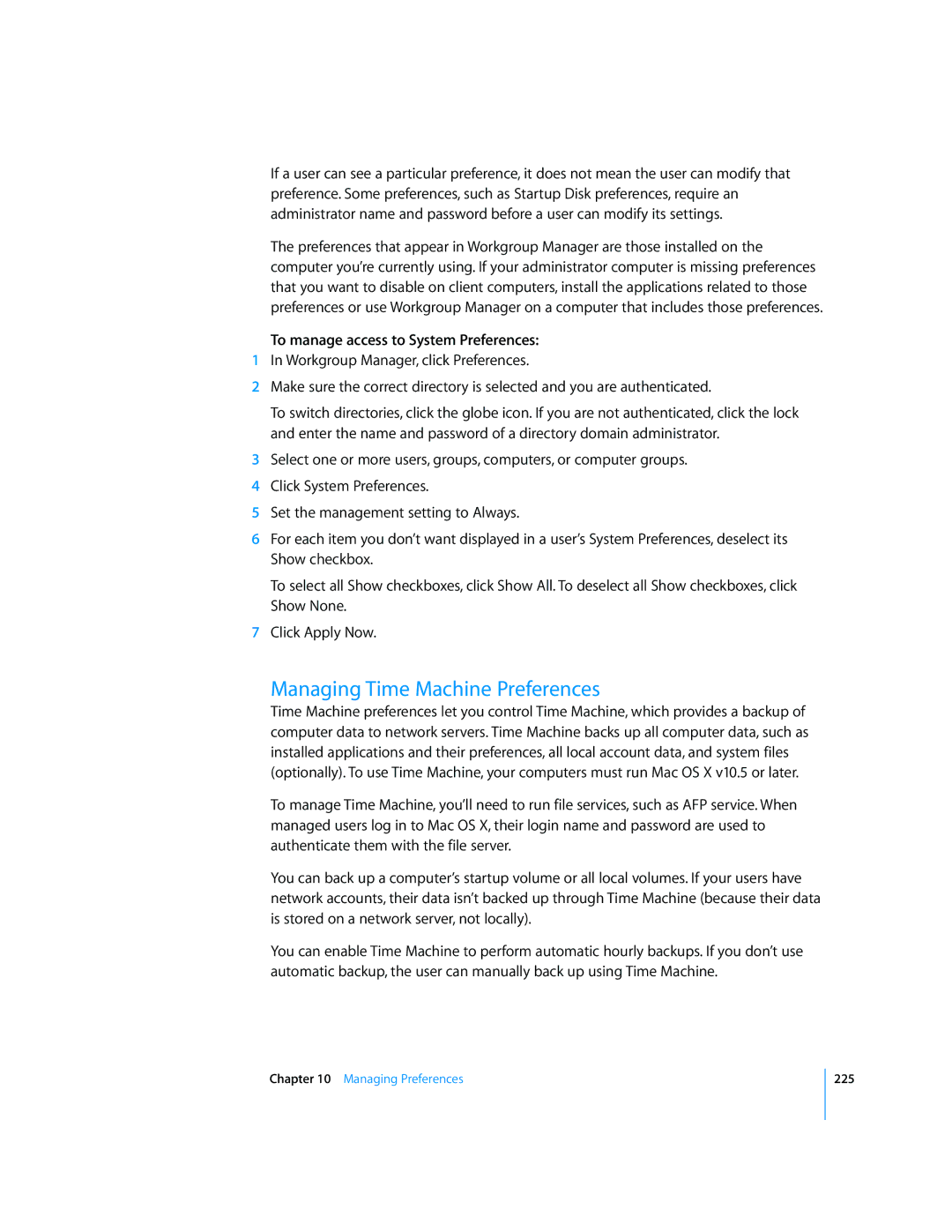If a user can see a particular preference, it does not mean the user can modify that preference. Some preferences, such as Startup Disk preferences, require an administrator name and password before a user can modify its settings.
The preferences that appear in Workgroup Manager are those installed on the computer you’re currently using. If your administrator computer is missing preferences that you want to disable on client computers, install the applications related to those preferences or use Workgroup Manager on a computer that includes those preferences.
To manage access to System Preferences:
1In Workgroup Manager, click Preferences.
2Make sure the correct directory is selected and you are authenticated.
To switch directories, click the globe icon. If you are not authenticated, click the lock and enter the name and password of a directory domain administrator.
3Select one or more users, groups, computers, or computer groups.
4Click System Preferences.
5Set the management setting to Always.
6For each item you don’t want displayed in a user’s System Preferences, deselect its Show checkbox.
To select all Show checkboxes, click Show All. To deselect all Show checkboxes, click Show None.
7Click Apply Now.
Managing Time Machine Preferences
Time Machine preferences let you control Time Machine, which provides a backup of computer data to network servers. Time Machine backs up all computer data, such as installed applications and their preferences, all local account data, and system files (optionally). To use Time Machine, your computers must run Mac OS X v10.5 or later.
To manage Time Machine, you’ll need to run file services, such as AFP service. When managed users log in to Mac OS X, their login name and password are used to authenticate them with the file server.
You can back up a computer’s startup volume or all local volumes. If your users have network accounts, their data isn’t backed up through Time Machine (because their data is stored on a network server, not locally).
You can enable Time Machine to perform automatic hourly backups. If you don’t use automatic backup, the user can manually back up using Time Machine.
Chapter 10 Managing Preferences
225