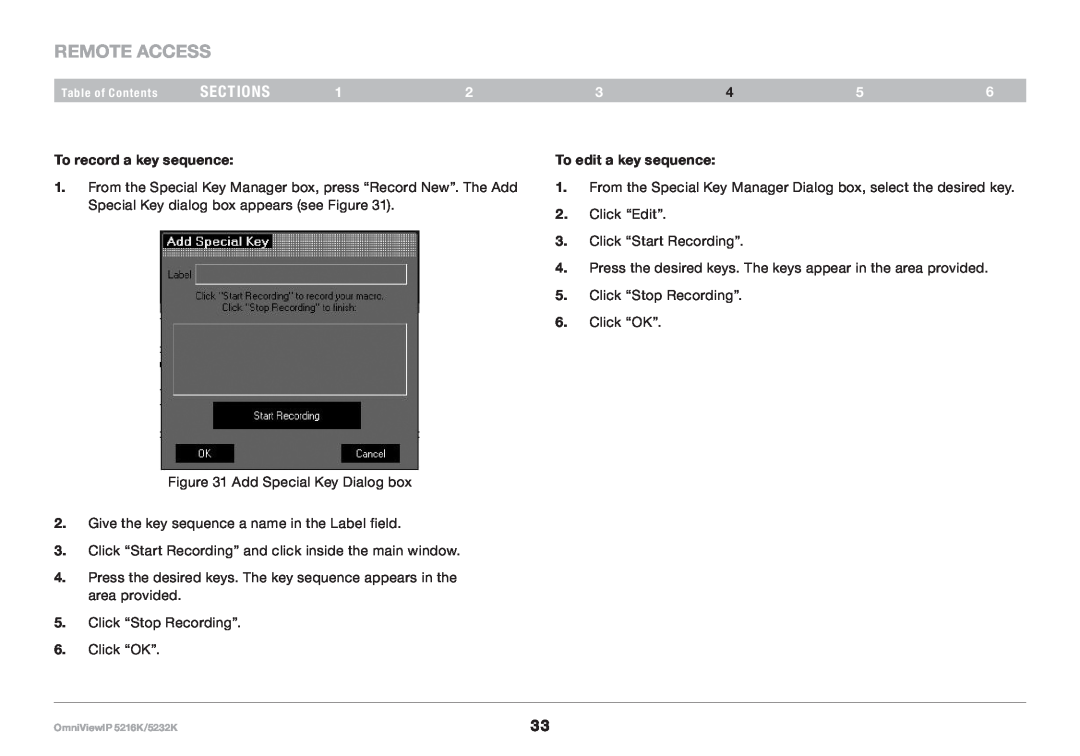OmniViewIP 5216K/5232K
Click “Stop Recording”. Click “OK”.
5.
6.
Click “Start Recording” and click inside the main window.
Give the key sequence a name in the Label field.
2.
3.
4. Press the desired keys. The key sequence appears in the area provided.
Figure 31 Add Special Key Dialog box
REmote AcCESS
Table of Contents | sections | 1 | 2 |
| 3 | 4 | 5 | 6 | |
To record a key sequence: |
|
| To edit a key sequence: |
|
|
| |||
1. | From the Special Key Manager box, press “Record New”. The Add | 1. | From the Special Key Manager Dialog box, select the desired key. | ||||||
| Special Key dialog box appears (see Figure 31). |
| 2. | Click “Edit”. |
|
|
| ||
|
|
|
|
|
|
|
| ||
|
|
|
|
| 3. | Click “Start Recording”. |
|
| |
|
|
|
|
| 4. | Press the desired keys. The keys appear in the area provided. | |||
|
|
|
|
| 5. | Click “Stop Recording”. |
|
| |
|
|
|
|
| 6. | Click “OK”. |
|
|
|
33