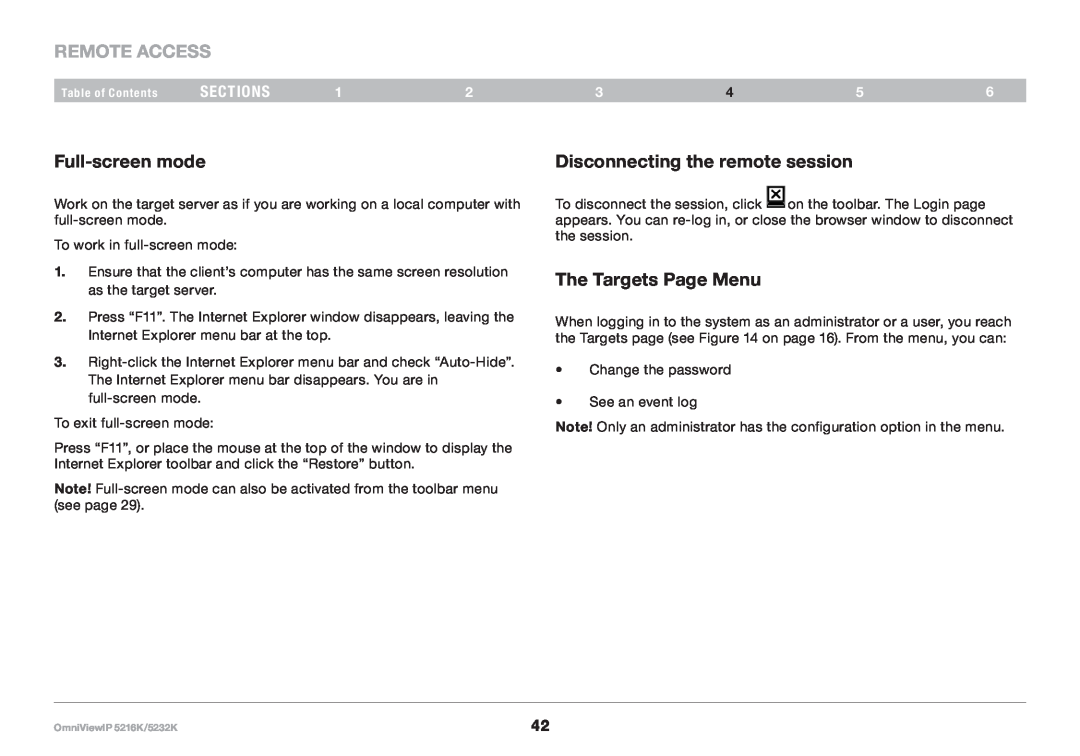REmote AcCESS
Table of Contents | sections | 1 | 2 |
Full-screen mode
Work on the target server as if you are working on a local computer with
To work in
1.Ensure that the client’s computer has the same screen resolution as the target server.
2.Press “F11”. The Internet Explorer window disappears, leaving the Internet Explorer menu bar at the top.
3.
To exit
Press “F11”, or place the mouse at the top of the window to display the Internet Explorer toolbar and click the “Restore” button.
Note!
3 | 4 | 5 | 6 |
Disconnecting the remote session
To disconnect the session, click ![]() on the toolbar. The Login page appears. You can
on the toolbar. The Login page appears. You can
The Targets Page Menu
When logging in to the system as an administrator or a user, you reach the Targets page (see Figure 14 on page 16). From the menu, you can:
•Change the password
•See an event log
Note! Only an administrator has the configuration option in the menu.
OmniViewIP 5216K/5232K | 42 |