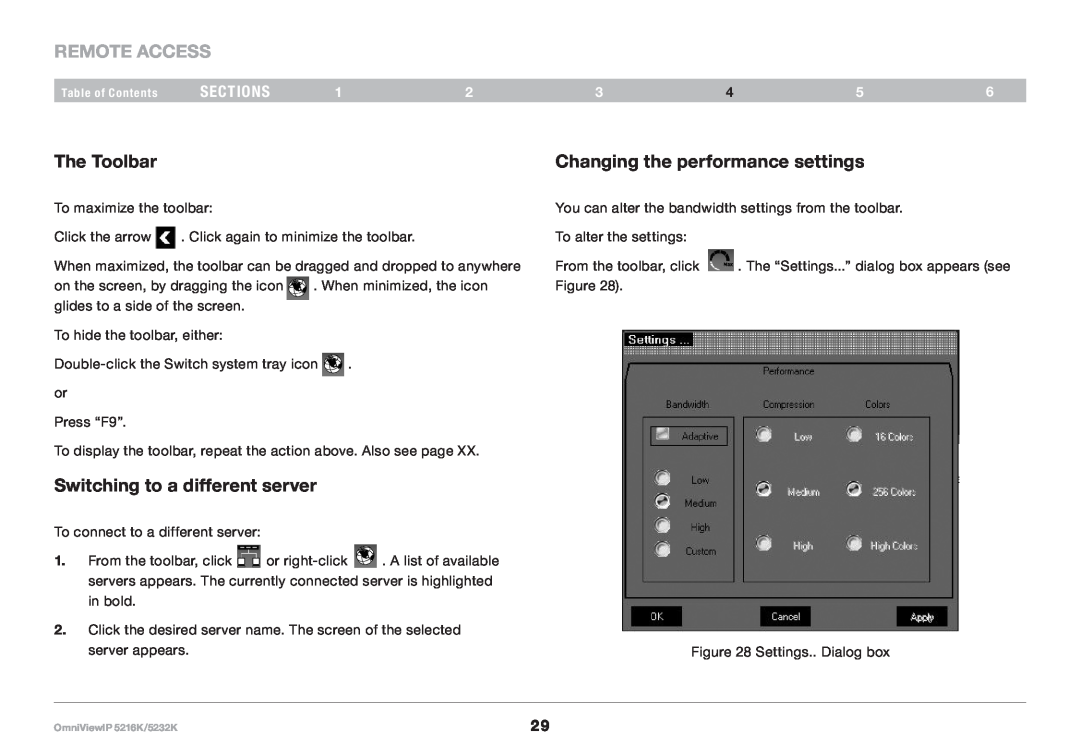REmote AcCESS
Table of Contents | sections | 1 | 2 | 3 | 4 | 5 | 6 |
The Toolbar
To maximize the toolbar:
Click the arrow ![]() . Click again to minimize the toolbar.
. Click again to minimize the toolbar.
When maximized, the toolbar can be dragged and dropped to anywhere
on the screen, by dragging the icon . When minimized, the icon glides to a side of the screen.
To hide the toolbar, either:
![]() . or
. or
Press “F9”.
To display the toolbar, repeat the action above. Also see page XX.
Switching to a different server
To connect to a different server:
1.From the toolbar, click ![]() or
or ![]() . A list of available servers appears. The currently connected server is highlighted in bold.
. A list of available servers appears. The currently connected server is highlighted in bold.
2.Click the desired server name. The screen of the selected server appears.
Changing the performance settings
You can alter the bandwidth settings from the toolbar.
To alter the settings:
From the toolbar, click ![]() . The “Settings...” dialog box appears (see Figure 28).
. The “Settings...” dialog box appears (see Figure 28).
Figure 28 Settings.. Dialog box
OmniViewIP 5216K/5232K | 29 |