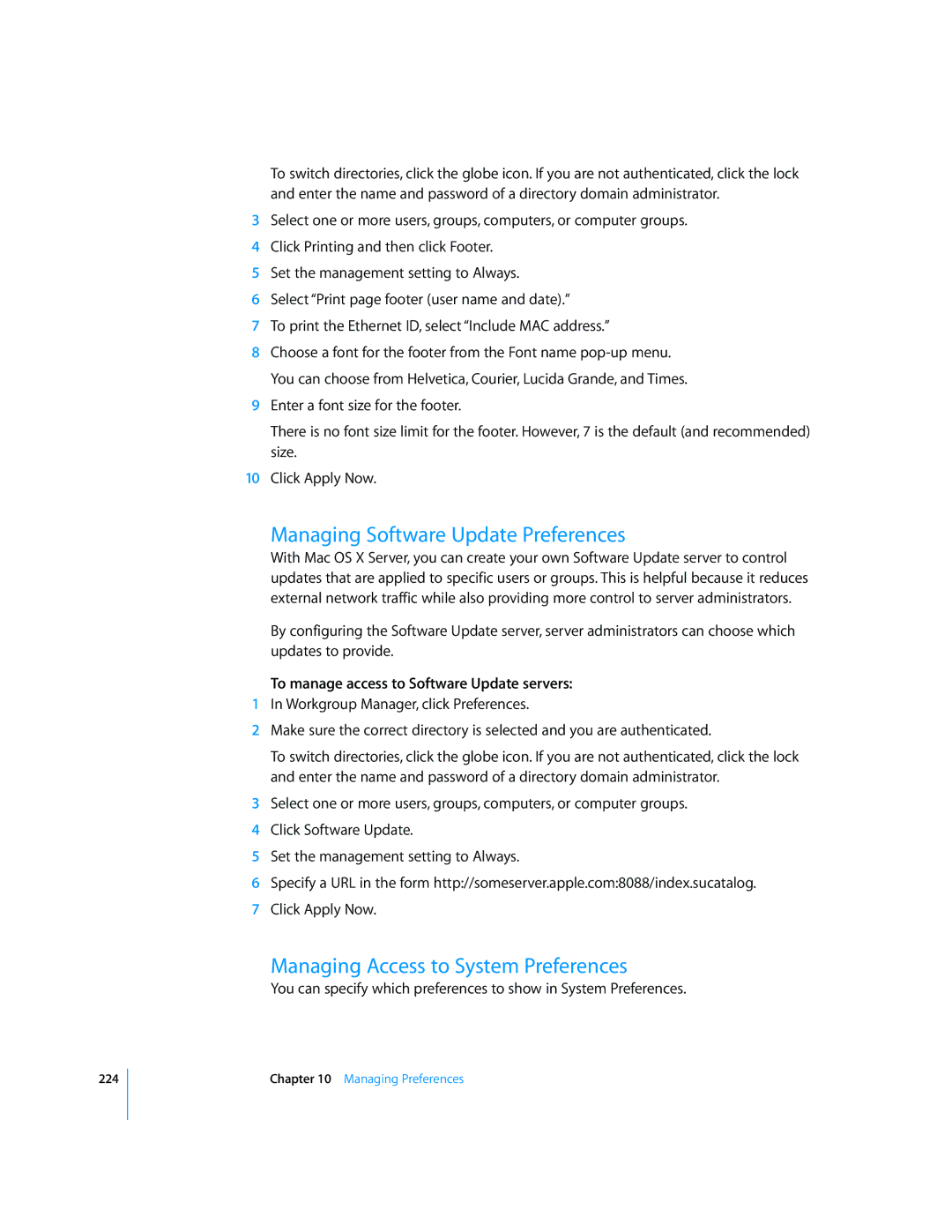224
To switch directories, click the globe icon. If you are not authenticated, click the lock and enter the name and password of a directory domain administrator.
3Select one or more users, groups, computers, or computer groups.
4Click Printing and then click Footer.
5Set the management setting to Always.
6Select “Print page footer (user name and date).”
7To print the Ethernet ID, select “Include MAC address.”
8Choose a font for the footer from the Font name
9Enter a font size for the footer.
There is no font size limit for the footer. However, 7 is the default (and recommended) size.
10Click Apply Now.
Managing Software Update Preferences
With Mac OS X Server, you can create your own Software Update server to control updates that are applied to specific users or groups. This is helpful because it reduces external network traffic while also providing more control to server administrators.
By configuring the Software Update server, server administrators can choose which updates to provide.
To manage access to Software Update servers:
1In Workgroup Manager, click Preferences.
2Make sure the correct directory is selected and you are authenticated.
To switch directories, click the globe icon. If you are not authenticated, click the lock and enter the name and password of a directory domain administrator.
3Select one or more users, groups, computers, or computer groups.
4Click Software Update.
5Set the management setting to Always.
6Specify a URL in the form http://someserver.apple.com:8088/index.sucatalog.
7Click Apply Now.
Managing Access to System Preferences
You can specify which preferences to show in System Preferences.
Chapter 10 Managing Preferences