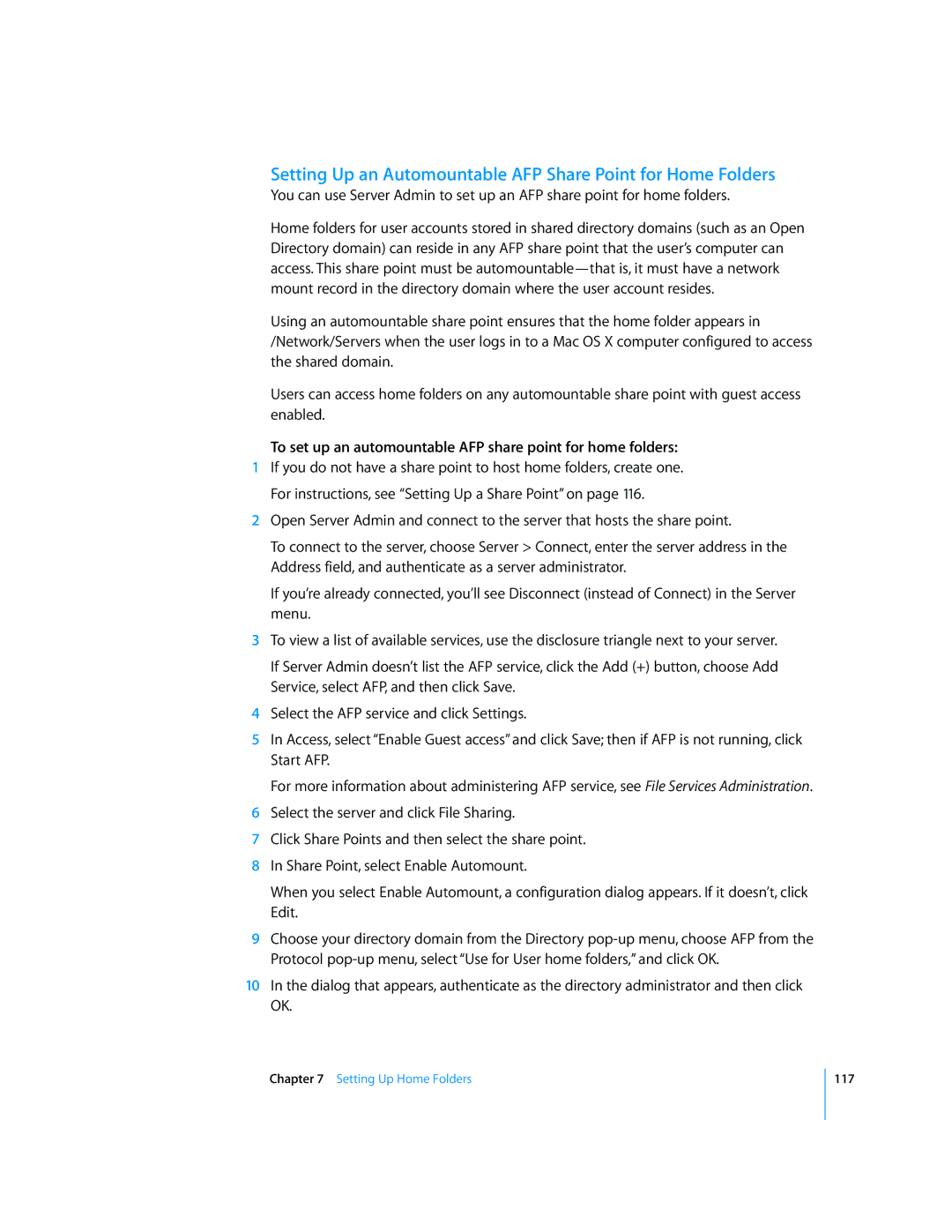Setting Up an Automountable AFP Share Point for Home Folders
You can use Server Admin to set up an AFP share point for home folders.
Home folders for user accounts stored in shared directory domains (such as an Open Directory domain) can reside in any AFP share point that the user’s computer can access. This share point must be
Using an automountable share point ensures that the home folder appears in /Network/Servers when the user logs in to a Mac OS X computer configured to access the shared domain.
Users can access home folders on any automountable share point with guest access enabled.
To set up an automountable AFP share point for home folders:
1If you do not have a share point to host home folders, create one. For instructions, see “Setting Up a Share Point” on page 116.
2Open Server Admin and connect to the server that hosts the share point.
To connect to the server, choose Server > Connect, enter the server address in the Address field, and authenticate as a server administrator.
If you’re already connected, you’ll see Disconnect (instead of Connect) in the Server menu.
3To view a list of available services, use the disclosure triangle next to your server.
If Server Admin doesn’t list the AFP service, click the Add (+) button, choose Add Service, select AFP, and then click Save.
4Select the AFP service and click Settings.
5In Access, select “Enable Guest access” and click Save; then if AFP is not running, click Start AFP.
For more information about administering AFP service, see File Services Administration.
6Select the server and click File Sharing.
7Click Share Points and then select the share point.
8In Share Point, select Enable Automount.
When you select Enable Automount, a configuration dialog appears. If it doesn’t, click Edit.
9Choose your directory domain from the Directory
10In the dialog that appears, authenticate as the directory administrator and then click OK.
Chapter 7 Setting Up Home Folders
117