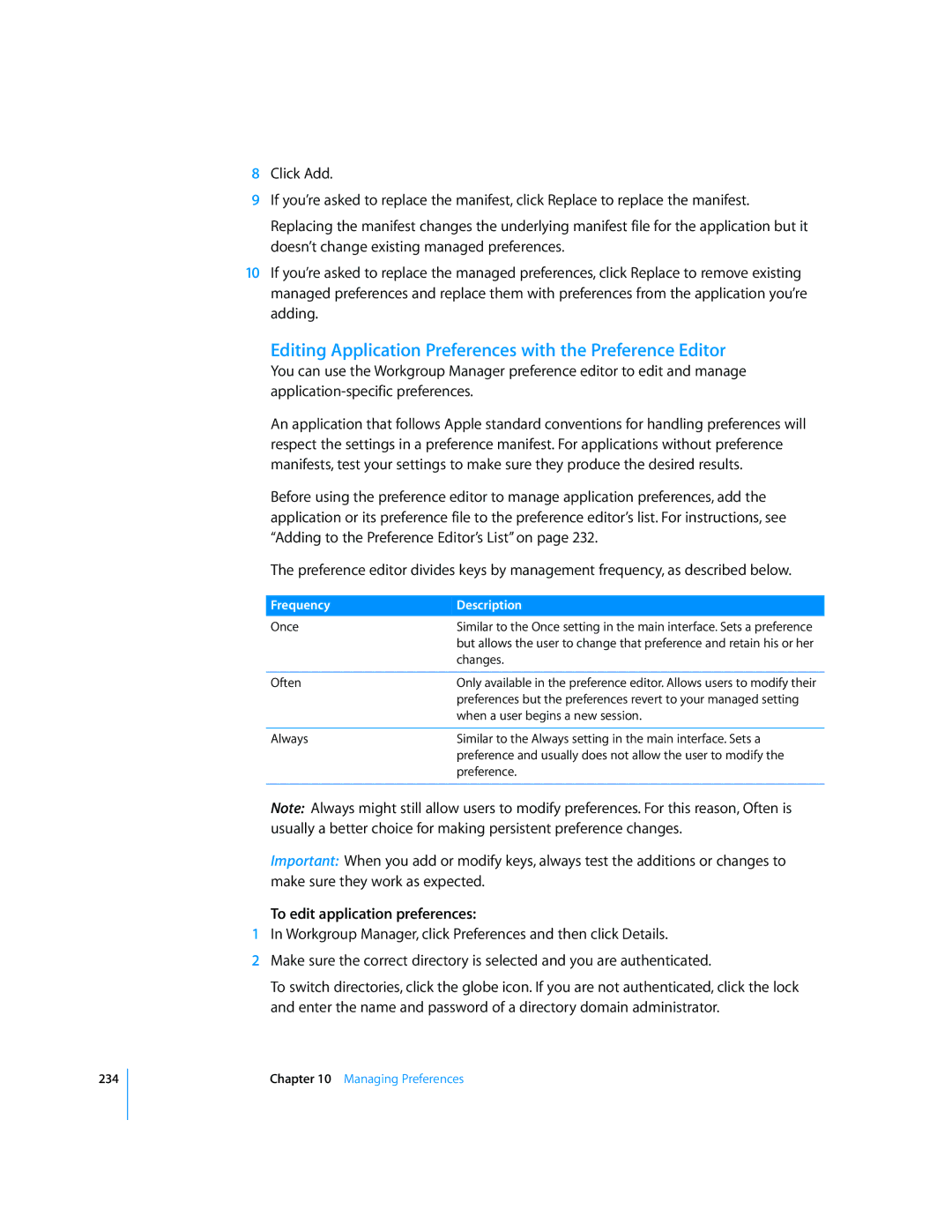234
8Click Add.
9If you’re asked to replace the manifest, click Replace to replace the manifest.
Replacing the manifest changes the underlying manifest file for the application but it doesn’t change existing managed preferences.
10If you’re asked to replace the managed preferences, click Replace to remove existing managed preferences and replace them with preferences from the application you’re adding.
Editing Application Preferences with the Preference Editor
You can use the Workgroup Manager preference editor to edit and manage
An application that follows Apple standard conventions for handling preferences will respect the settings in a preference manifest. For applications without preference manifests, test your settings to make sure they produce the desired results.
Before using the preference editor to manage application preferences, add the application or its preference file to the preference editor’s list. For instructions, see “Adding to the Preference Editor’s List” on page 232.
The preference editor divides keys by management frequency, as described below.
Frequency | Description |
Once | Similar to the Once setting in the main interface. Sets a preference |
| but allows the user to change that preference and retain his or her |
| changes. |
|
|
Often | Only available in the preference editor. Allows users to modify their |
| preferences but the preferences revert to your managed setting |
| when a user begins a new session. |
|
|
Always | Similar to the Always setting in the main interface. Sets a |
| preference and usually does not allow the user to modify the |
| preference. |
|
|
Note: Always might still allow users to modify preferences. For this reason, Often is usually a better choice for making persistent preference changes.
Important: When you add or modify keys, always test the additions or changes to make sure they work as expected.
To edit application preferences:
1In Workgroup Manager, click Preferences and then click Details.
2Make sure the correct directory is selected and you are authenticated.
To switch directories, click the globe icon. If you are not authenticated, click the lock and enter the name and password of a directory domain administrator.
Chapter 10 Managing Preferences