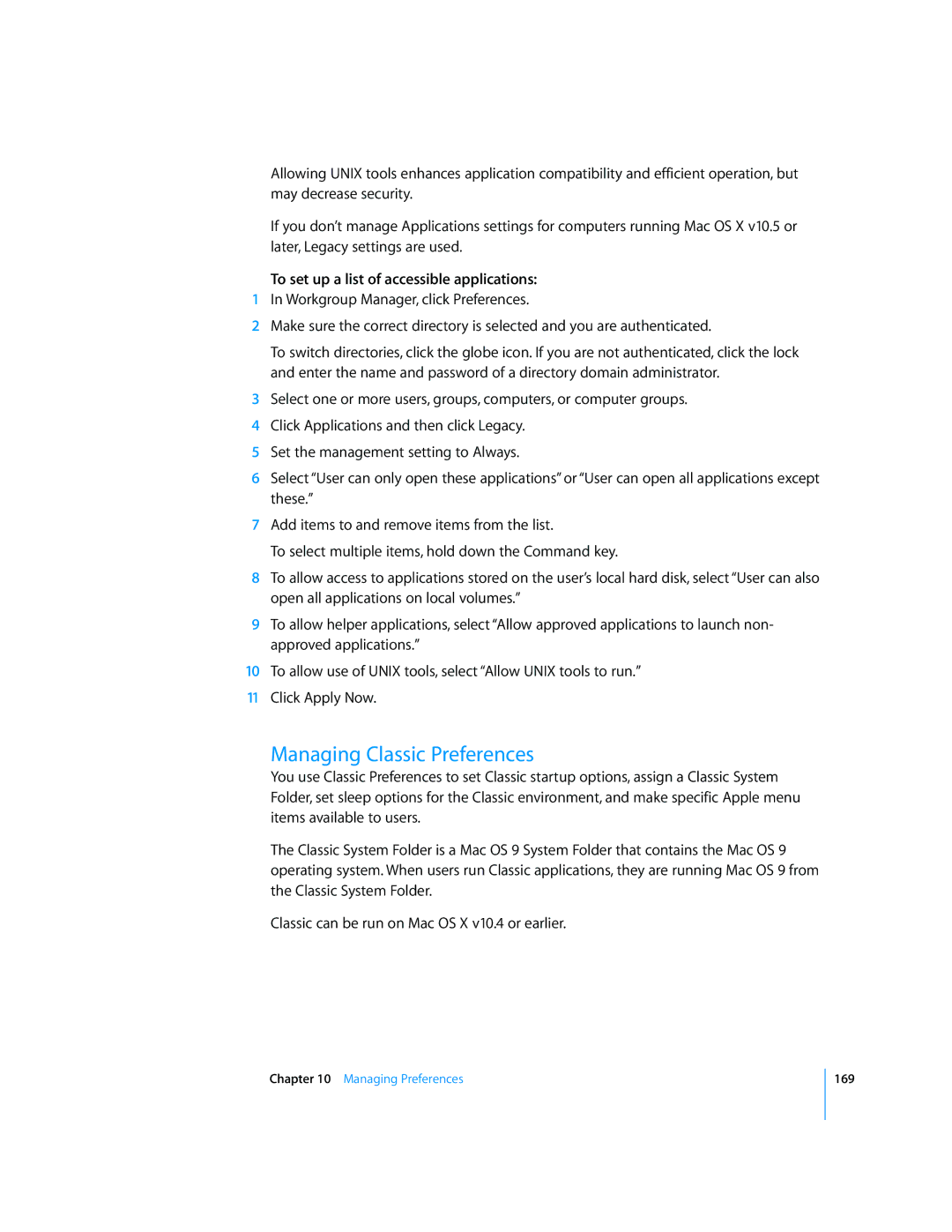Allowing UNIX tools enhances application compatibility and efficient operation, but may decrease security.
If you don’t manage Applications settings for computers running Mac OS X v10.5 or later, Legacy settings are used.
To set up a list of accessible applications:
1In Workgroup Manager, click Preferences.
2Make sure the correct directory is selected and you are authenticated.
To switch directories, click the globe icon. If you are not authenticated, click the lock and enter the name and password of a directory domain administrator.
3Select one or more users, groups, computers, or computer groups.
4Click Applications and then click Legacy.
5Set the management setting to Always.
6Select “User can only open these applications” or “User can open all applications except these.”
7Add items to and remove items from the list.
To select multiple items, hold down the Command key.
8To allow access to applications stored on the user’s local hard disk, select “User can also open all applications on local volumes.”
9To allow helper applications, select “Allow approved applications to launch non- approved applications.”
10To allow use of UNIX tools, select “Allow UNIX tools to run.”
11Click Apply Now.
Managing Classic Preferences
You use Classic Preferences to set Classic startup options, assign a Classic System Folder, set sleep options for the Classic environment, and make specific Apple menu items available to users.
The Classic System Folder is a Mac OS 9 System Folder that contains the Mac OS 9 operating system. When users run Classic applications, they are running Mac OS 9 from the Classic System Folder.
Classic can be run on Mac OS X v10.4 or earlier.
Chapter 10 Managing Preferences
169