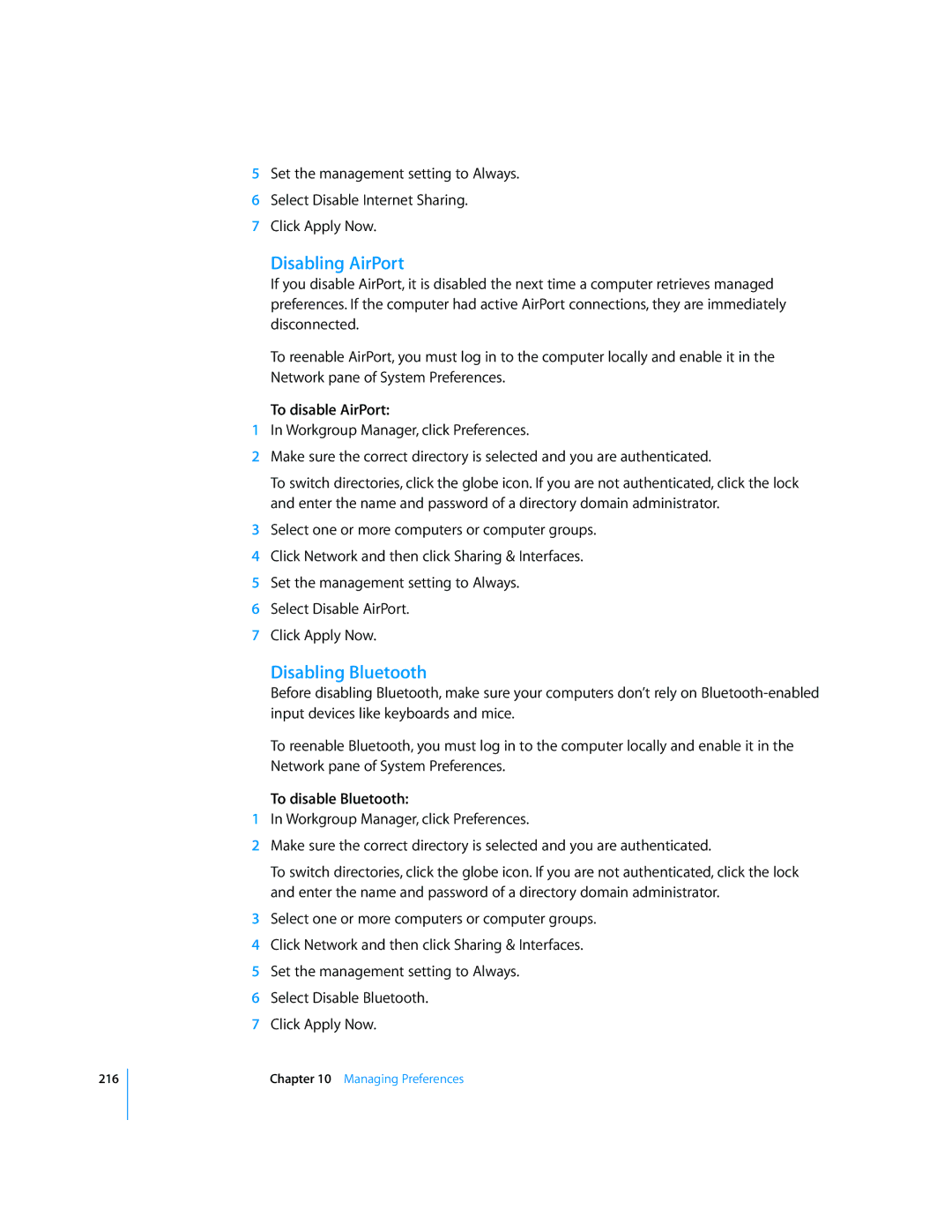216
5Set the management setting to Always.
6Select Disable Internet Sharing.
7Click Apply Now.
Disabling AirPort
If you disable AirPort, it is disabled the next time a computer retrieves managed preferences. If the computer had active AirPort connections, they are immediately disconnected.
To reenable AirPort, you must log in to the computer locally and enable it in the Network pane of System Preferences.
To disable AirPort:
1In Workgroup Manager, click Preferences.
2Make sure the correct directory is selected and you are authenticated.
To switch directories, click the globe icon. If you are not authenticated, click the lock and enter the name and password of a directory domain administrator.
3Select one or more computers or computer groups.
4Click Network and then click Sharing & Interfaces.
5Set the management setting to Always.
6Select Disable AirPort.
7Click Apply Now.
Disabling Bluetooth
Before disabling Bluetooth, make sure your computers don’t rely on
To reenable Bluetooth, you must log in to the computer locally and enable it in the Network pane of System Preferences.
To disable Bluetooth:
1In Workgroup Manager, click Preferences.
2Make sure the correct directory is selected and you are authenticated.
To switch directories, click the globe icon. If you are not authenticated, click the lock and enter the name and password of a directory domain administrator.
3Select one or more computers or computer groups.
4Click Network and then click Sharing & Interfaces.
5Set the management setting to Always.
6Select Disable Bluetooth.
7Click Apply Now.
Chapter 10 Managing Preferences