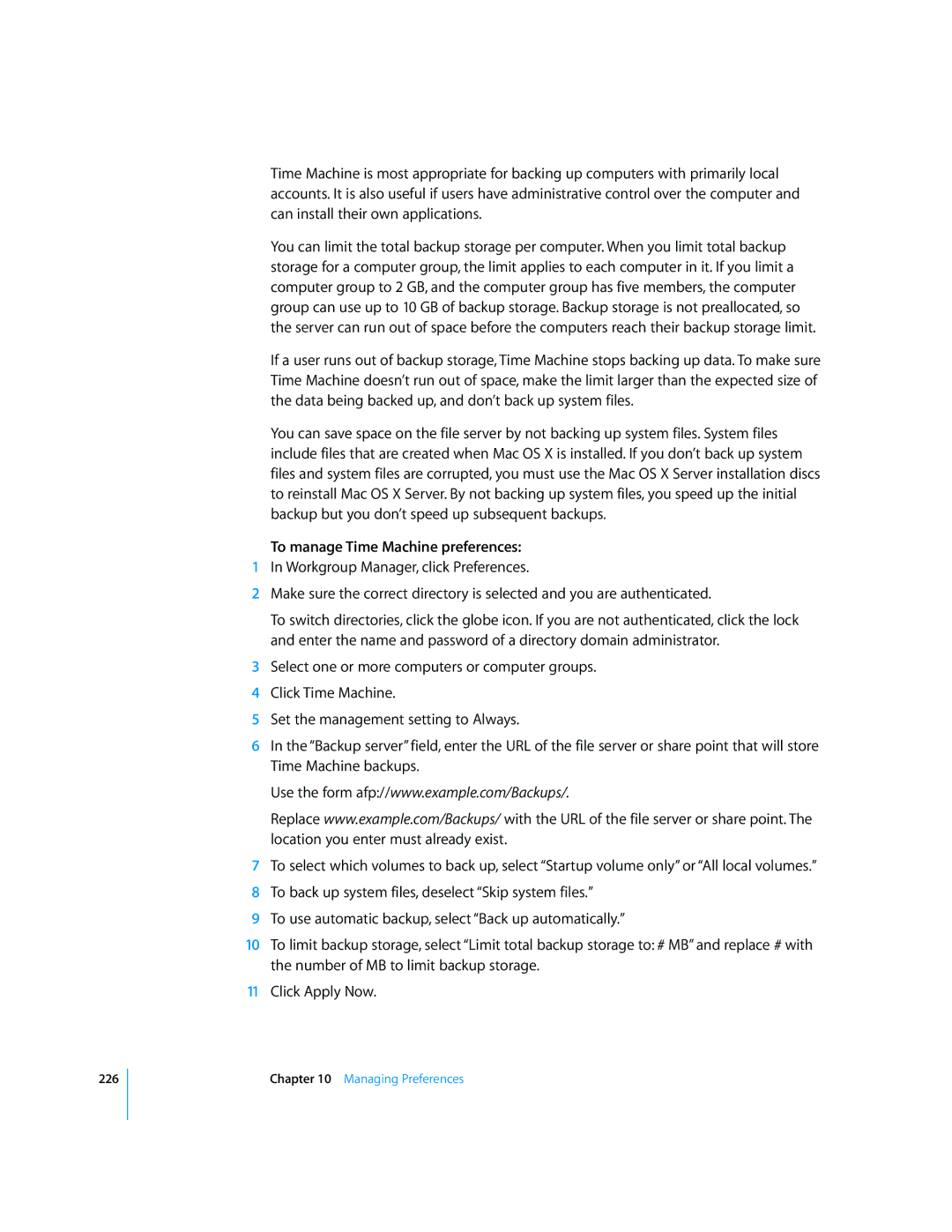226
Time Machine is most appropriate for backing up computers with primarily local accounts. It is also useful if users have administrative control over the computer and can install their own applications.
You can limit the total backup storage per computer. When you limit total backup storage for a computer group, the limit applies to each computer in it. If you limit a computer group to 2 GB, and the computer group has five members, the computer group can use up to 10 GB of backup storage. Backup storage is not preallocated, so the server can run out of space before the computers reach their backup storage limit.
If a user runs out of backup storage, Time Machine stops backing up data. To make sure Time Machine doesn’t run out of space, make the limit larger than the expected size of the data being backed up, and don’t back up system files.
You can save space on the file server by not backing up system files. System files include files that are created when Mac OS X is installed. If you don’t back up system files and system files are corrupted, you must use the Mac OS X Server installation discs to reinstall Mac OS X Server. By not backing up system files, you speed up the initial backup but you don’t speed up subsequent backups.
To manage Time Machine preferences:
1In Workgroup Manager, click Preferences.
2Make sure the correct directory is selected and you are authenticated.
To switch directories, click the globe icon. If you are not authenticated, click the lock and enter the name and password of a directory domain administrator.
3Select one or more computers or computer groups.
4Click Time Machine.
5Set the management setting to Always.
6In the “Backup server” field, enter the URL of the file server or share point that will store Time Machine backups.
Use the form afp://www.example.com/Backups/.
Replace www.example.com/Backups/ with the URL of the file server or share point. The location you enter must already exist.
7To select which volumes to back up, select “Startup volume only” or “All local volumes.”
8To back up system files, deselect “Skip system files.”
9To use automatic backup, select “Back up automatically.”
10To limit backup storage, select “Limit total backup storage to: # MB” and replace # with the number of MB to limit backup storage.
11Click Apply Now.
Chapter 10 Managing Preferences