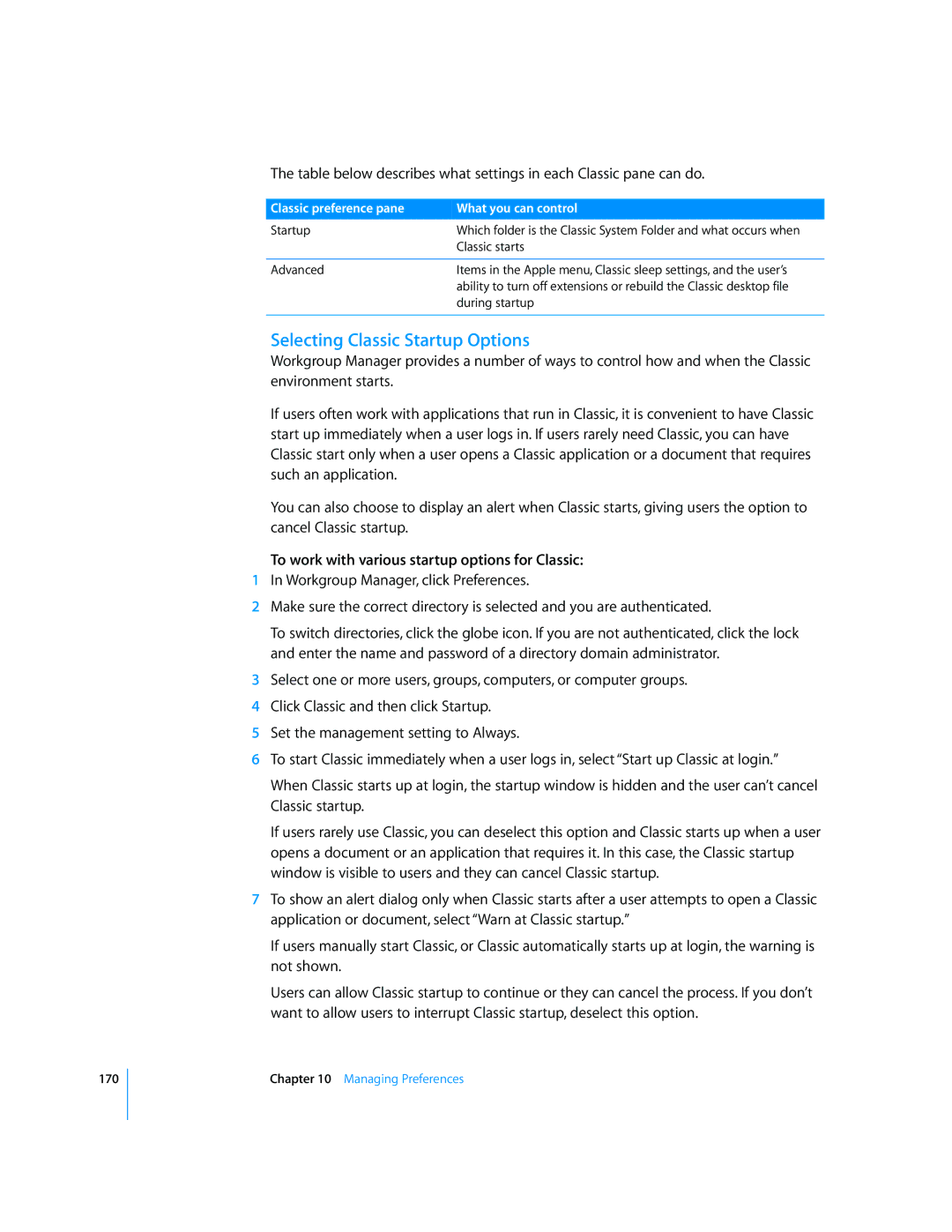170
The table below describes what settings in each Classic pane can do.
Classic preference pane | What you can control |
Startup | Which folder is the Classic System Folder and what occurs when |
| Classic starts |
|
|
Advanced | Items in the Apple menu, Classic sleep settings, and the user’s |
| ability to turn off extensions or rebuild the Classic desktop file |
| during startup |
|
|
Selecting Classic Startup Options
Workgroup Manager provides a number of ways to control how and when the Classic environment starts.
If users often work with applications that run in Classic, it is convenient to have Classic start up immediately when a user logs in. If users rarely need Classic, you can have Classic start only when a user opens a Classic application or a document that requires such an application.
You can also choose to display an alert when Classic starts, giving users the option to cancel Classic startup.
To work with various startup options for Classic:
1In Workgroup Manager, click Preferences.
2Make sure the correct directory is selected and you are authenticated.
To switch directories, click the globe icon. If you are not authenticated, click the lock and enter the name and password of a directory domain administrator.
3Select one or more users, groups, computers, or computer groups.
4Click Classic and then click Startup.
5Set the management setting to Always.
6To start Classic immediately when a user logs in, select “Start up Classic at login.”
When Classic starts up at login, the startup window is hidden and the user can’t cancel Classic startup.
If users rarely use Classic, you can deselect this option and Classic starts up when a user opens a document or an application that requires it. In this case, the Classic startup window is visible to users and they can cancel Classic startup.
7To show an alert dialog only when Classic starts after a user attempts to open a Classic application or document, select “Warn at Classic startup.”
If users manually start Classic, or Classic automatically starts up at login, the warning is not shown.
Users can allow Classic startup to continue or they can cancel the process. If you don’t want to allow users to interrupt Classic startup, deselect this option.
Chapter 10 Managing Preferences