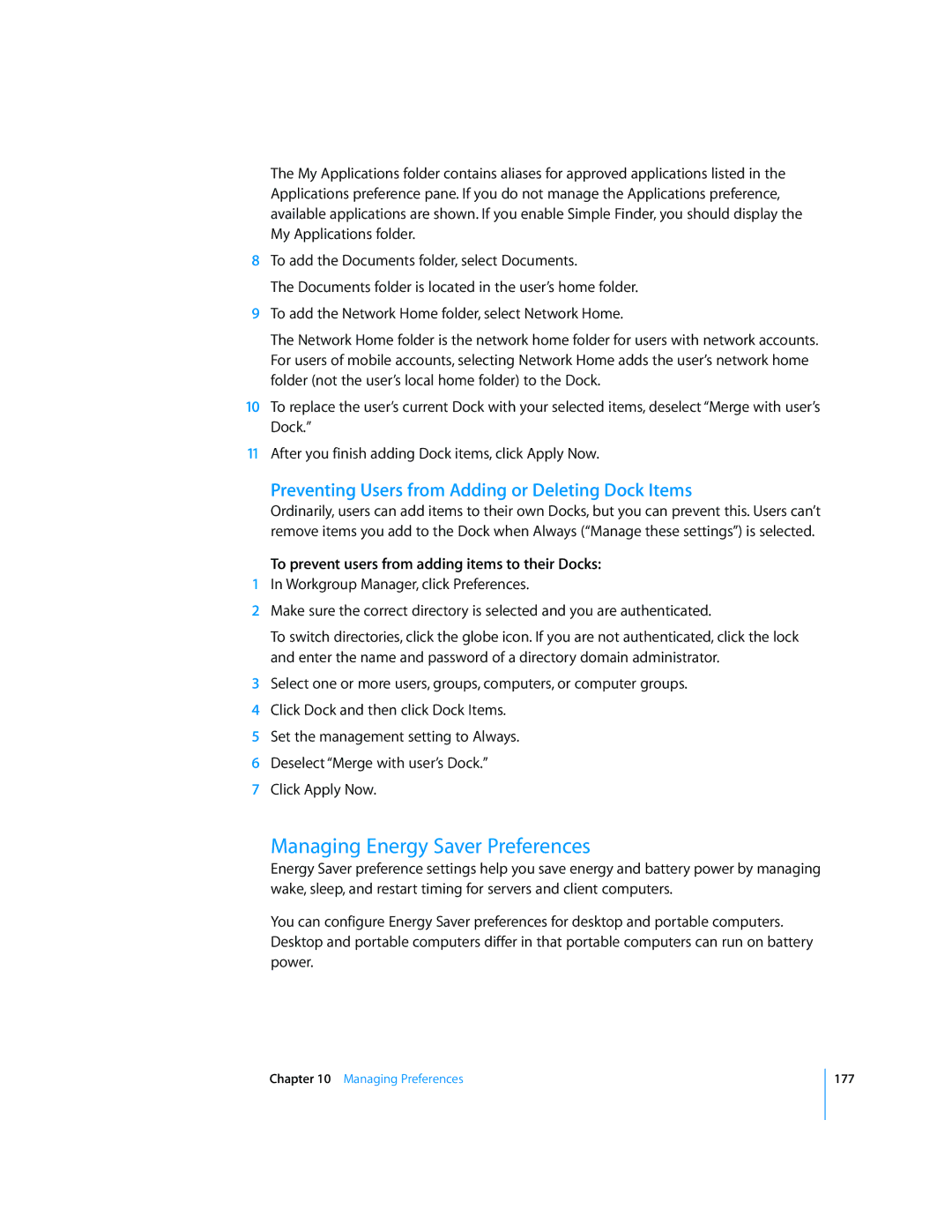The My Applications folder contains aliases for approved applications listed in the Applications preference pane. If you do not manage the Applications preference, available applications are shown. If you enable Simple Finder, you should display the My Applications folder.
8To add the Documents folder, select Documents.
The Documents folder is located in the user’s home folder.
9To add the Network Home folder, select Network Home.
The Network Home folder is the network home folder for users with network accounts. For users of mobile accounts, selecting Network Home adds the user’s network home folder (not the user’s local home folder) to the Dock.
10To replace the user’s current Dock with your selected items, deselect “Merge with user’s Dock.”
11After you finish adding Dock items, click Apply Now.
Preventing Users from Adding or Deleting Dock Items
Ordinarily, users can add items to their own Docks, but you can prevent this. Users can’t remove items you add to the Dock when Always (“Manage these settings”) is selected.
To prevent users from adding items to their Docks:
1In Workgroup Manager, click Preferences.
2Make sure the correct directory is selected and you are authenticated.
To switch directories, click the globe icon. If you are not authenticated, click the lock and enter the name and password of a directory domain administrator.
3Select one or more users, groups, computers, or computer groups.
4Click Dock and then click Dock Items.
5Set the management setting to Always.
6Deselect “Merge with user’s Dock.”
7Click Apply Now.
Managing Energy Saver Preferences
Energy Saver preference settings help you save energy and battery power by managing wake, sleep, and restart timing for servers and client computers.
You can configure Energy Saver preferences for desktop and portable computers. Desktop and portable computers differ in that portable computers can run on battery power.
Chapter 10 Managing Preferences
177