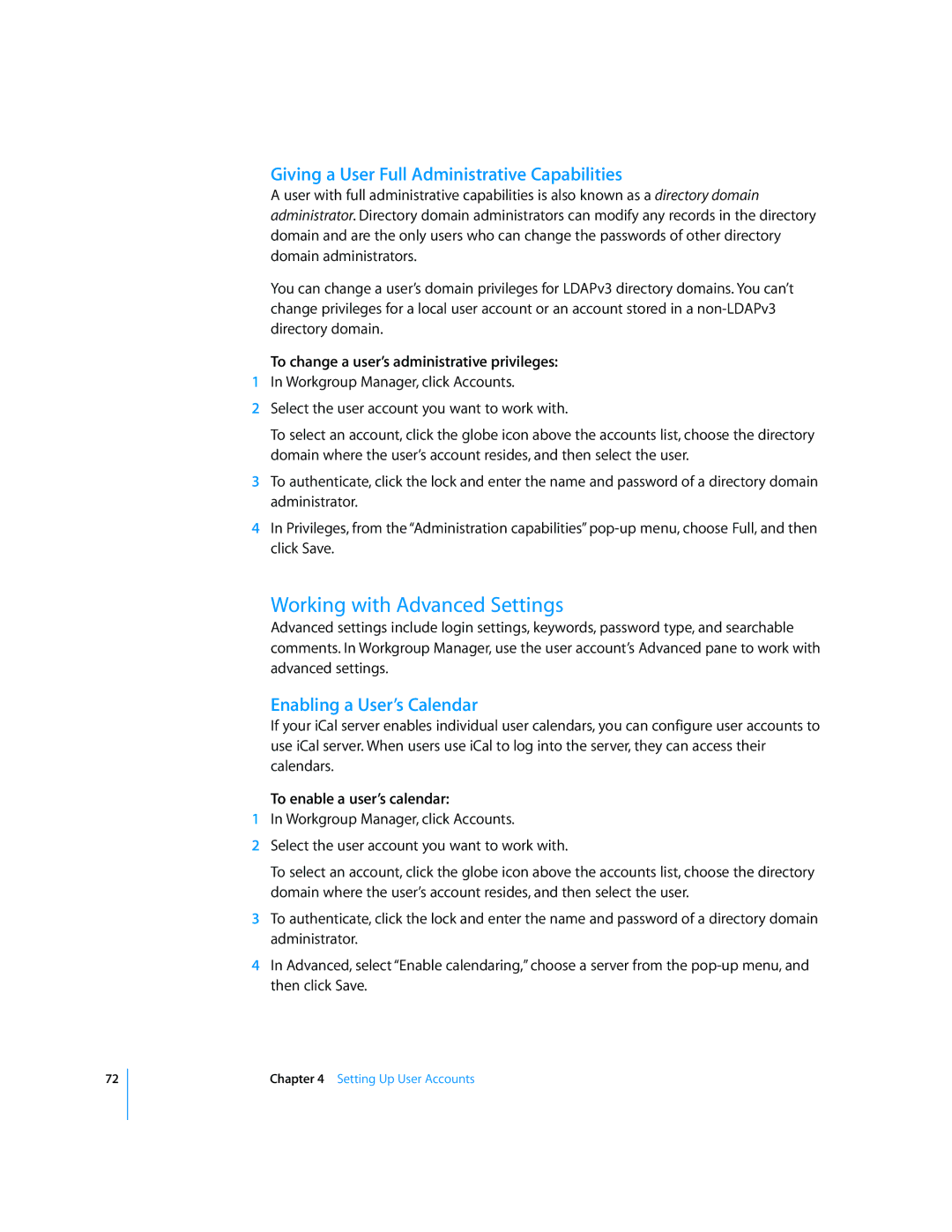72
Giving a User Full Administrative Capabilities
A user with full administrative capabilities is also known as a directory domain administrator. Directory domain administrators can modify any records in the directory domain and are the only users who can change the passwords of other directory domain administrators.
You can change a user’s domain privileges for LDAPv3 directory domains. You can’t change privileges for a local user account or an account stored in a
To change a user’s administrative privileges:
1In Workgroup Manager, click Accounts.
2Select the user account you want to work with.
To select an account, click the globe icon above the accounts list, choose the directory domain where the user’s account resides, and then select the user.
3To authenticate, click the lock and enter the name and password of a directory domain administrator.
4In Privileges, from the “Administration capabilities”
Working with Advanced Settings
Advanced settings include login settings, keywords, password type, and searchable comments. In Workgroup Manager, use the user account’s Advanced pane to work with advanced settings.
Enabling a User’s Calendar
If your iCal server enables individual user calendars, you can configure user accounts to use iCal server. When users use iCal to log into the server, they can access their calendars.
To enable a user’s calendar:
1In Workgroup Manager, click Accounts.
2Select the user account you want to work with.
To select an account, click the globe icon above the accounts list, choose the directory domain where the user’s account resides, and then select the user.
3To authenticate, click the lock and enter the name and password of a directory domain administrator.
4In Advanced, select “Enable calendaring,” choose a server from the
Chapter 4 Setting Up User Accounts