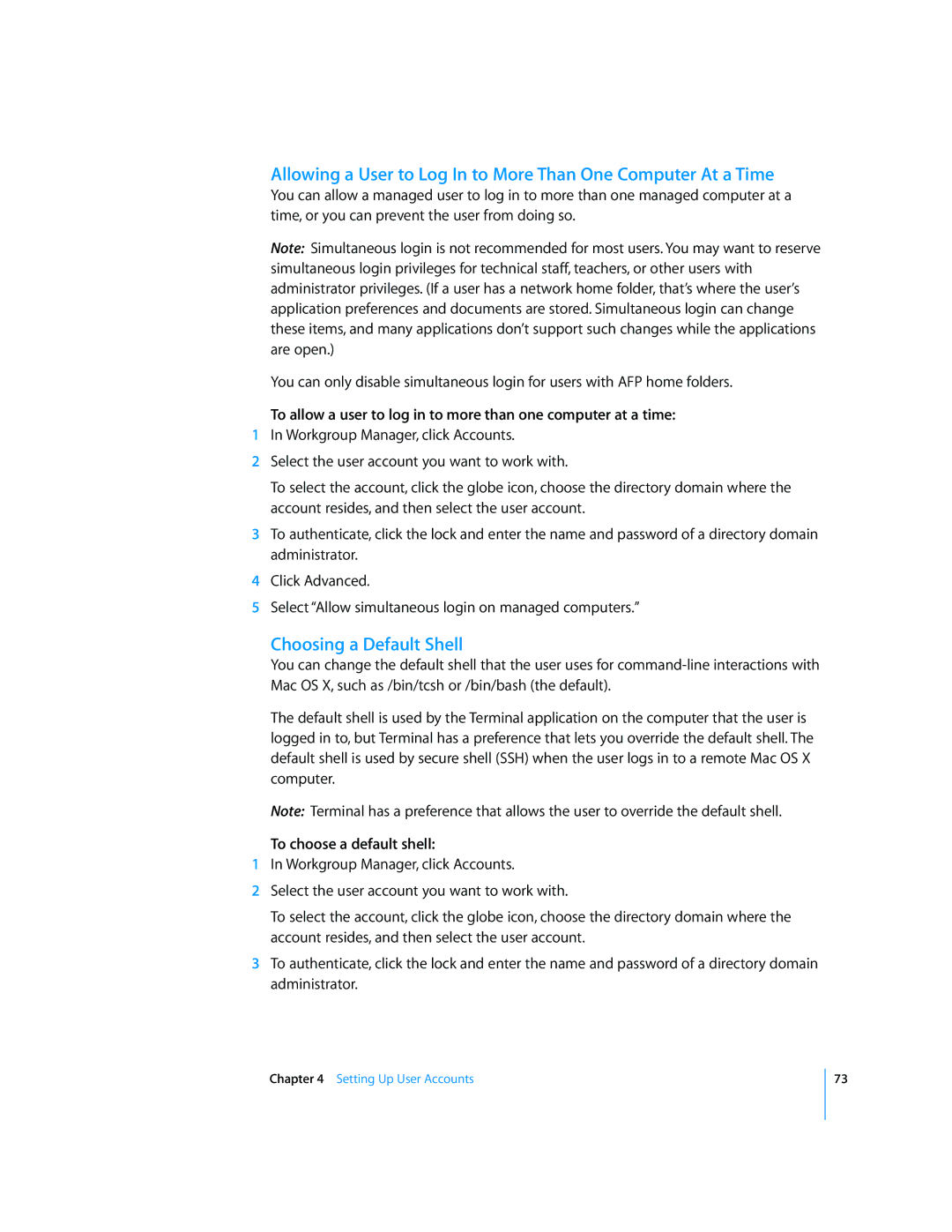Allowing a User to Log In to More Than One Computer At a Time
You can allow a managed user to log in to more than one managed computer at a time, or you can prevent the user from doing so.
Note: Simultaneous login is not recommended for most users. You may want to reserve simultaneous login privileges for technical staff, teachers, or other users with administrator privileges. (If a user has a network home folder, that’s where the user’s application preferences and documents are stored. Simultaneous login can change these items, and many applications don’t support such changes while the applications are open.)
You can only disable simultaneous login for users with AFP home folders.
To allow a user to log in to more than one computer at a time:
1In Workgroup Manager, click Accounts.
2Select the user account you want to work with.
To select the account, click the globe icon, choose the directory domain where the account resides, and then select the user account.
3To authenticate, click the lock and enter the name and password of a directory domain administrator.
4Click Advanced.
5Select “Allow simultaneous login on managed computers.”
Choosing a Default Shell
You can change the default shell that the user uses for
The default shell is used by the Terminal application on the computer that the user is logged in to, but Terminal has a preference that lets you override the default shell. The default shell is used by secure shell (SSH) when the user logs in to a remote Mac OS X computer.
Note: Terminal has a preference that allows the user to override the default shell.
To choose a default shell:
1In Workgroup Manager, click Accounts.
2Select the user account you want to work with.
To select the account, click the globe icon, choose the directory domain where the account resides, and then select the user account.
3To authenticate, click the lock and enter the name and password of a directory domain administrator.
Chapter 4 Setting Up User Accounts
73