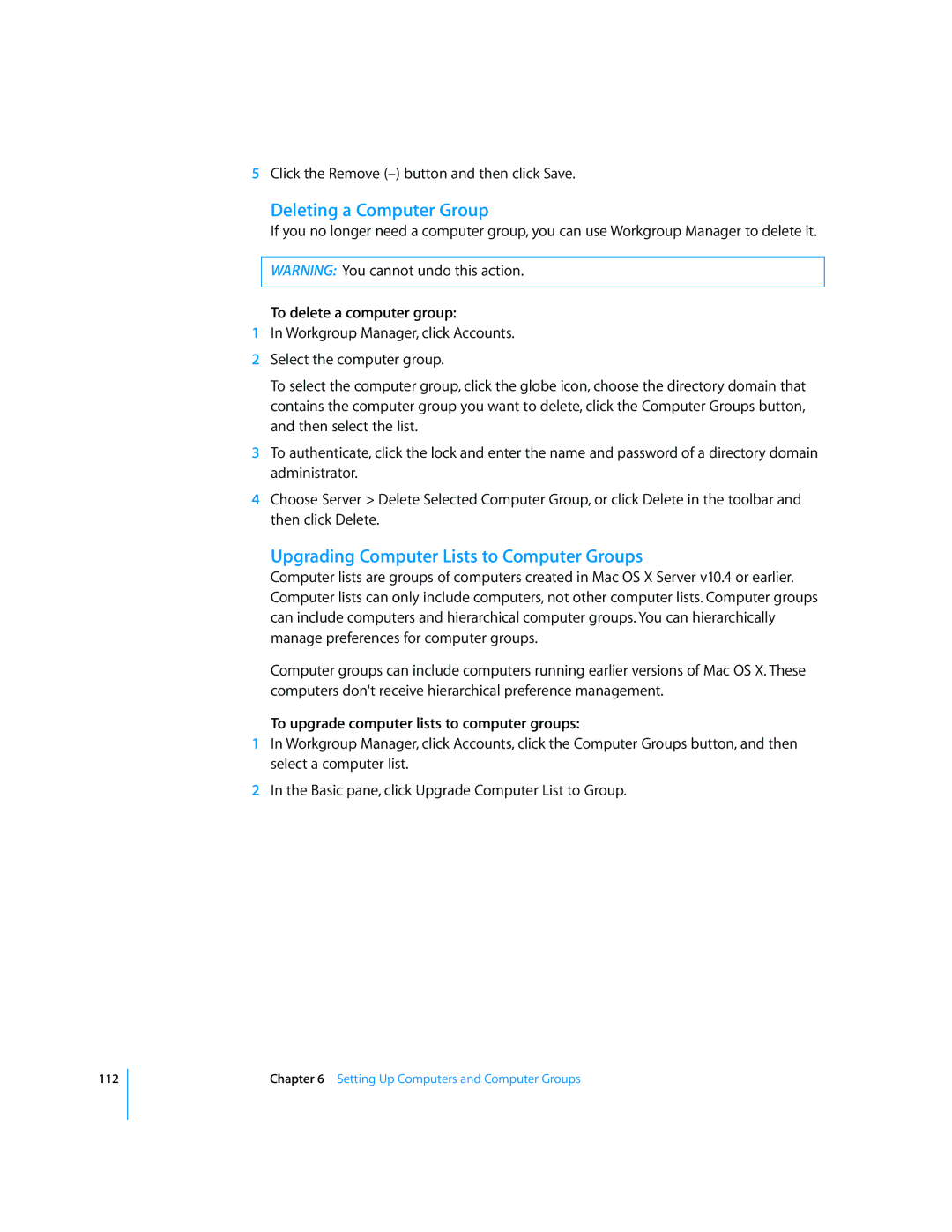5Click the Remove
Deleting a Computer Group
If you no longer need a computer group, you can use Workgroup Manager to delete it.
WARNING: You cannot undo this action.
To delete a computer group:
1In Workgroup Manager, click Accounts.
2Select the computer group.
To select the computer group, click the globe icon, choose the directory domain that contains the computer group you want to delete, click the Computer Groups button, and then select the list.
3To authenticate, click the lock and enter the name and password of a directory domain administrator.
4Choose Server > Delete Selected Computer Group, or click Delete in the toolbar and then click Delete.
Upgrading Computer Lists to Computer Groups
Computer lists are groups of computers created in Mac OS X Server v10.4 or earlier. Computer lists can only include computers, not other computer lists. Computer groups can include computers and hierarchical computer groups. You can hierarchically manage preferences for computer groups.
Computer groups can include computers running earlier versions of Mac OS X. These computers don't receive hierarchical preference management.
To upgrade computer lists to computer groups:
1In Workgroup Manager, click Accounts, click the Computer Groups button, and then select a computer list.
2In the Basic pane, click Upgrade Computer List to Group.
112
Chapter 6 Setting Up Computers and Computer Groups