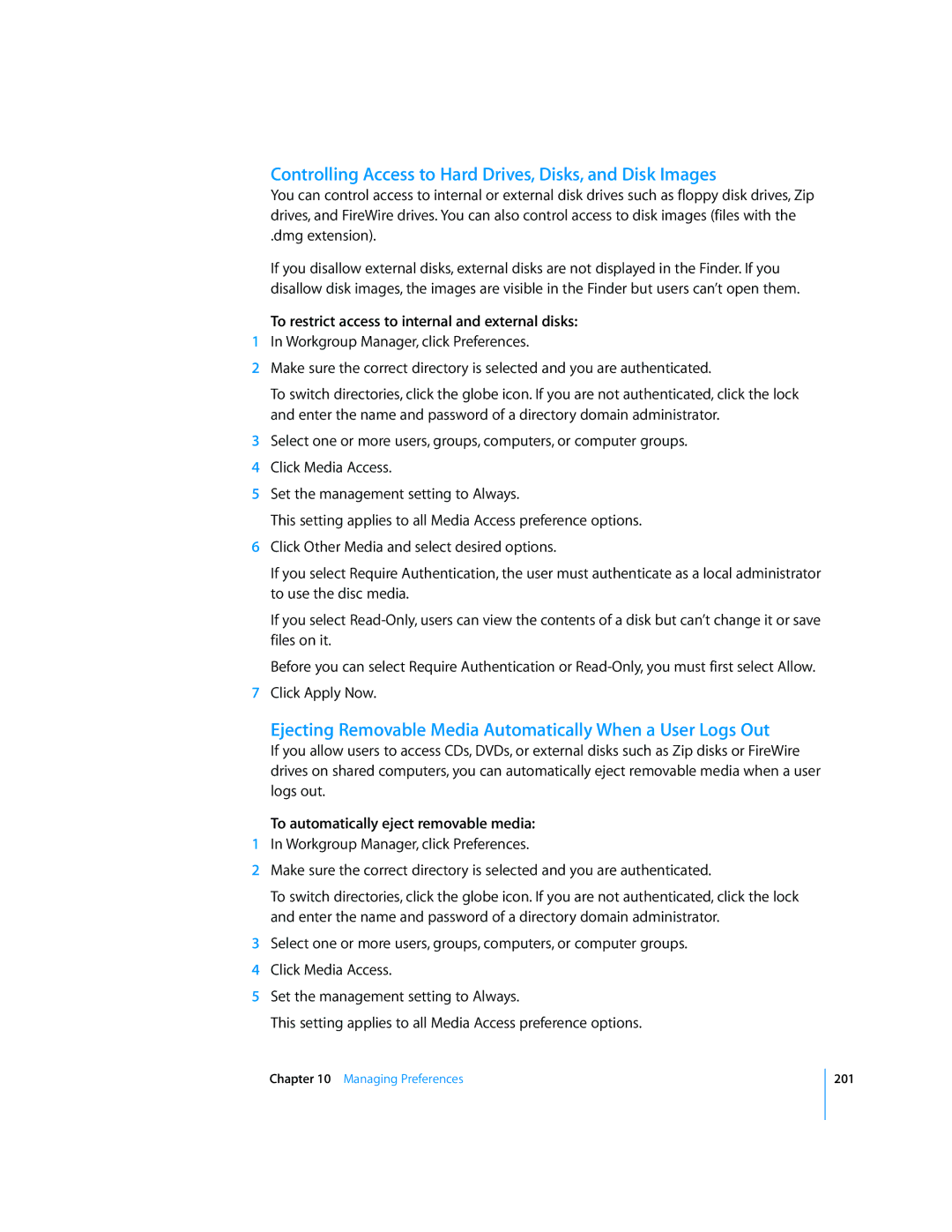Controlling Access to Hard Drives, Disks, and Disk Images
You can control access to internal or external disk drives such as floppy disk drives, Zip drives, and FireWire drives. You can also control access to disk images (files with the
.dmg extension).
If you disallow external disks, external disks are not displayed in the Finder. If you disallow disk images, the images are visible in the Finder but users can’t open them.
To restrict access to internal and external disks:
1In Workgroup Manager, click Preferences.
2Make sure the correct directory is selected and you are authenticated.
To switch directories, click the globe icon. If you are not authenticated, click the lock and enter the name and password of a directory domain administrator.
3Select one or more users, groups, computers, or computer groups.
4Click Media Access.
5Set the management setting to Always.
This setting applies to all Media Access preference options.
6Click Other Media and select desired options.
If you select Require Authentication, the user must authenticate as a local administrator to use the disc media.
If you select
Before you can select Require Authentication or
7Click Apply Now.
Ejecting Removable Media Automatically When a User Logs Out
If you allow users to access CDs, DVDs, or external disks such as Zip disks or FireWire drives on shared computers, you can automatically eject removable media when a user logs out.
To automatically eject removable media:
1In Workgroup Manager, click Preferences.
2Make sure the correct directory is selected and you are authenticated.
To switch directories, click the globe icon. If you are not authenticated, click the lock and enter the name and password of a directory domain administrator.
3Select one or more users, groups, computers, or computer groups.
4Click Media Access.
5Set the management setting to Always.
This setting applies to all Media Access preference options.
Chapter 10 Managing Preferences
201