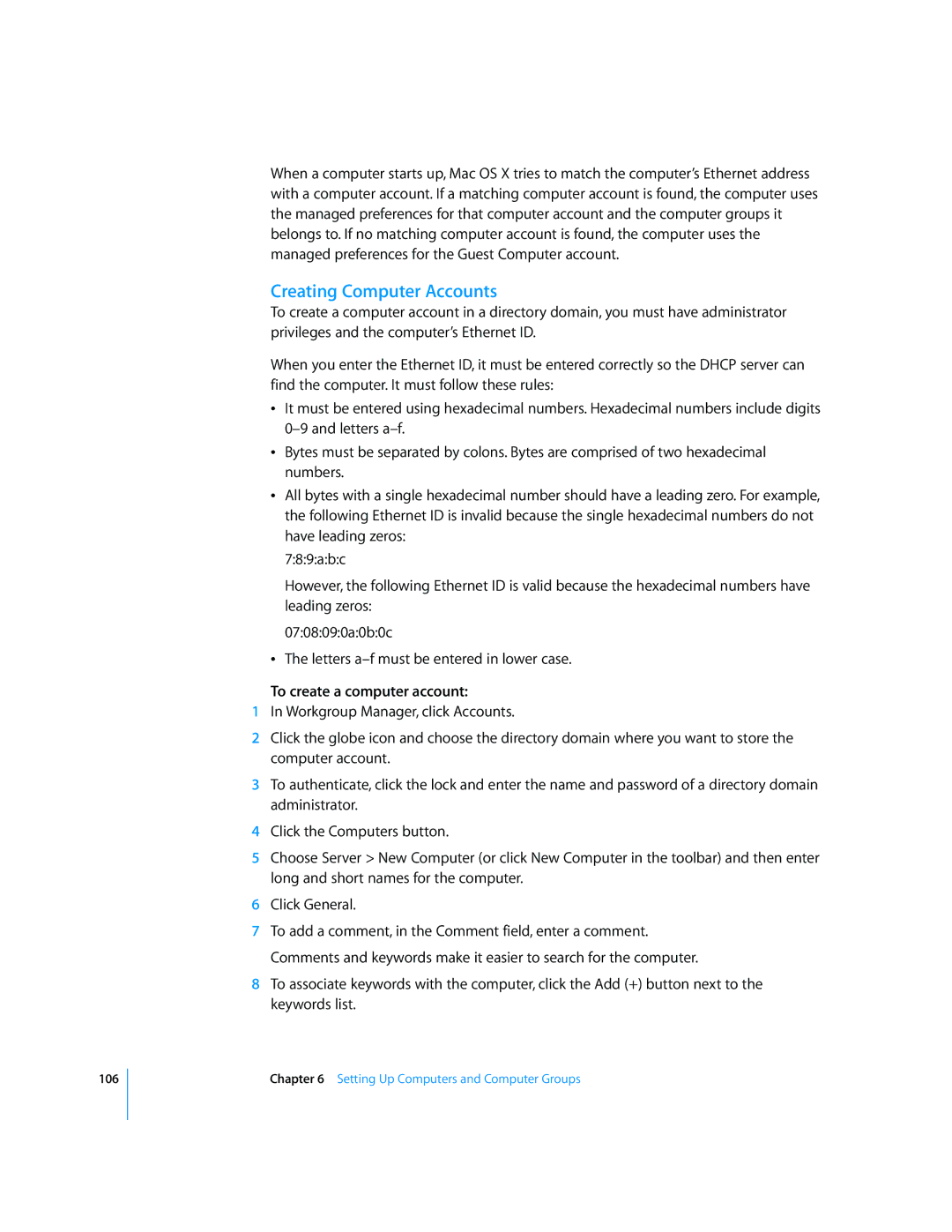106
When a computer starts up, Mac OS X tries to match the computer’s Ethernet address with a computer account. If a matching computer account is found, the computer uses the managed preferences for that computer account and the computer groups it belongs to. If no matching computer account is found, the computer uses the managed preferences for the Guest Computer account.
Creating Computer Accounts
To create a computer account in a directory domain, you must have administrator privileges and the computer’s Ethernet ID.
When you enter the Ethernet ID, it must be entered correctly so the DHCP server can find the computer. It must follow these rules:
ÂIt must be entered using hexadecimal numbers. Hexadecimal numbers include digits
ÂBytes must be separated by colons. Bytes are comprised of two hexadecimal numbers.
ÂAll bytes with a single hexadecimal number should have a leading zero. For example, the following Ethernet ID is invalid because the single hexadecimal numbers do not have leading zeros:
7:8:9:a:b:c
However, the following Ethernet ID is valid because the hexadecimal numbers have leading zeros:
07:08:09:0a:0b:0c
ÂThe letters
To create a computer account:
1In Workgroup Manager, click Accounts.
2Click the globe icon and choose the directory domain where you want to store the computer account.
3To authenticate, click the lock and enter the name and password of a directory domain administrator.
4Click the Computers button.
5Choose Server > New Computer (or click New Computer in the toolbar) and then enter long and short names for the computer.
6Click General.
7To add a comment, in the Comment field, enter a comment. Comments and keywords make it easier to search for the computer.
8To associate keywords with the computer, click the Add (+) button next to the keywords list.
Chapter 6 Setting Up Computers and Computer Groups