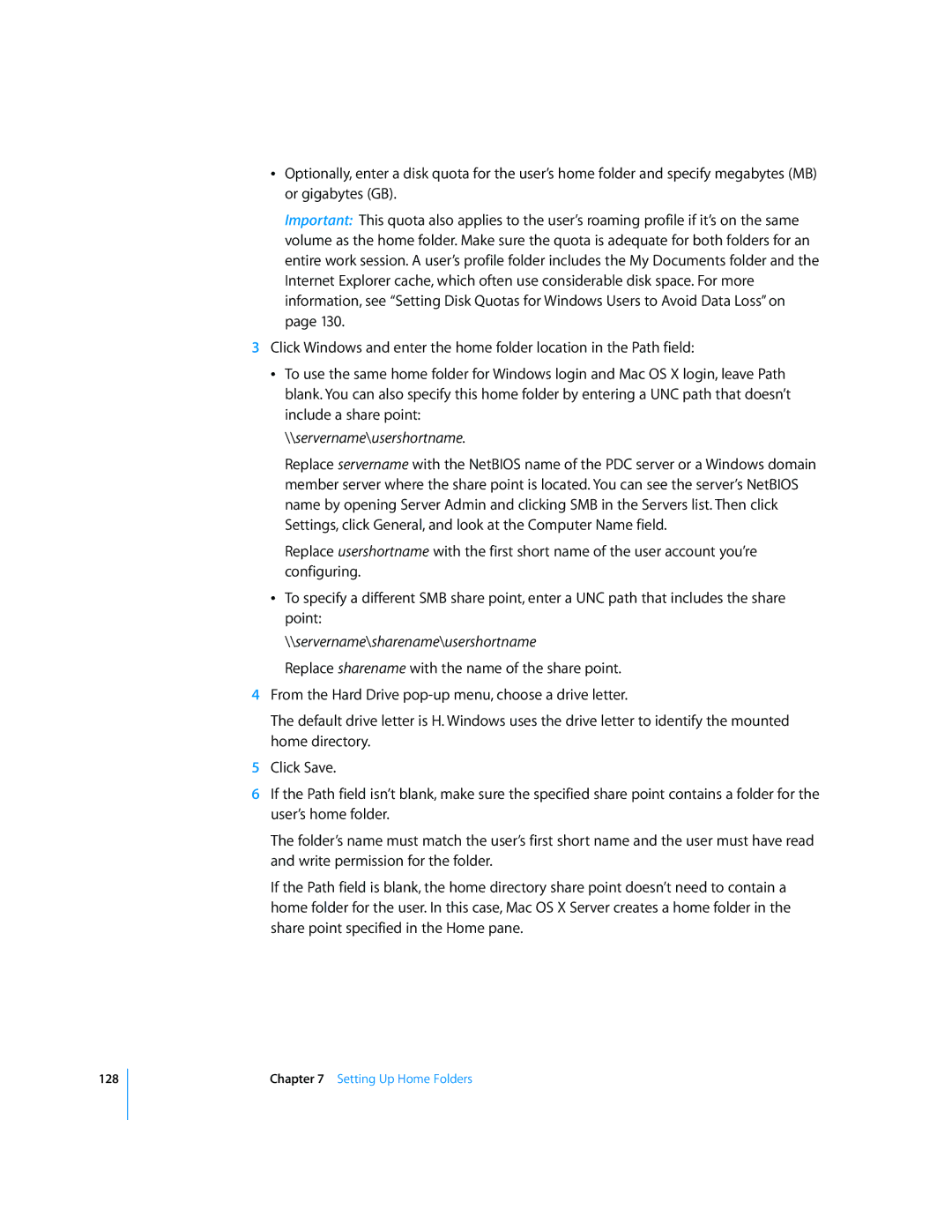128
ÂOptionally, enter a disk quota for the user’s home folder and specify megabytes (MB) or gigabytes (GB).
Important: This quota also applies to the user’s roaming profile if it’s on the same volume as the home folder. Make sure the quota is adequate for both folders for an entire work session. A user’s profile folder includes the My Documents folder and the Internet Explorer cache, which often use considerable disk space. For more information, see “Setting Disk Quotas for Windows Users to Avoid Data Loss” on page 130.
3Click Windows and enter the home folder location in the Path field:
ÂTo use the same home folder for Windows login and Mac OS X login, leave Path blank. You can also specify this home folder by entering a UNC path that doesn’t include a share point:
\\servername\usershortname.
Replace servername with the NetBIOS name of the PDC server or a Windows domain member server where the share point is located. You can see the server’s NetBIOS name by opening Server Admin and clicking SMB in the Servers list. Then click Settings, click General, and look at the Computer Name field.
Replace usershortname with the first short name of the user account you’re configuring.
ÂTo specify a different SMB share point, enter a UNC path that includes the share point:
\\servername\sharename\usershortname
Replace sharename with the name of the share point.
4From the Hard Drive
The default drive letter is H. Windows uses the drive letter to identify the mounted home directory.
5Click Save.
6If the Path field isn’t blank, make sure the specified share point contains a folder for the user’s home folder.
The folder’s name must match the user’s first short name and the user must have read and write permission for the folder.
If the Path field is blank, the home directory share point doesn’t need to contain a home folder for the user. In this case, Mac OS X Server creates a home folder in the share point specified in the Home pane.
Chapter 7 Setting Up Home Folders