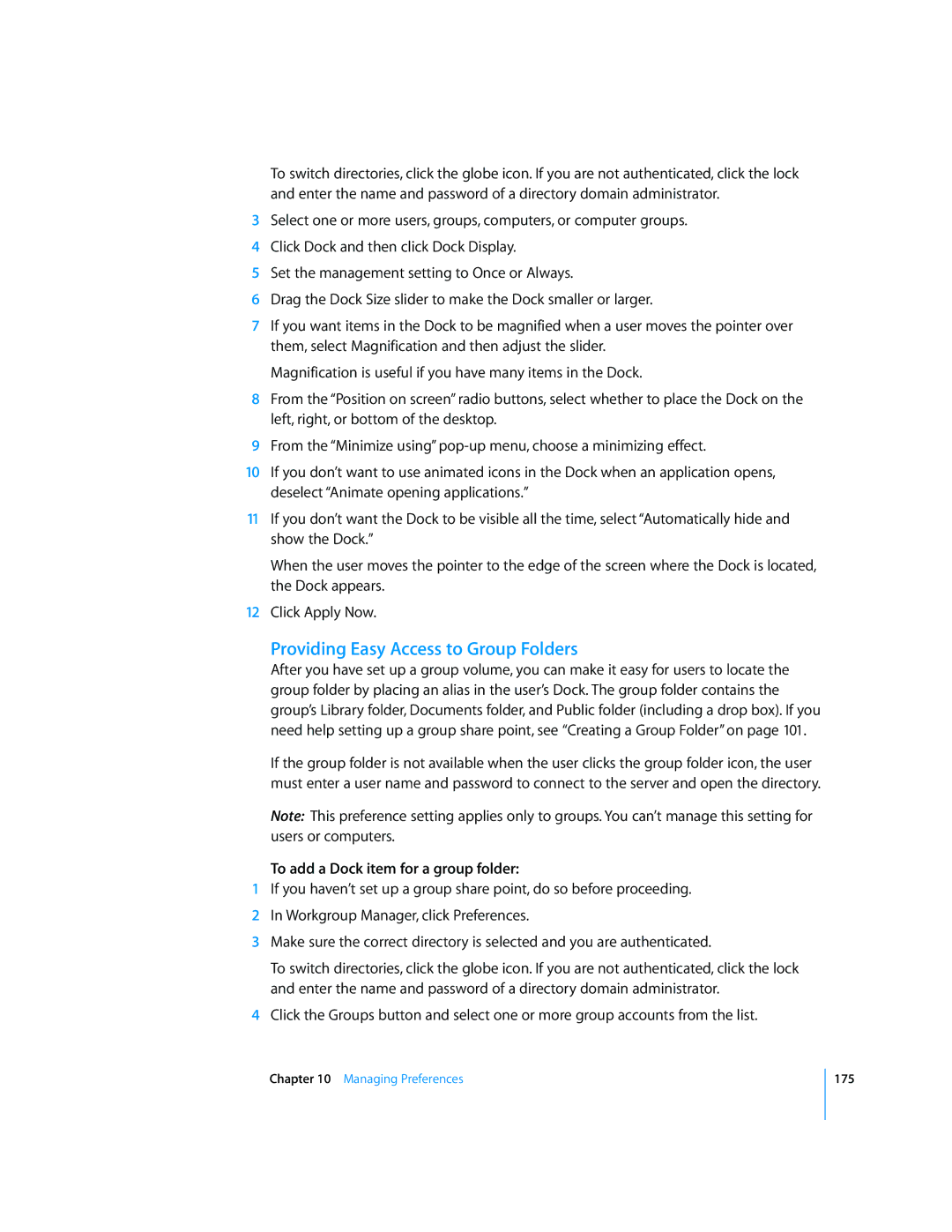To switch directories, click the globe icon. If you are not authenticated, click the lock and enter the name and password of a directory domain administrator.
3Select one or more users, groups, computers, or computer groups.
4Click Dock and then click Dock Display.
5Set the management setting to Once or Always.
6Drag the Dock Size slider to make the Dock smaller or larger.
7If you want items in the Dock to be magnified when a user moves the pointer over them, select Magnification and then adjust the slider.
Magnification is useful if you have many items in the Dock.
8From the “Position on screen” radio buttons, select whether to place the Dock on the left, right, or bottom of the desktop.
9From the “Minimize using”
10If you don’t want to use animated icons in the Dock when an application opens, deselect “Animate opening applications.”
11If you don’t want the Dock to be visible all the time, select “Automatically hide and show the Dock.”
When the user moves the pointer to the edge of the screen where the Dock is located, the Dock appears.
12Click Apply Now.
Providing Easy Access to Group Folders
After you have set up a group volume, you can make it easy for users to locate the group folder by placing an alias in the user’s Dock. The group folder contains the group’s Library folder, Documents folder, and Public folder (including a drop box). If you need help setting up a group share point, see “Creating a Group Folder” on page 101.
If the group folder is not available when the user clicks the group folder icon, the user must enter a user name and password to connect to the server and open the directory.
Note: This preference setting applies only to groups. You can’t manage this setting for users or computers.
To add a Dock item for a group folder:
1If you haven’t set up a group share point, do so before proceeding.
2In Workgroup Manager, click Preferences.
3Make sure the correct directory is selected and you are authenticated.
To switch directories, click the globe icon. If you are not authenticated, click the lock and enter the name and password of a directory domain administrator.
4Click the Groups button and select one or more group accounts from the list.
Chapter 10 Managing Preferences
175