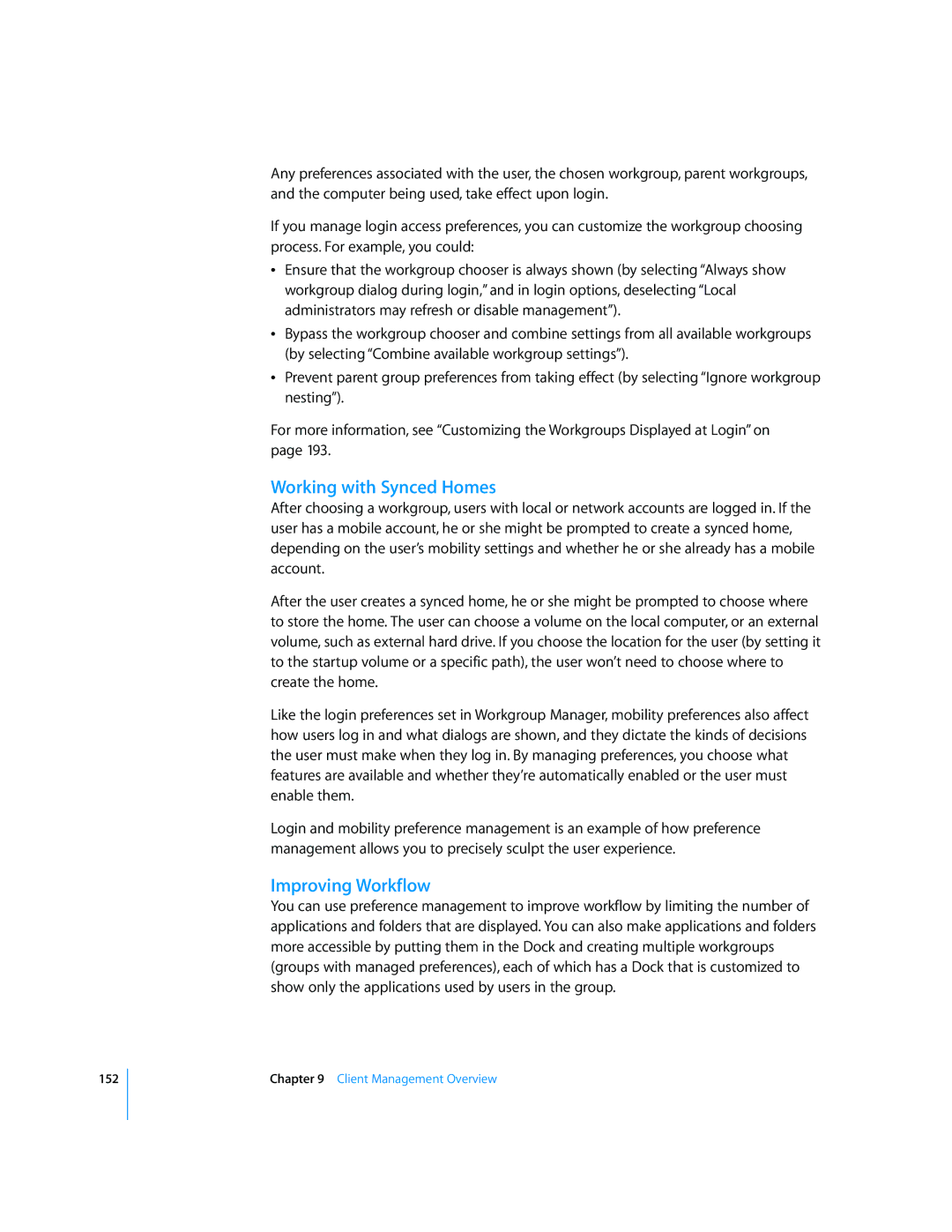152
Any preferences associated with the user, the chosen workgroup, parent workgroups, and the computer being used, take effect upon login.
If you manage login access preferences, you can customize the workgroup choosing process. For example, you could:
ÂEnsure that the workgroup chooser is always shown (by selecting “Always show workgroup dialog during login,” and in login options, deselecting “Local administrators may refresh or disable management”).
ÂBypass the workgroup chooser and combine settings from all available workgroups (by selecting “Combine available workgroup settings”).
ÂPrevent parent group preferences from taking effect (by selecting “Ignore workgroup nesting”).
For more information, see “Customizing the Workgroups Displayed at Login” on page 193.
Working with Synced Homes
After choosing a workgroup, users with local or network accounts are logged in. If the user has a mobile account, he or she might be prompted to create a synced home, depending on the user’s mobility settings and whether he or she already has a mobile account.
After the user creates a synced home, he or she might be prompted to choose where to store the home. The user can choose a volume on the local computer, or an external volume, such as external hard drive. If you choose the location for the user (by setting it to the startup volume or a specific path), the user won’t need to choose where to create the home.
Like the login preferences set in Workgroup Manager, mobility preferences also affect how users log in and what dialogs are shown, and they dictate the kinds of decisions the user must make when they log in. By managing preferences, you choose what features are available and whether they’re automatically enabled or the user must enable them.
Login and mobility preference management is an example of how preference management allows you to precisely sculpt the user experience.
Improving Workflow
You can use preference management to improve workflow by limiting the number of applications and folders that are displayed. You can also make applications and folders more accessible by putting them in the Dock and creating multiple workgroups (groups with managed preferences), each of which has a Dock that is customized to show only the applications used by users in the group.
Chapter 9 Client Management Overview