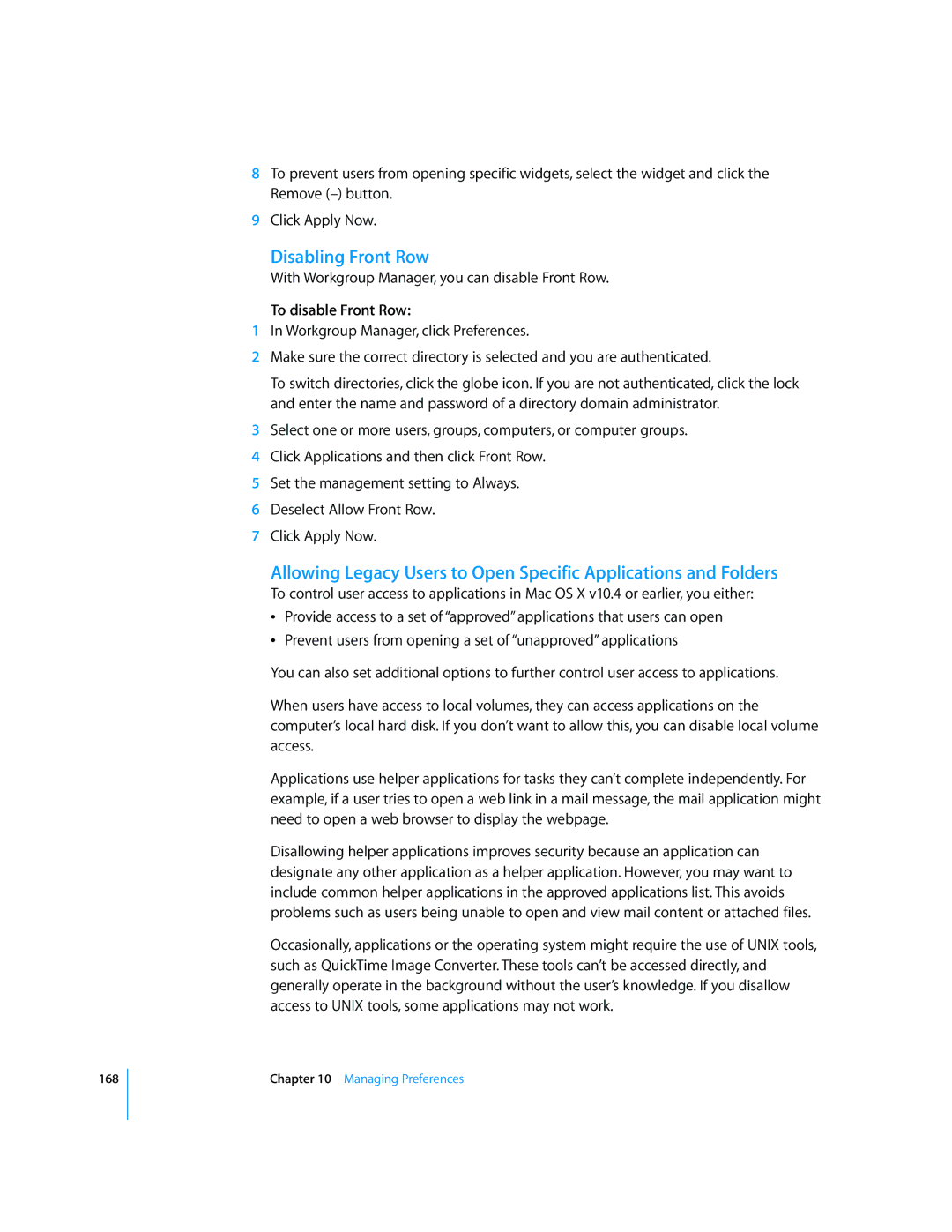168
8To prevent users from opening specific widgets, select the widget and click the Remove
9Click Apply Now.
Disabling Front Row
With Workgroup Manager, you can disable Front Row.
To disable Front Row:
1In Workgroup Manager, click Preferences.
2Make sure the correct directory is selected and you are authenticated.
To switch directories, click the globe icon. If you are not authenticated, click the lock and enter the name and password of a directory domain administrator.
3Select one or more users, groups, computers, or computer groups.
4Click Applications and then click Front Row.
5Set the management setting to Always.
6Deselect Allow Front Row.
7Click Apply Now.
Allowing Legacy Users to Open Specific Applications and Folders
To control user access to applications in Mac OS X v10.4 or earlier, you either:
ÂProvide access to a set of “approved” applications that users can open
ÂPrevent users from opening a set of “unapproved” applications
You can also set additional options to further control user access to applications.
When users have access to local volumes, they can access applications on the computer’s local hard disk. If you don’t want to allow this, you can disable local volume access.
Applications use helper applications for tasks they can’t complete independently. For example, if a user tries to open a web link in a mail message, the mail application might need to open a web browser to display the webpage.
Disallowing helper applications improves security because an application can designate any other application as a helper application. However, you may want to include common helper applications in the approved applications list. This avoids problems such as users being unable to open and view mail content or attached files.
Occasionally, applications or the operating system might require the use of UNIX tools, such as QuickTime Image Converter. These tools can’t be accessed directly, and generally operate in the background without the user’s knowledge. If you disallow access to UNIX tools, some applications may not work.
Chapter 10 Managing Preferences