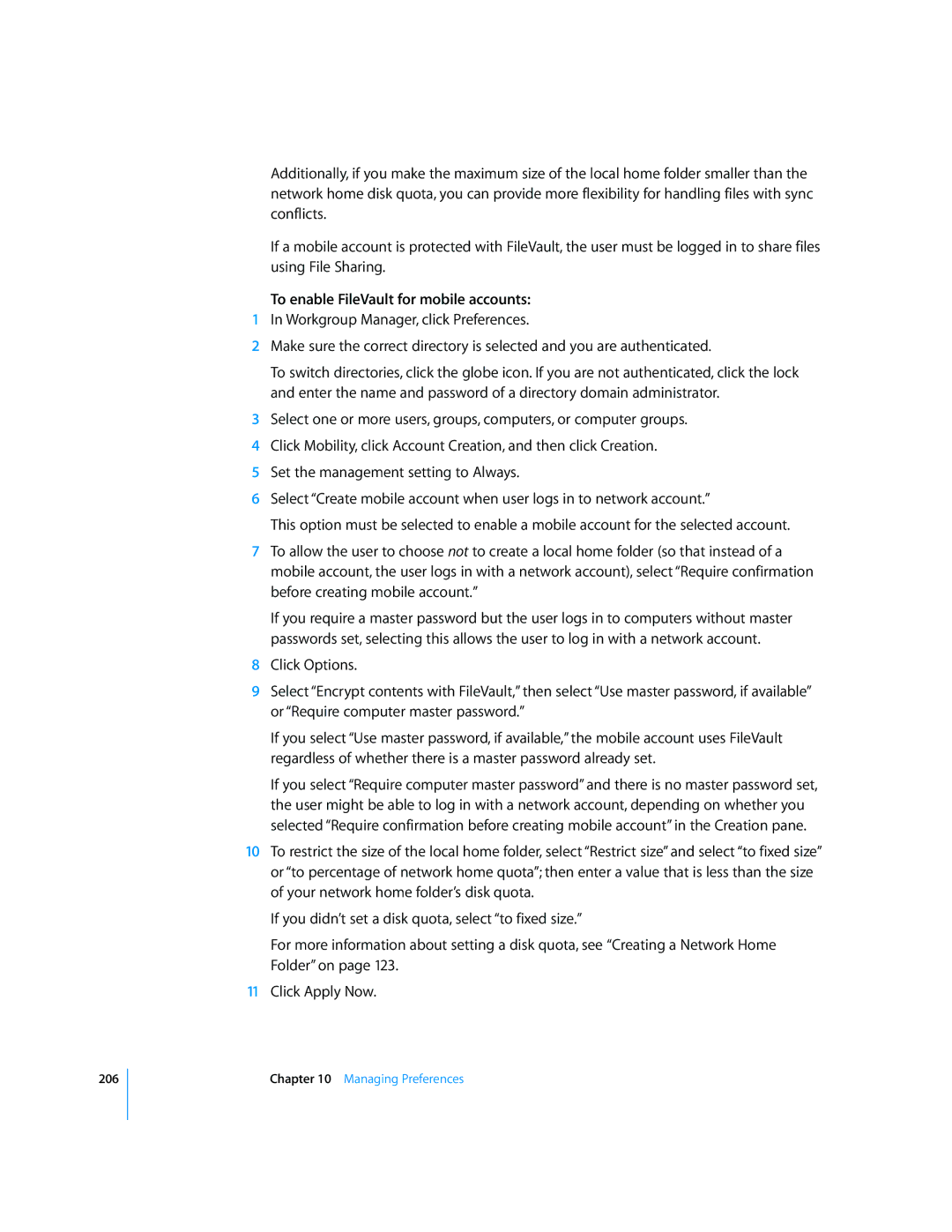206
Additionally, if you make the maximum size of the local home folder smaller than the network home disk quota, you can provide more flexibility for handling files with sync conflicts.
If a mobile account is protected with FileVault, the user must be logged in to share files using File Sharing.
To enable FileVault for mobile accounts:
1In Workgroup Manager, click Preferences.
2Make sure the correct directory is selected and you are authenticated.
To switch directories, click the globe icon. If you are not authenticated, click the lock and enter the name and password of a directory domain administrator.
3Select one or more users, groups, computers, or computer groups.
4Click Mobility, click Account Creation, and then click Creation.
5Set the management setting to Always.
6Select “Create mobile account when user logs in to network account.”
This option must be selected to enable a mobile account for the selected account.
7To allow the user to choose not to create a local home folder (so that instead of a mobile account, the user logs in with a network account), select “Require confirmation before creating mobile account.”
If you require a master password but the user logs in to computers without master passwords set, selecting this allows the user to log in with a network account.
8Click Options.
9Select “Encrypt contents with FileVault,” then select “Use master password, if available” or “Require computer master password.”
If you select “Use master password, if available,” the mobile account uses FileVault regardless of whether there is a master password already set.
If you select “Require computer master password” and there is no master password set, the user might be able to log in with a network account, depending on whether you selected “Require confirmation before creating mobile account” in the Creation pane.
10To restrict the size of the local home folder, select “Restrict size” and select “to fixed size” or “to percentage of network home quota”; then enter a value that is less than the size of your network home folder’s disk quota.
If you didn’t set a disk quota, select “to fixed size.”
For more information about setting a disk quota, see “Creating a Network Home Folder” on page 123.
11Click Apply Now.
Chapter 10 Managing Preferences