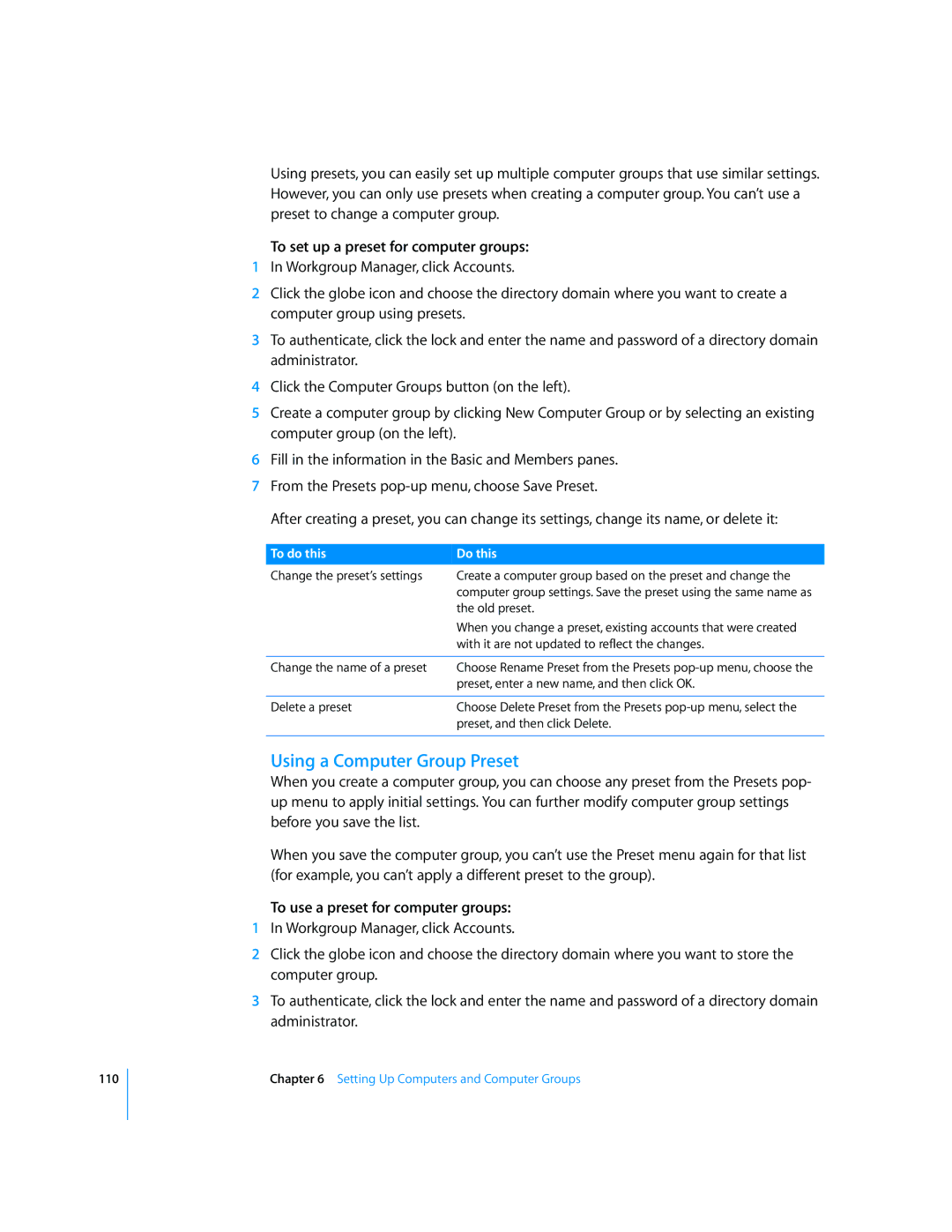110
Using presets, you can easily set up multiple computer groups that use similar settings. However, you can only use presets when creating a computer group. You can’t use a preset to change a computer group.
To set up a preset for computer groups:
1In Workgroup Manager, click Accounts.
2Click the globe icon and choose the directory domain where you want to create a computer group using presets.
3To authenticate, click the lock and enter the name and password of a directory domain administrator.
4Click the Computer Groups button (on the left).
5Create a computer group by clicking New Computer Group or by selecting an existing computer group (on the left).
6Fill in the information in the Basic and Members panes.
7From the Presets
After creating a preset, you can change its settings, change its name, or delete it:
To do this | Do this |
Change the preset’s settings | Create a computer group based on the preset and change the |
| computer group settings. Save the preset using the same name as |
| the old preset. |
| When you change a preset, existing accounts that were created |
| with it are not updated to reflect the changes. |
|
|
Change the name of a preset | Choose Rename Preset from the Presets |
| preset, enter a new name, and then click OK. |
|
|
Delete a preset | Choose Delete Preset from the Presets |
| preset, and then click Delete. |
|
|
Using a Computer Group Preset
When you create a computer group, you can choose any preset from the Presets pop- up menu to apply initial settings. You can further modify computer group settings before you save the list.
When you save the computer group, you can’t use the Preset menu again for that list (for example, you can’t apply a different preset to the group).
To use a preset for computer groups:
1In Workgroup Manager, click Accounts.
2Click the globe icon and choose the directory domain where you want to store the computer group.
3To authenticate, click the lock and enter the name and password of a directory domain administrator.
Chapter 6 Setting Up Computers and Computer Groups