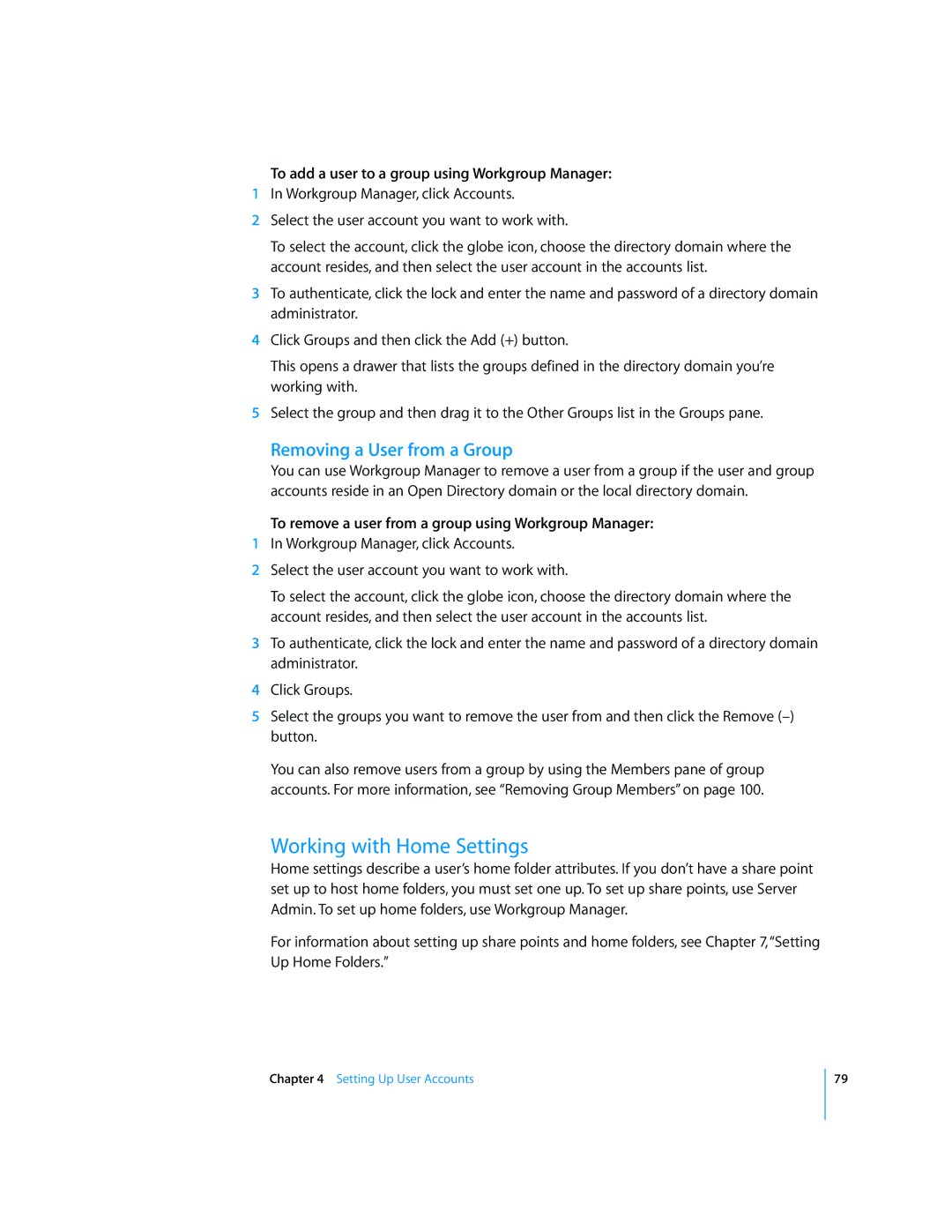To add a user to a group using Workgroup Manager:
1In Workgroup Manager, click Accounts.
2Select the user account you want to work with.
To select the account, click the globe icon, choose the directory domain where the account resides, and then select the user account in the accounts list.
3To authenticate, click the lock and enter the name and password of a directory domain administrator.
4Click Groups and then click the Add (+) button.
This opens a drawer that lists the groups defined in the directory domain you’re working with.
5Select the group and then drag it to the Other Groups list in the Groups pane.
Removing a User from a Group
You can use Workgroup Manager to remove a user from a group if the user and group accounts reside in an Open Directory domain or the local directory domain.
To remove a user from a group using Workgroup Manager:
1In Workgroup Manager, click Accounts.
2Select the user account you want to work with.
To select the account, click the globe icon, choose the directory domain where the account resides, and then select the user account in the accounts list.
3To authenticate, click the lock and enter the name and password of a directory domain administrator.
4Click Groups.
5Select the groups you want to remove the user from and then click the Remove
You can also remove users from a group by using the Members pane of group accounts. For more information, see “Removing Group Members” on page 100.
Working with Home Settings
Home settings describe a user’s home folder attributes. If you don’t have a share point set up to host home folders, you must set one up. To set up share points, use Server Admin. To set up home folders, use Workgroup Manager.
For information about setting up share points and home folders, see Chapter 7, “Setting Up Home Folders.”
Chapter 4 Setting Up User Accounts
79