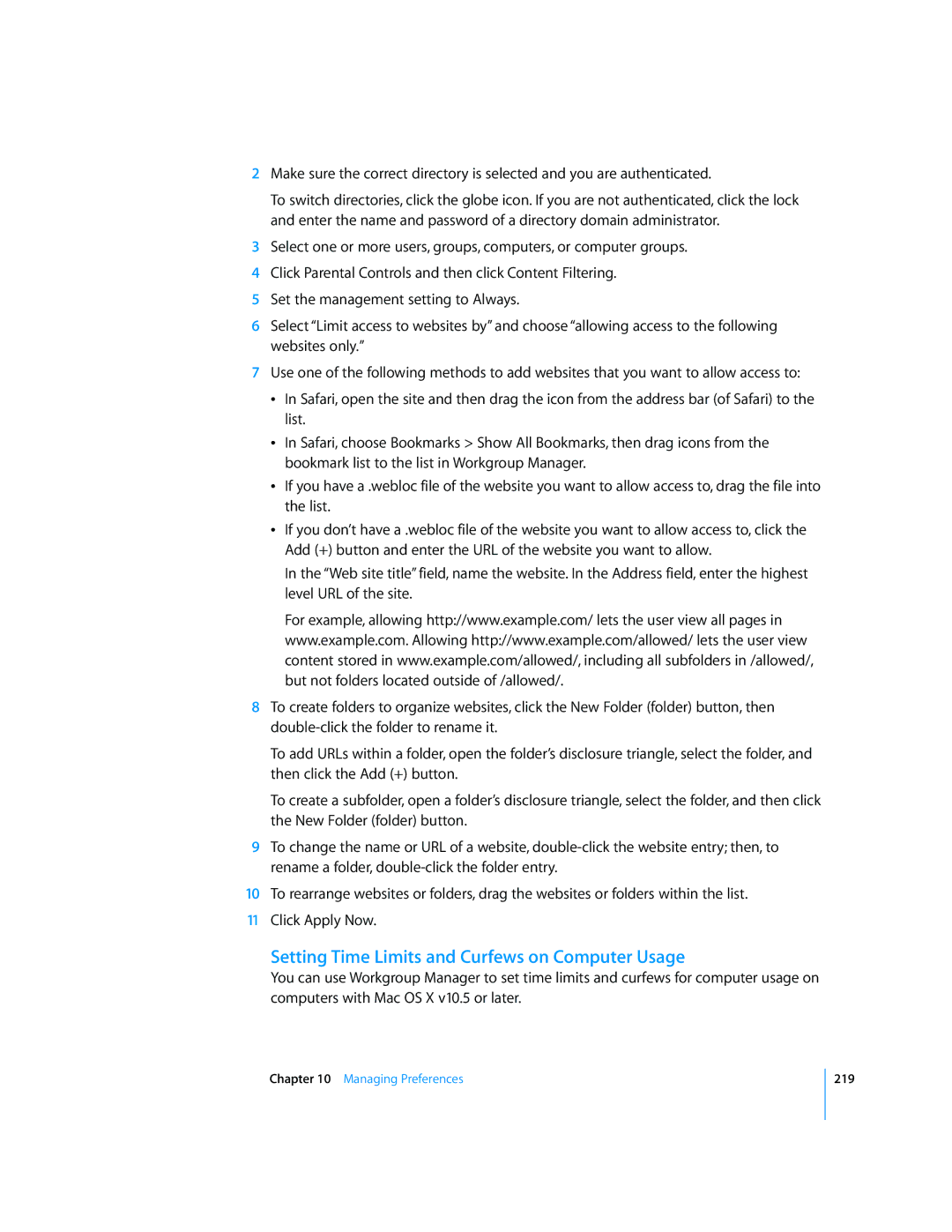2Make sure the correct directory is selected and you are authenticated.
To switch directories, click the globe icon. If you are not authenticated, click the lock and enter the name and password of a directory domain administrator.
3Select one or more users, groups, computers, or computer groups.
4Click Parental Controls and then click Content Filtering.
5Set the management setting to Always.
6Select “Limit access to websites by” and choose “allowing access to the following websites only.”
7Use one of the following methods to add websites that you want to allow access to:
ÂIn Safari, open the site and then drag the icon from the address bar (of Safari) to the list.
ÂIn Safari, choose Bookmarks > Show All Bookmarks, then drag icons from the bookmark list to the list in Workgroup Manager.
ÂIf you have a .webloc file of the website you want to allow access to, drag the file into the list.
ÂIf you don’t have a .webloc file of the website you want to allow access to, click the Add (+) button and enter the URL of the website you want to allow.
In the “Web site title” field, name the website. In the Address field, enter the highest level URL of the site.
For example, allowing http://www.example.com/ lets the user view all pages in www.example.com. Allowing http://www.example.com/allowed/ lets the user view content stored in www.example.com/allowed/, including all subfolders in /allowed/, but not folders located outside of /allowed/.
8To create folders to organize websites, click the New Folder (folder) button, then
To add URLs within a folder, open the folder’s disclosure triangle, select the folder, and then click the Add (+) button.
To create a subfolder, open a folder’s disclosure triangle, select the folder, and then click the New Folder (folder) button.
9To change the name or URL of a website,
10To rearrange websites or folders, drag the websites or folders within the list.
11Click Apply Now.
Setting Time Limits and Curfews on Computer Usage
You can use Workgroup Manager to set time limits and curfews for computer usage on computers with Mac OS X v10.5 or later.
Chapter 10 Managing Preferences
219