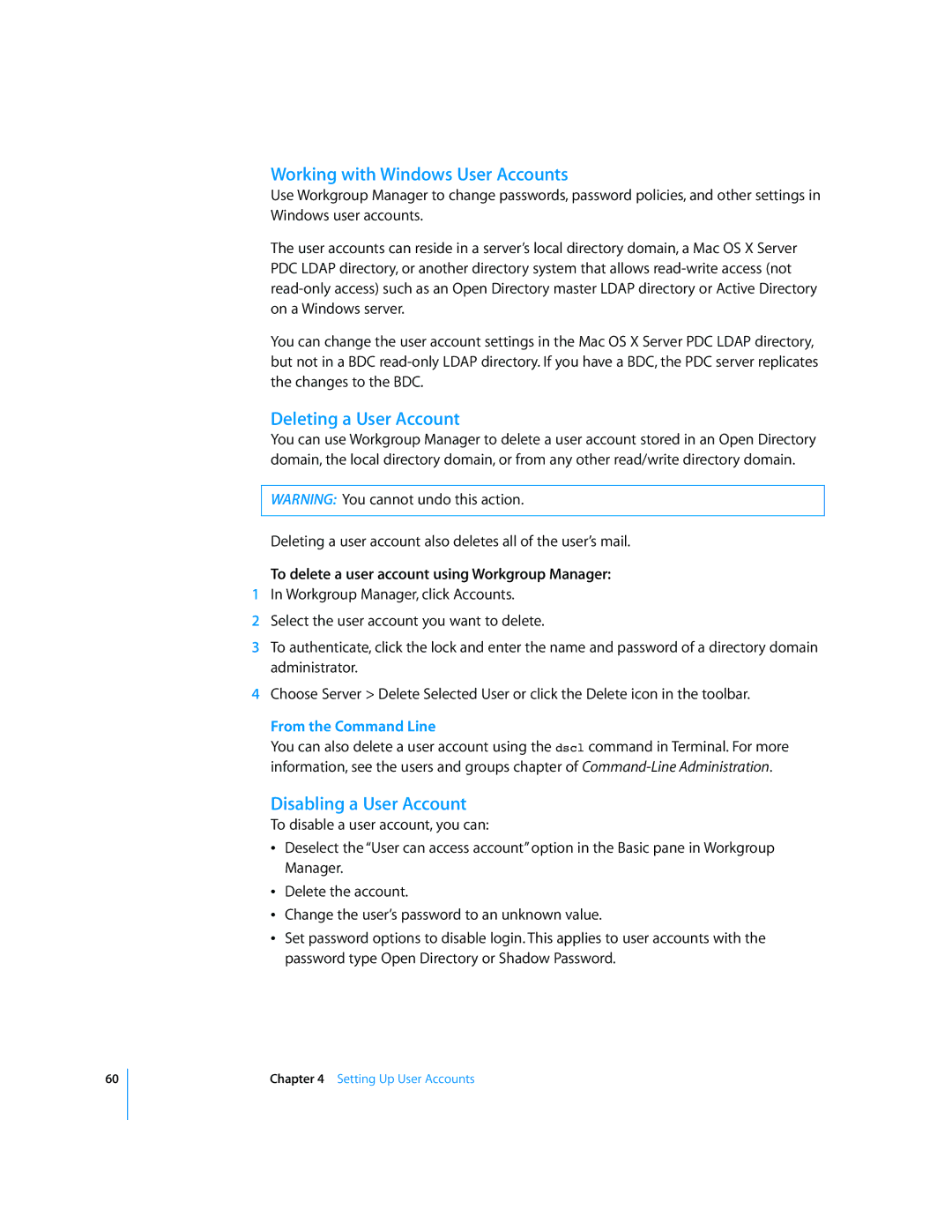60
Working with Windows User Accounts
Use Workgroup Manager to change passwords, password policies, and other settings in Windows user accounts.
The user accounts can reside in a server’s local directory domain, a Mac OS X Server PDC LDAP directory, or another directory system that allows
You can change the user account settings in the Mac OS X Server PDC LDAP directory, but not in a BDC
Deleting a User Account
You can use Workgroup Manager to delete a user account stored in an Open Directory domain, the local directory domain, or from any other read/write directory domain.
WARNING: You cannot undo this action.
Deleting a user account also deletes all of the user’s mail.
To delete a user account using Workgroup Manager:
1In Workgroup Manager, click Accounts.
2Select the user account you want to delete.
3To authenticate, click the lock and enter the name and password of a directory domain administrator.
4Choose Server > Delete Selected User or click the Delete icon in the toolbar.
From the Command Line
You can also delete a user account using the dscl command in Terminal. For more information, see the users and groups chapter of
Disabling a User Account
To disable a user account, you can:
ÂDeselect the “User can access account” option in the Basic pane in Workgroup Manager.
ÂDelete the account.
ÂChange the user’s password to an unknown value.
ÂSet password options to disable login. This applies to user accounts with the password type Open Directory or Shadow Password.
Chapter 4 Setting Up User Accounts