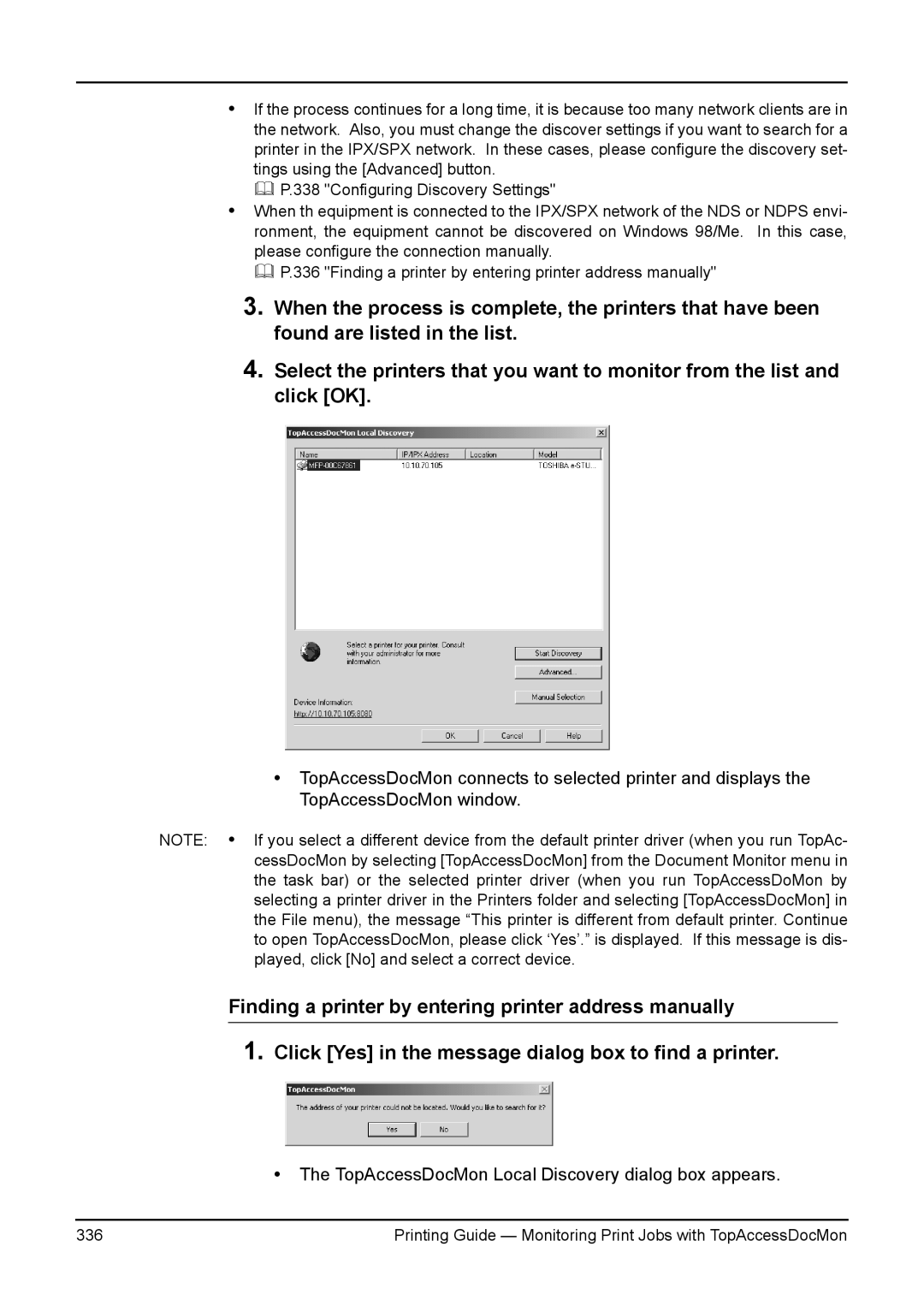•If the process continues for a long time, it is because too many network clients are in the network. Also, you must change the discover settings if you want to search for a printer in the IPX/SPX network. In these cases, please configure the discovery set- tings using the [Advanced] button.
P.338 "Configuring Discovery Settings"
•When th equipment is connected to the IPX/SPX network of the NDS or NDPS envi- ronment, the equipment cannot be discovered on Windows 98/Me. In this case, please configure the connection manually.
P.336 "Finding a printer by entering printer address manually"
3.When the process is complete, the printers that have been found are listed in the list.
4.Select the printers that you want to monitor from the list and click [OK].
•TopAccessDocMon connects to selected printer and displays the TopAccessDocMon window.
NOTE: • If you select a different device from the default printer driver (when you run TopAc- cessDocMon by selecting [TopAccessDocMon] from the Document Monitor menu in the task bar) or the selected printer driver (when you run TopAccessDoMon by selecting a printer driver in the Printers folder and selecting [TopAccessDocMon] in the File menu), the message “This printer is different from default printer. Continue to open TopAccessDocMon, please click ‘Yes’.” is displayed. If this message is dis- played, click [No] and select a correct device.
Finding a printer by entering printer address manually
1.Click [Yes] in the message dialog box to find a printer.
• The TopAccessDocMon Local Discovery dialog box appears.
336 | Printing Guide — Monitoring Print Jobs with TopAccessDocMon |