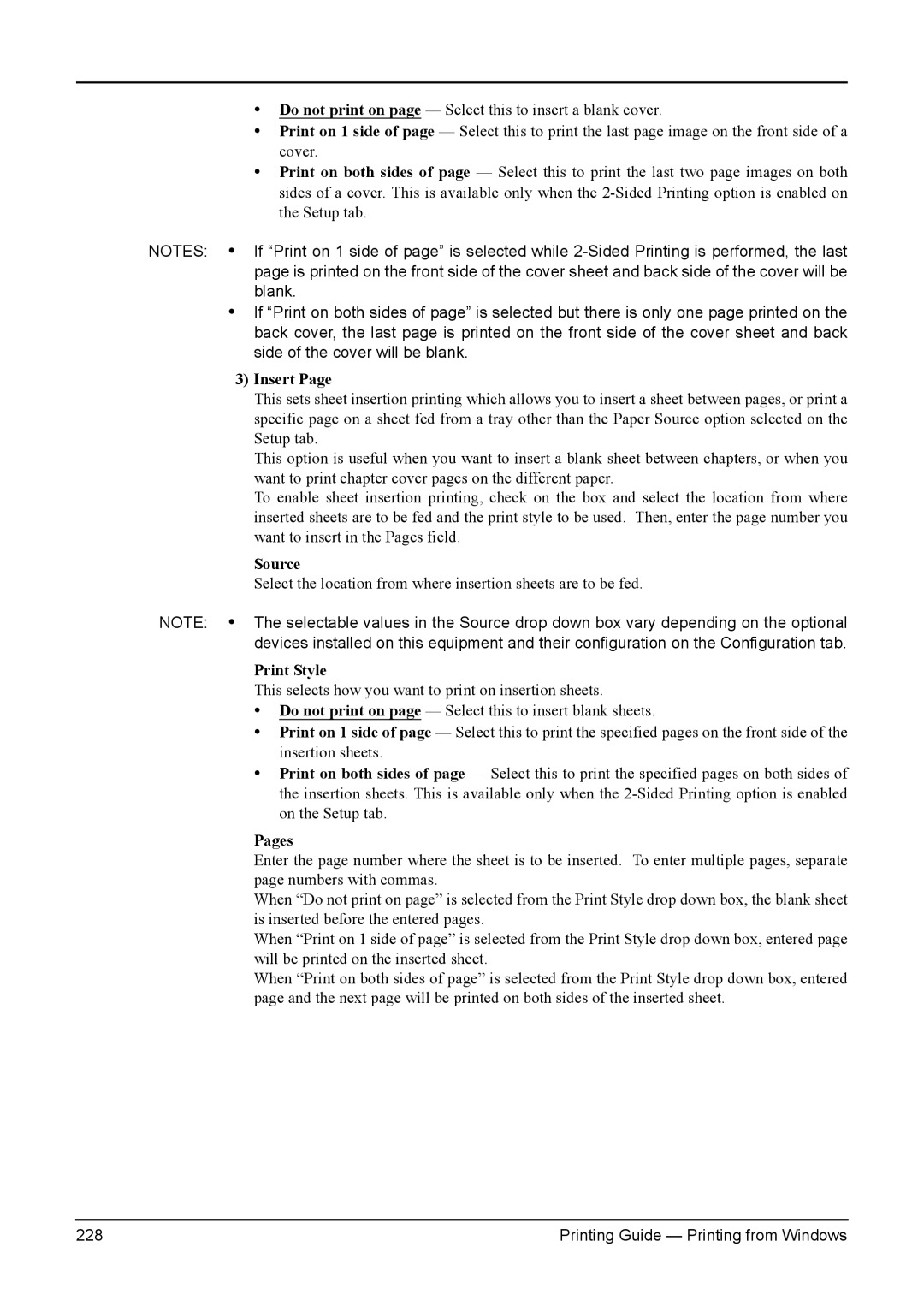•Do not print on page — Select this to insert a blank cover.
•Print on 1 side of page — Select this to print the last page image on the front side of a cover.
•Print on both sides of page — Select this to print the last two page images on both sides of a cover. This is available only when the
NOTES: • If “Print on 1 side of page” is selected while
•If “Print on both sides of page” is selected but there is only one page printed on the back cover, the last page is printed on the front side of the cover sheet and back side of the cover will be blank.
3)Insert Page
This sets sheet insertion printing which allows you to insert a sheet between pages, or print a specific page on a sheet fed from a tray other than the Paper Source option selected on the Setup tab.
This option is useful when you want to insert a blank sheet between chapters, or when you want to print chapter cover pages on the different paper.
To enable sheet insertion printing, check on the box and select the location from where inserted sheets are to be fed and the print style to be used. Then, enter the page number you want to insert in the Pages field.
Source
Select the location from where insertion sheets are to be fed.
NOTE: • The selectable values in the Source drop down box vary depending on the optional devices installed on this equipment and their configuration on the Configuration tab.
Print Style
This selects how you want to print on insertion sheets.
•Do not print on page — Select this to insert blank sheets.
•Print on 1 side of page — Select this to print the specified pages on the front side of the insertion sheets.
•Print on both sides of page — Select this to print the specified pages on both sides of the insertion sheets. This is available only when the
Pages
Enter the page number where the sheet is to be inserted. To enter multiple pages, separate page numbers with commas.
When “Do not print on page” is selected from the Print Style drop down box, the blank sheet is inserted before the entered pages.
When “Print on 1 side of page” is selected from the Print Style drop down box, entered page will be printed on the inserted sheet.
When “Print on both sides of page” is selected from the Print Style drop down box, entered page and the next page will be printed on both sides of the inserted sheet.
228 | Printing Guide — Printing from Windows |