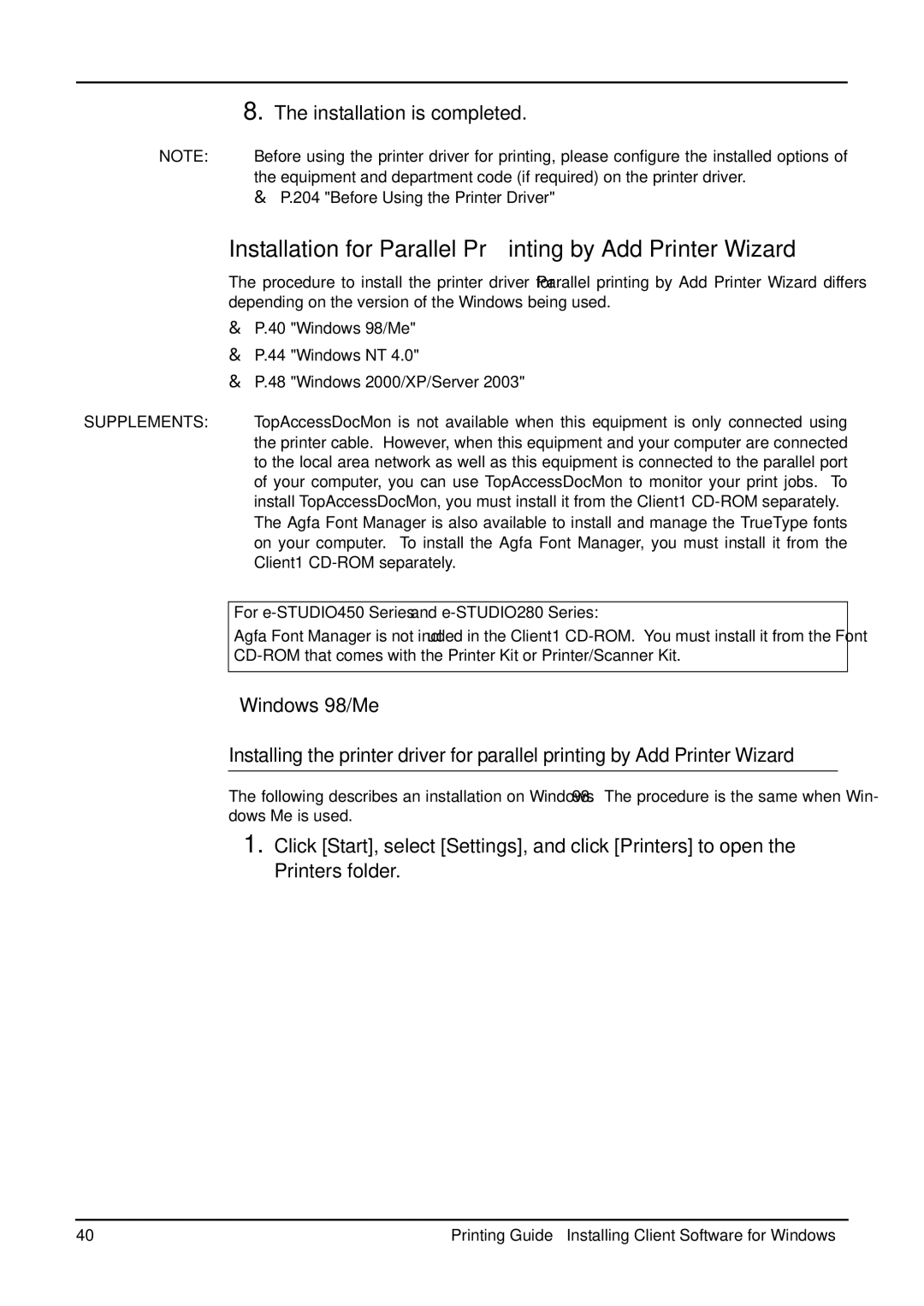8.The installation is completed.
NOTE: • Before using the printer driver for printing, please configure the installed options of the equipment and department code (if required) on the printer driver.
P.204 "Before Using the Printer Driver"
Installation for Parallel Printing by Add Printer Wizard
The procedure to install the printer driver for Parallel printing by Add Printer Wizard differs depending on the version of the Windows being used.
P.40 "Windows 98/Me"
P.44 "Windows NT 4.0"
P.48 "Windows 2000/XP/Server 2003"
SUPPLEMENTS: • TopAccessDocMon is not available when this equipment is only connected using the printer cable. However, when this equipment and your computer are connected to the local area network as well as this equipment is connected to the parallel port of your computer, you can use TopAccessDocMon to monitor your print jobs. To install TopAccessDocMon, you must install it from the Client1
•The Agfa Font Manager is also available to install and manage the TrueType fonts on your computer. To install the Agfa Font Manager, you must install it from the Client1
For e-STUDIO450 Series and e-STUDIO280 Series:
Agfa Font Manager is not included in the Client1
— Windows 98/Me
Installing the printer driver for parallel printing by Add Printer Wizard
The following describes an installation on Windows 98. The procedure is the same when Win- dows Me is used.
1.Click [Start], select [Settings], and click [Printers] to open the Printers folder.
40 | Printing Guide — Installing Client Software for Windows |