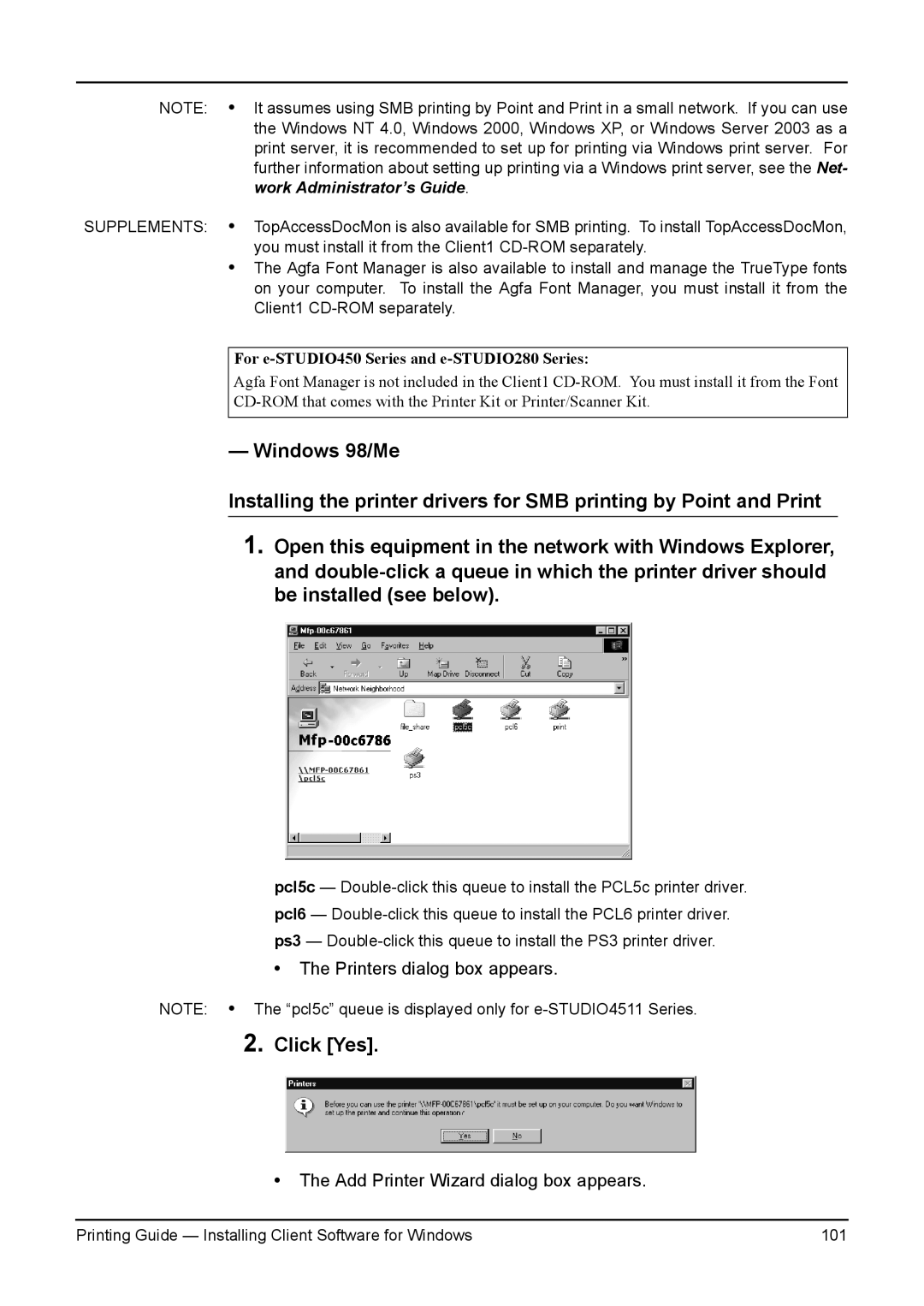NOTE: • It assumes using SMB printing by Point and Print in a small network. If you can use the Windows NT 4.0, Windows 2000, Windows XP, or Windows Server 2003 as a print server, it is recommended to set up for printing via Windows print server. For further information about setting up printing via a Windows print server, see the Net- work Administrator’s Guide.
SUPPLEMENTS: • TopAccessDocMon is also available for SMB printing. To install TopAccessDocMon, you must install it from the Client1
•The Agfa Font Manager is also available to install and manage the TrueType fonts on your computer. To install the Agfa Font Manager, you must install it from the Client1
For e-STUDIO450 Series and e-STUDIO280 Series:
Agfa Font Manager is not included in the Client1
— Windows 98/Me
Installing the printer drivers for SMB printing by Point and Print
1.Open this equipment in the network with Windows Explorer, and
pcl5c —
•The Printers dialog box appears.
NOTE: • The “pcl5c” queue is displayed only for
2.Click [Yes].
• The Add Printer Wizard dialog box appears.
Printing Guide — Installing Client Software for Windows | 101 |