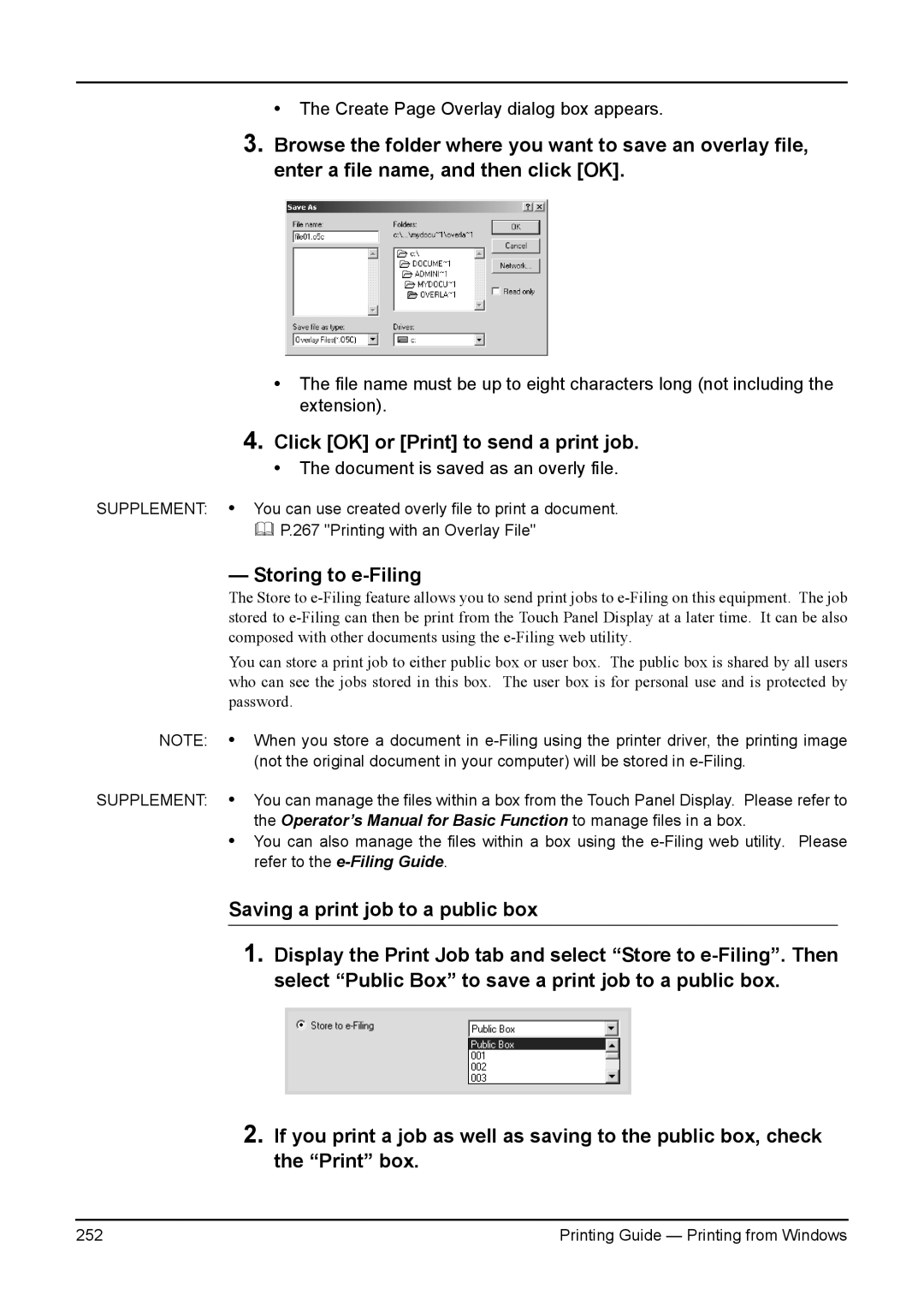• The Create Page Overlay dialog box appears.
3.Browse the folder where you want to save an overlay file, enter a file name, and then click [OK].
•The file name must be up to eight characters long (not including the extension).
4.Click [OK] or [Print] to send a print job.
•The document is saved as an overly file.
SUPPLEMENT: • You can use created overly file to print a document.
P.267 "Printing with an Overlay File"
— Storing to e-Filing
The Store to
You can store a print job to either public box or user box. The public box is shared by all users who can see the jobs stored in this box. The user box is for personal use and is protected by password.
NOTE: • When you store a document in
SUPPLEMENT: • You can manage the files within a box from the Touch Panel Display. Please refer to the Operator’s Manual for Basic Function to manage files in a box.
•You can also manage the files within a box using the
Saving a print job to a public box
1.Display the Print Job tab and select “Store to
2.If you print a job as well as saving to the public box, check the “Print” box.
252 | Printing Guide — Printing from Windows |