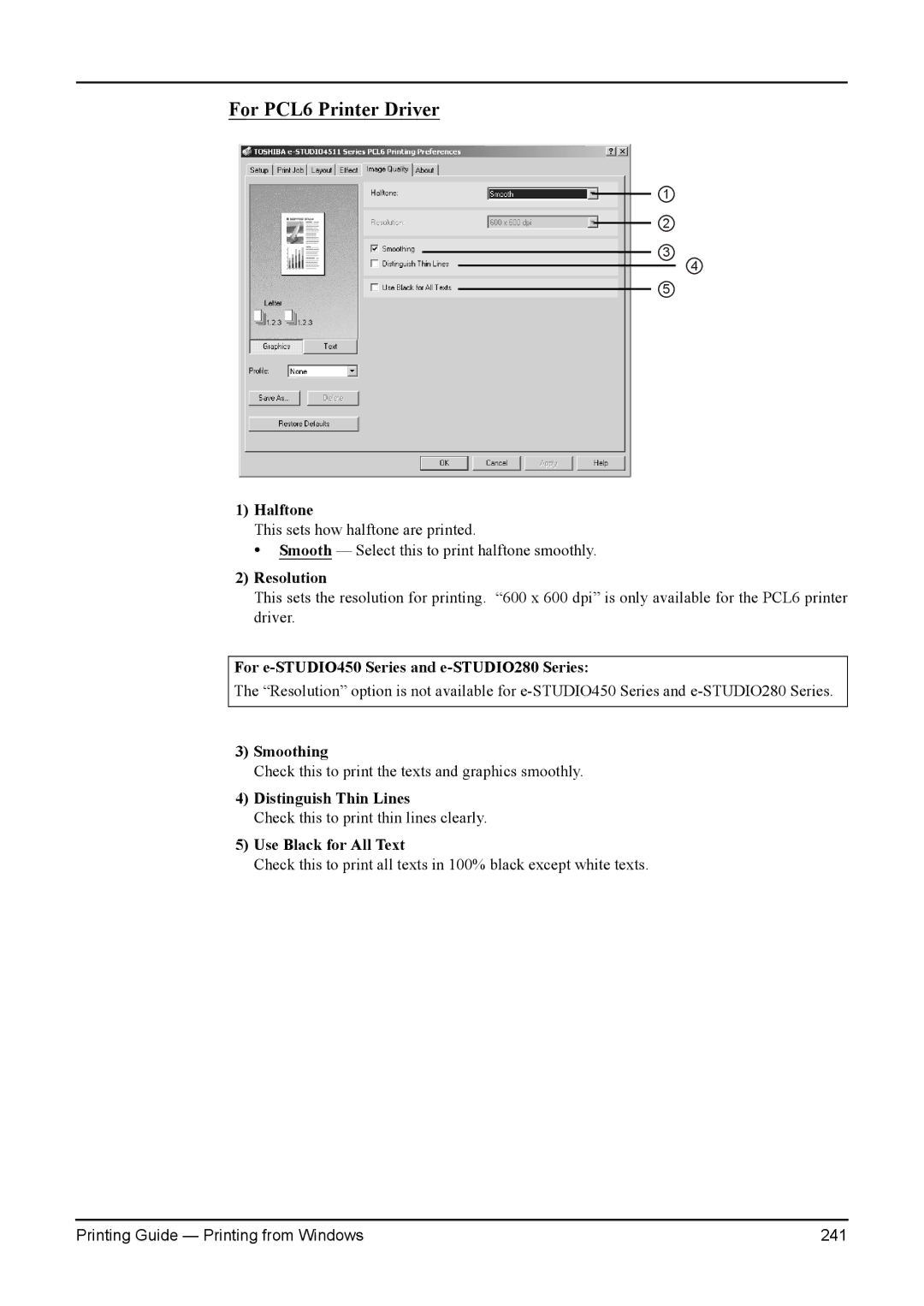For PCL6 Printer Driver
1
2
3
4
5
1)Halftone
This sets how halftone are printed.
• Smooth — Select this to print halftone smoothly.
2)Resolution
This sets the resolution for printing. “600 x 600 dpi” is only available for the PCL6 printer driver.
For e-STUDIO450 Series and e-STUDIO280 Series:
The “Resolution” option is not available for
3)Smoothing
Check this to print the texts and graphics smoothly.
4)Distinguish Thin Lines
Check this to print thin lines clearly.
5)Use Black for All Text
Check this to print all texts in 100% black except white texts.
Printing Guide — Printing from Windows | 241 |