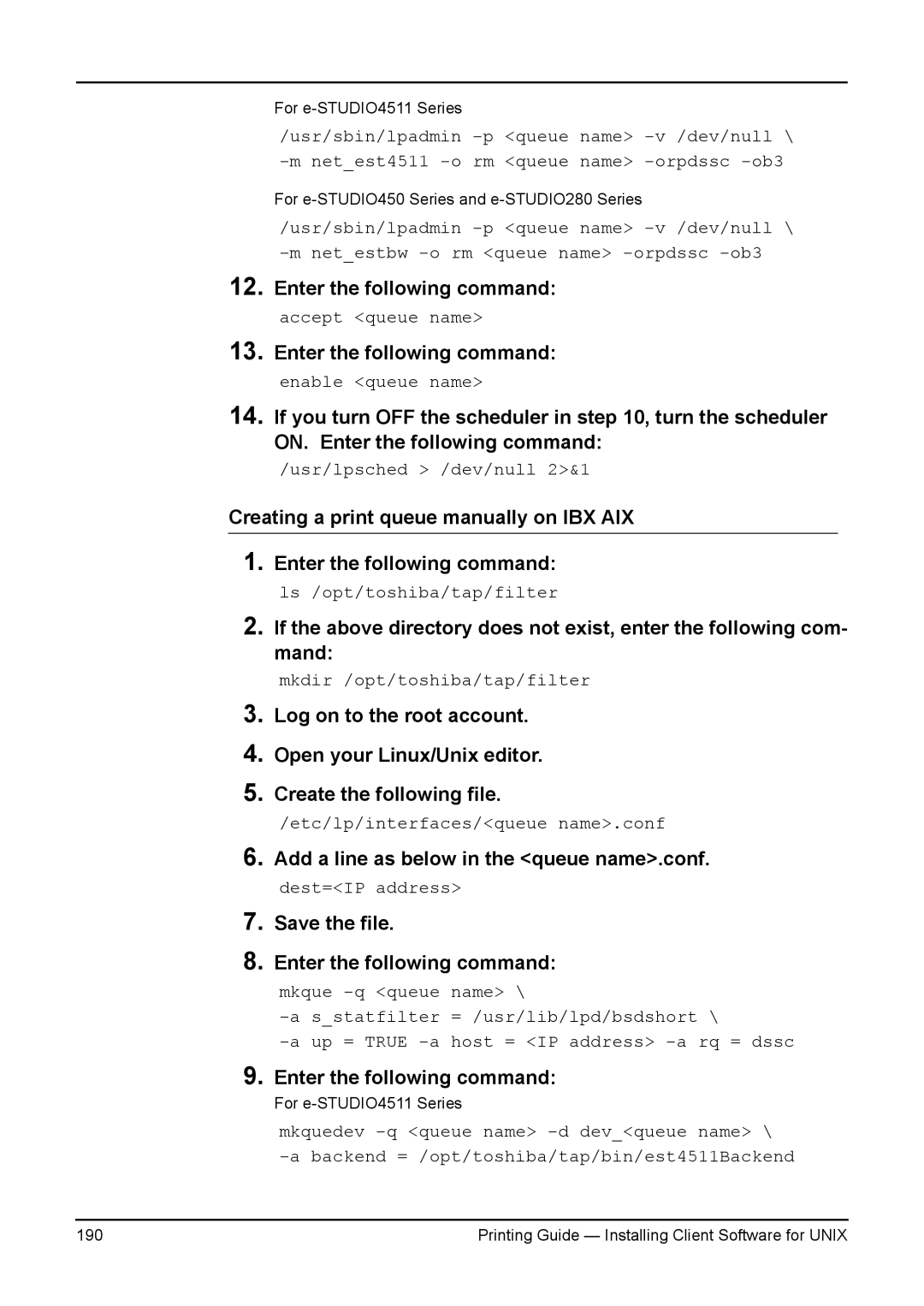For
/usr/sbin/lpadmin
For
/usr/sbin/lpadmin
12.Enter the following command: accept <queue name>
13.Enter the following command: enable <queue name>
14.If you turn OFF the scheduler in step 10, turn the scheduler ON. Enter the following command:
/usr/lpsched > /dev/null 2>&1
Creating a print queue manually on IBX AIX
1.Enter the following command: ls /opt/toshiba/tap/filter
2.If the above directory does not exist, enter the following com- mand:
mkdir /opt/toshiba/tap/filter
3.
4.
5.
Log on to the root account.
Open your Linux/Unix editor.
Create the following file.
/etc/lp/interfaces/<queue name>.conf
6.Add a line as below in the <queue name>.conf. dest=<IP address>
7.Save the file.
8.Enter the following command:
mkque | name> \ | ||
s_statfilter | = /usr/lib/lpd/bsdshort \ | ||
up | = TRUE | host = <IP address> | |
9.Enter the following command:
For
mkquedev
190 | Printing Guide — Installing Client Software for UNIX |