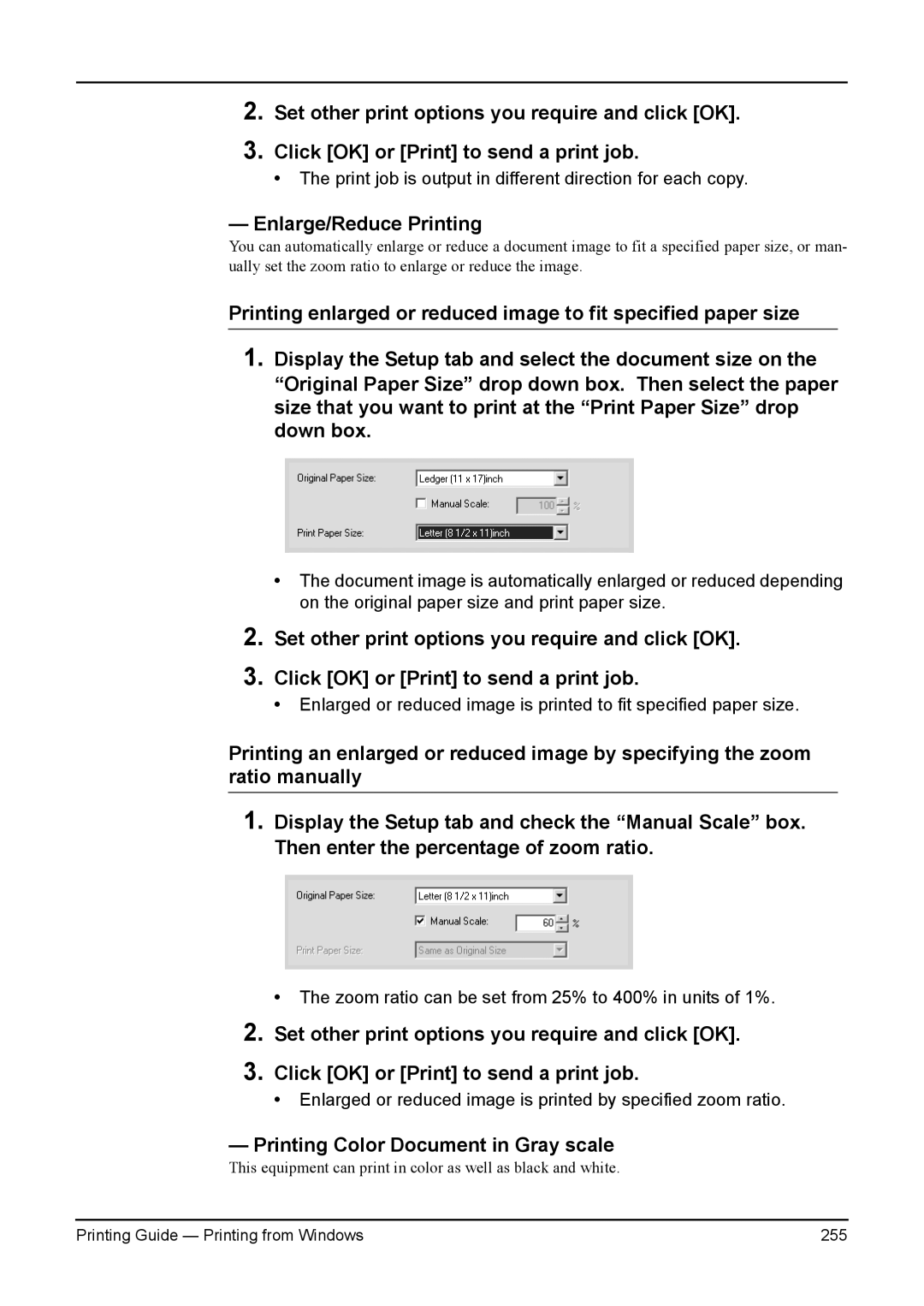2.
3.
Set other print options you require and click [OK].
Click [OK] or [Print] to send a print job.
•The print job is output in different direction for each copy.
— Enlarge/Reduce Printing
You can automatically enlarge or reduce a document image to fit a specified paper size, or man- ually set the zoom ratio to enlarge or reduce the image.
Printing enlarged or reduced image to fit specified paper size
1.Display the Setup tab and select the document size on the “Original Paper Size” drop down box. Then select the paper size that you want to print at the “Print Paper Size” drop down box.
•The document image is automatically enlarged or reduced depending on the original paper size and print paper size.
2.
3.
Set other print options you require and click [OK].
Click [OK] or [Print] to send a print job.
•Enlarged or reduced image is printed to fit specified paper size.
Printing an enlarged or reduced image by specifying the zoom ratio manually
1.Display the Setup tab and check the “Manual Scale” box. Then enter the percentage of zoom ratio.
• The zoom ratio can be set from 25% to 400% in units of 1%.
2.
3.
Set other print options you require and click [OK].
Click [OK] or [Print] to send a print job.
•Enlarged or reduced image is printed by specified zoom ratio.
— Printing Color Document in Gray scale
This equipment can print in color as well as black and white.
Printing Guide — Printing from Windows | 255 |