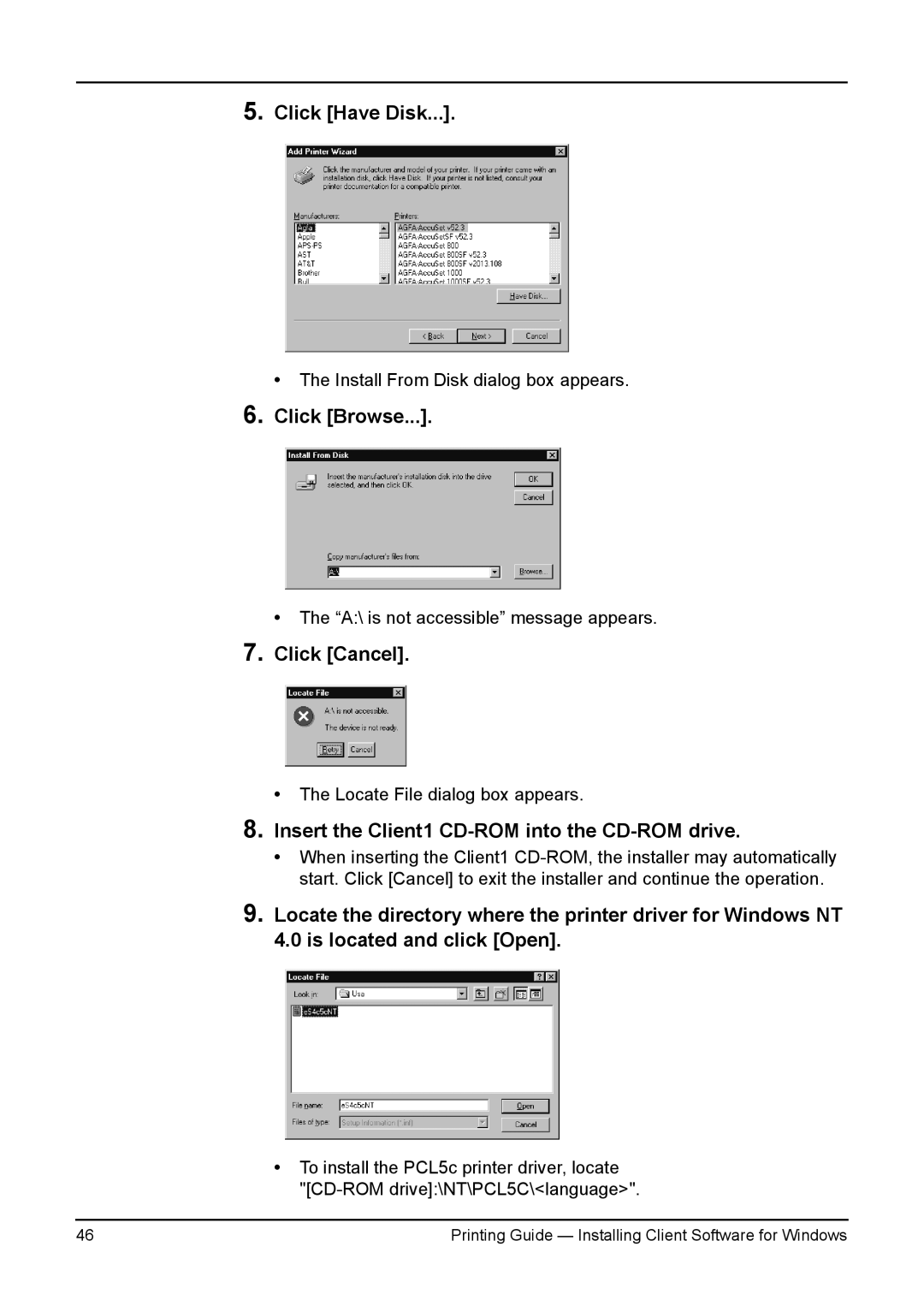5.Click [Have Disk...].
• The Install From Disk dialog box appears.
6.Click [Browse...].
•The “A:\ is not accessible” message appears.
7.Click [Cancel].
•The Locate File dialog box appears.
8.Insert the Client1 CD-ROM into the CD-ROM drive.
•When inserting the Client1
9.Locate the directory where the printer driver for Windows NT 4.0 is located and click [Open].
•To install the PCL5c printer driver, locate
46 | Printing Guide — Installing Client Software for Windows |