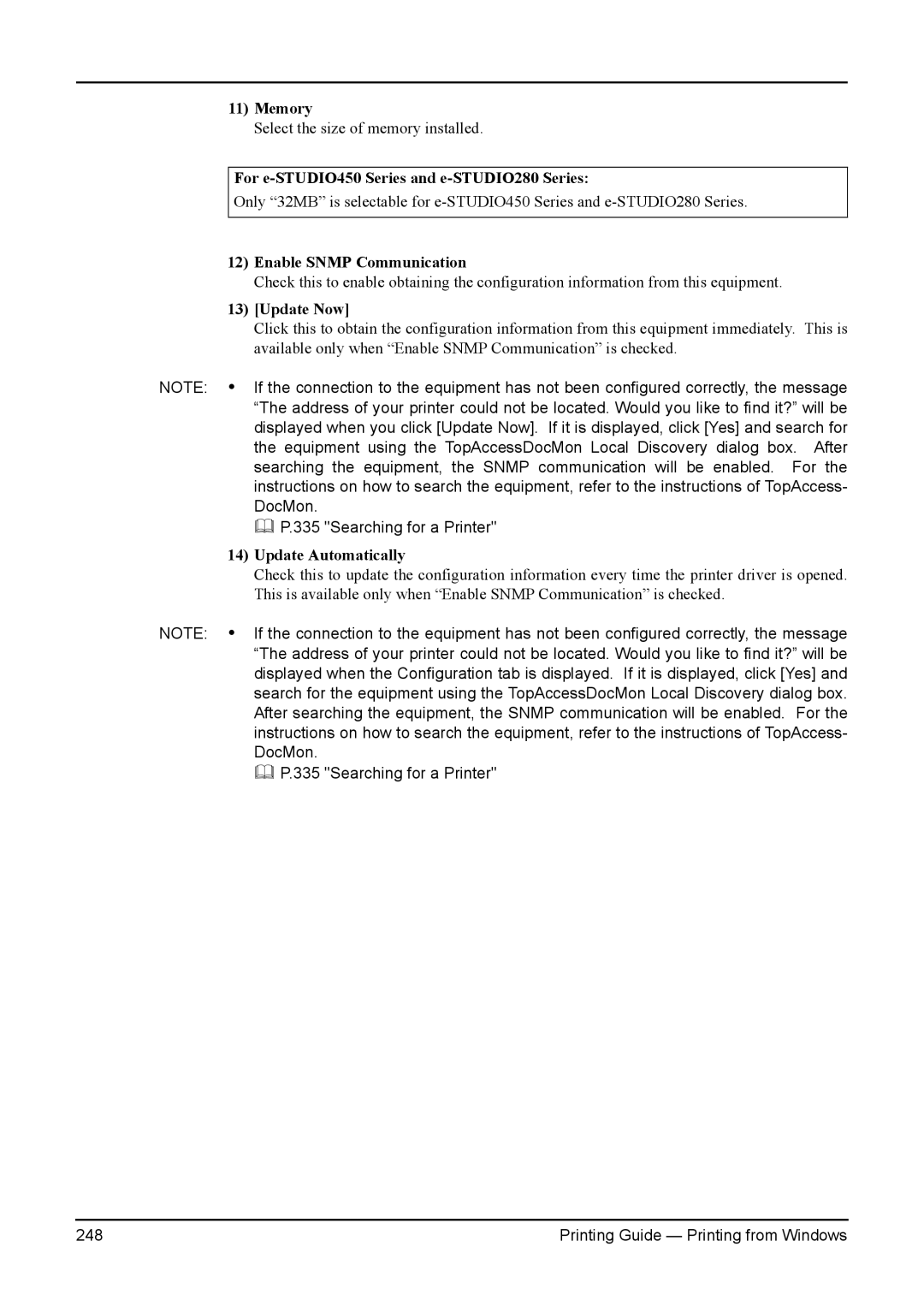11)Memory
Select the size of memory installed.
For e-STUDIO450 Series and e-STUDIO280 Series:
Only “32MB” is selectable for
12)Enable SNMP Communication
Check this to enable obtaining the configuration information from this equipment.
13)[Update Now]
Click this to obtain the configuration information from this equipment immediately. This is available only when “Enable SNMP Communication” is checked.
NOTE: • If the connection to the equipment has not been configured correctly, the message “The address of your printer could not be located. Would you like to find it?” will be displayed when you click [Update Now]. If it is displayed, click [Yes] and search for the equipment using the TopAccessDocMon Local Discovery dialog box. After searching the equipment, the SNMP communication will be enabled. For the instructions on how to search the equipment, refer to the instructions of TopAccess- DocMon.
P.335 "Searching for a Printer"
14)Update Automatically
Check this to update the configuration information every time the printer driver is opened. This is available only when “Enable SNMP Communication” is checked.
NOTE: • If the connection to the equipment has not been configured correctly, the message “The address of your printer could not be located. Would you like to find it?” will be displayed when the Configuration tab is displayed. If it is displayed, click [Yes] and search for the equipment using the TopAccessDocMon Local Discovery dialog box. After searching the equipment, the SNMP communication will be enabled. For the instructions on how to search the equipment, refer to the instructions of TopAccess- DocMon.
P.335 "Searching for a Printer"
248 | Printing Guide — Printing from Windows |