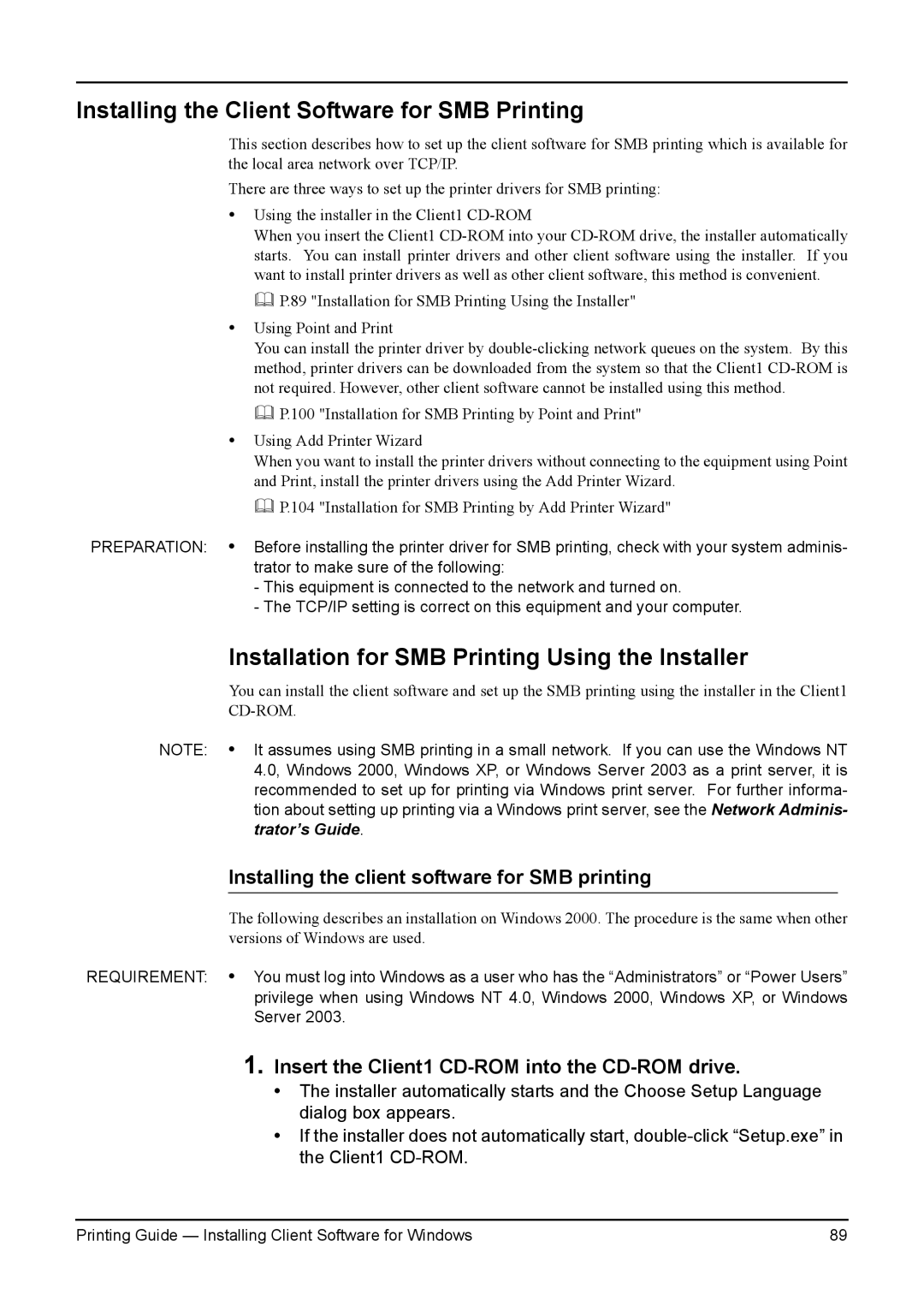Installing the Client Software for SMB Printing
This section describes how to set up the client software for SMB printing which is available for the local area network over TCP/IP.
There are three ways to set up the printer drivers for SMB printing:
•Using the installer in the Client1
When you insert the Client1
P.89 "Installation for SMB Printing Using the Installer"
•Using Point and Print
You can install the printer driver by
P.100 "Installation for SMB Printing by Point and Print"
•Using Add Printer Wizard
When you want to install the printer drivers without connecting to the equipment using Point and Print, install the printer drivers using the Add Printer Wizard.
P.104 "Installation for SMB Printing by Add Printer Wizard"
PREPARATION: • Before installing the printer driver for SMB printing, check with your system adminis- trator to make sure of the following:
-This equipment is connected to the network and turned on.
-The TCP/IP setting is correct on this equipment and your computer.
Installation for SMB Printing Using the Installer
You can install the client software and set up the SMB printing using the installer in the Client1
NOTE: • It assumes using SMB printing in a small network. If you can use the Windows NT 4.0, Windows 2000, Windows XP, or Windows Server 2003 as a print server, it is recommended to set up for printing via Windows print server. For further informa- tion about setting up printing via a Windows print server, see the Network Adminis- trator’s Guide.
Installing the client software for SMB printing
The following describes an installation on Windows 2000. The procedure is the same when other versions of Windows are used.
REQUIREMENT: • You must log into Windows as a user who has the “Administrators” or “Power Users” privilege when using Windows NT 4.0, Windows 2000, Windows XP, or Windows Server 2003.
1.Insert the Client1 CD-ROM into the CD-ROM drive.
•The installer automatically starts and the Choose Setup Language dialog box appears.
•If the installer does not automatically start,
Printing Guide — Installing Client Software for Windows | 89 |