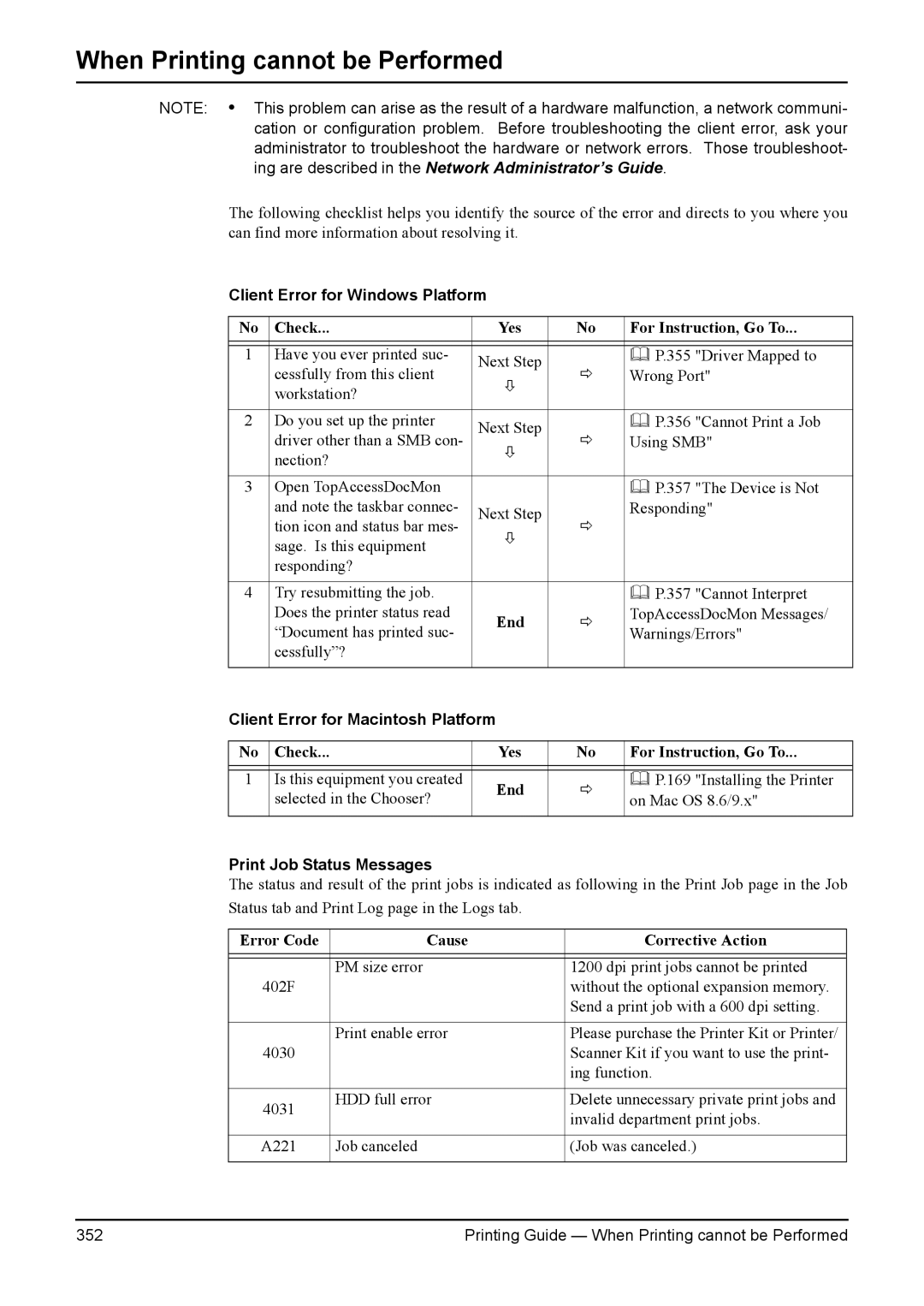When Printing cannot be Performed
NOTE: • This problem can arise as the result of a hardware malfunction, a network communi- cation or configuration problem. Before troubleshooting the client error, ask your administrator to troubleshoot the hardware or network errors. Those troubleshoot- ing are described in the Network Administrator’s Guide.
The following checklist helps you identify the source of the error and directs to you where you can find more information about resolving it.
Client Error for Windows Platform
No | Check... | Yes | No | For Instruction, Go To... |
|
|
|
|
|
1 | Have you ever printed suc- | Next Step |
| P.355 "Driver Mapped to |
| cessfully from this client | Ö | Wrong Port" | |
| Ø | |||
| workstation? |
|
| |
|
|
|
| |
|
|
|
|
|
2 | Do you set up the printer | Next Step |
| P.356 "Cannot Print a Job |
| driver other than a SMB con- | Ö | Using SMB" | |
| nection? | Ø |
|
|
|
|
|
| |
|
|
|
|
|
3 | Open TopAccessDocMon |
|
| P.357 "The Device is Not |
| and note the taskbar connec- | Next Step |
| Responding" |
| tion icon and status bar mes- | Ö |
| |
| Ø |
| ||
| sage. Is this equipment |
|
| |
|
|
|
| |
| responding? |
|
|
|
|
|
|
|
|
4 | Try resubmitting the job. |
|
| P.357 "Cannot Interpret |
| Does the printer status read | End | Ö | TopAccessDocMon Messages/ |
| “Document has printed suc- | Warnings/Errors" | ||
|
|
| ||
| cessfully”? |
|
|
|
|
|
|
|
|
Client Error for Macintosh Platform |
|
| ||
|
|
|
|
|
No | Check... | Yes | No | For Instruction, Go To... |
|
|
|
|
|
1 | Is this equipment you created | End | Ö | P.169 "Installing the Printer |
| selected in the Chooser? | on Mac OS 8.6/9.x" | ||
|
|
| ||
|
|
|
|
|
Print Job Status Messages
The status and result of the print jobs is indicated as following in the Print Job page in the Job Status tab and Print Log page in the Logs tab.
Error Code | Cause | Corrective Action |
|
|
|
| PM size error | 1200 dpi print jobs cannot be printed |
402F |
| without the optional expansion memory. |
|
| Send a print job with a 600 dpi setting. |
|
|
|
| Print enable error | Please purchase the Printer Kit or Printer/ |
4030 |
| Scanner Kit if you want to use the print- |
|
| ing function. |
|
|
|
4031 | HDD full error | Delete unnecessary private print jobs and |
| invalid department print jobs. | |
|
| |
|
|
|
A221 | Job canceled | (Job was canceled.) |
|
|
|
352 | Printing Guide — When Printing cannot be Performed |