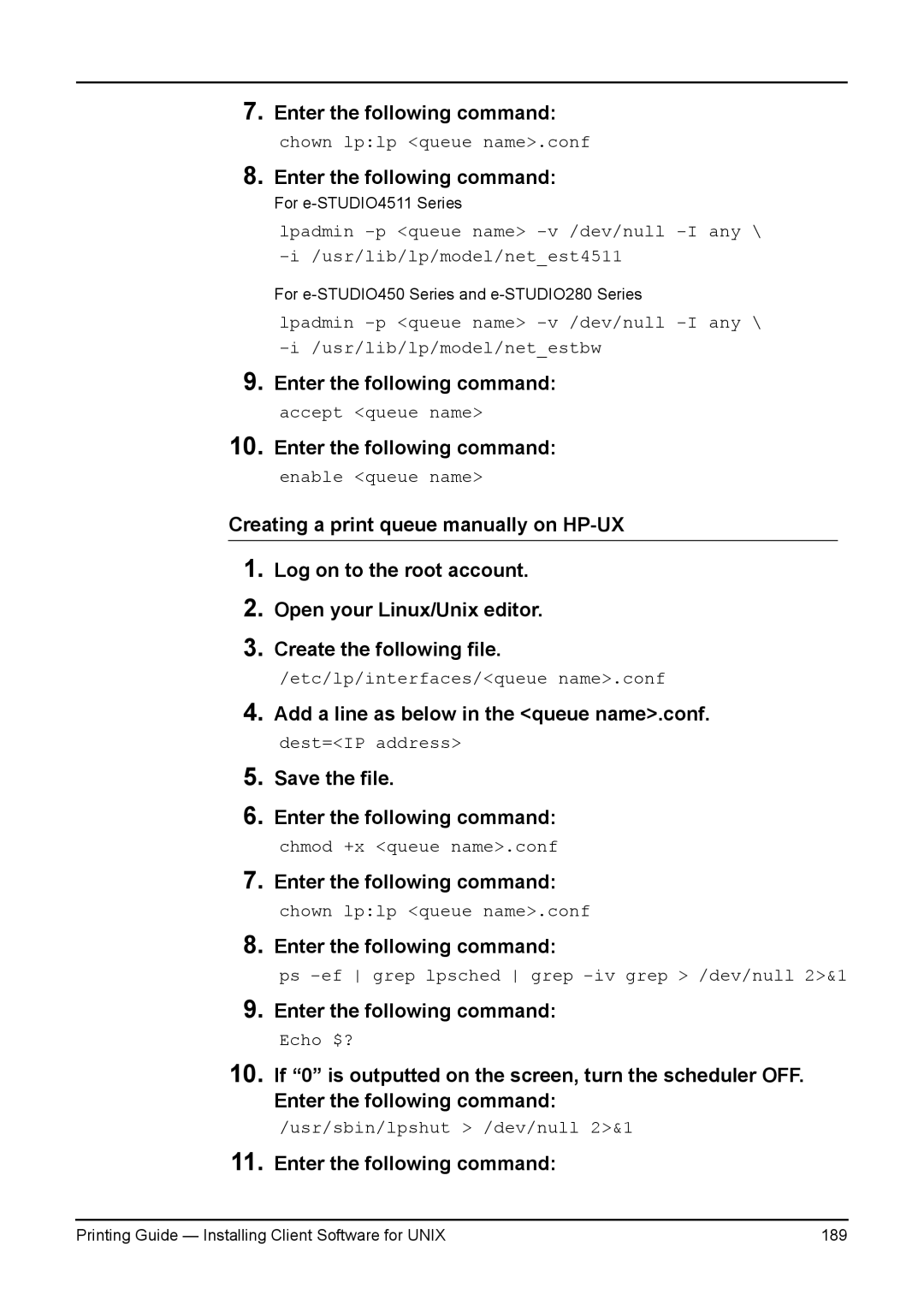7.Enter the following command: chown lp:lp <queue name>.conf
8.Enter the following command:
For
lpadmin
For
lpadmin
9.Enter the following command: accept <queue name>
10.Enter the following command: enable <queue name>
Creating a print queue manually on
1.Log on to the root account.
2.Open your Linux/Unix editor.
3.Create the following file.
/etc/lp/interfaces/<queue name>.conf
4.Add a line as below in the <queue name>.conf. dest=<IP address>
5.Save the file.
6.Enter the following command:
chmod +x <queue name>.conf
7.Enter the following command: chown lp:lp <queue name>.conf
8.Enter the following command:
ps
9.Enter the following command:
Echo $?
10.If “0” is outputted on the screen, turn the scheduler OFF. Enter the following command:
/usr/sbin/lpshut > /dev/null 2>&1
11.Enter the following command:
Printing Guide — Installing Client Software for UNIX | 189 |