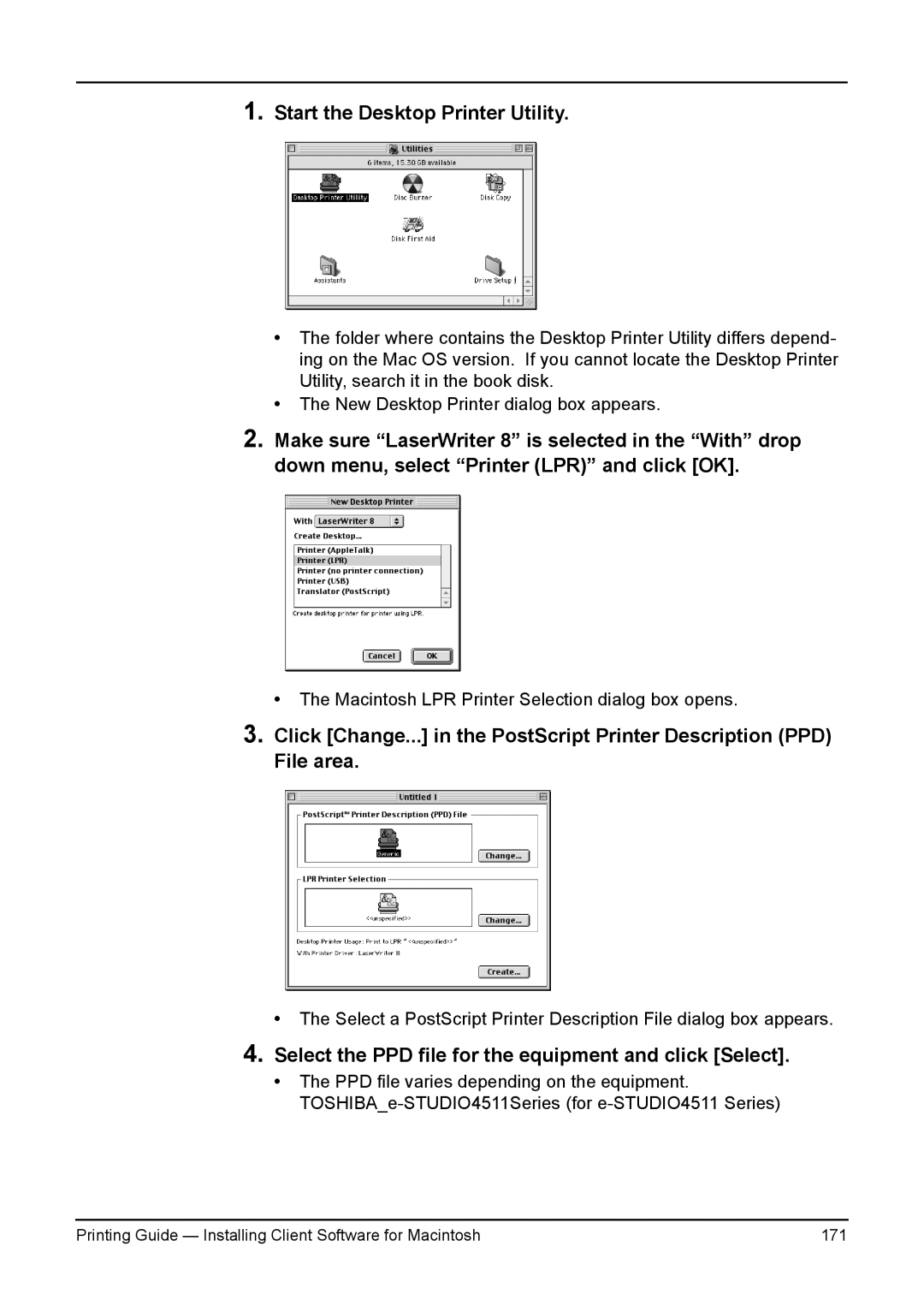1.Start the Desktop Printer Utility.
•The folder where contains the Desktop Printer Utility differs depend- ing on the Mac OS version. If you cannot locate the Desktop Printer Utility, search it in the book disk.
•The New Desktop Printer dialog box appears.
2.Make sure “LaserWriter 8” is selected in the “With” drop down menu, select “Printer (LPR)” and click [OK].
• The Macintosh LPR Printer Selection dialog box opens.
3.Click [Change...] in the PostScript Printer Description (PPD) File area.
•The Select a PostScript Printer Description File dialog box appears.
4.Select the PPD file for the equipment and click [Select].
•The PPD file varies depending on the equipment.
Printing Guide — Installing Client Software for Macintosh | 171 |