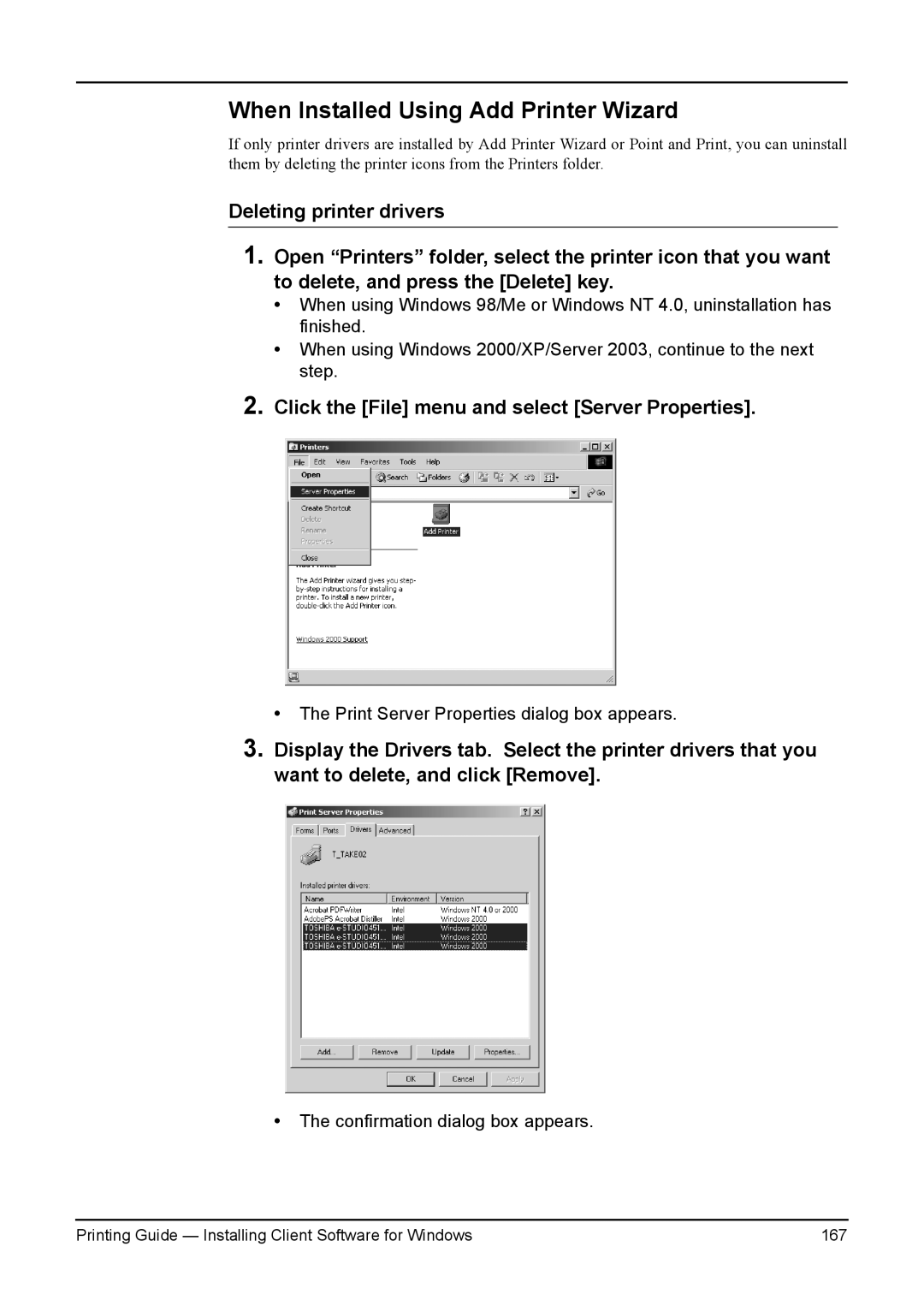When Installed Using Add Printer Wizard
If only printer drivers are installed by Add Printer Wizard or Point and Print, you can uninstall them by deleting the printer icons from the Printers folder.
Deleting printer drivers
1.Open “Printers” folder, select the printer icon that you want to delete, and press the [Delete] key.
•When using Windows 98/Me or Windows NT 4.0, uninstallation has finished.
•When using Windows 2000/XP/Server 2003, continue to the next step.
2.Click the [File] menu and select [Server Properties].
• The Print Server Properties dialog box appears.
3.Display the Drivers tab. Select the printer drivers that you want to delete, and click [Remove].
•The confirmation dialog box appears.
Printing Guide — Installing Client Software for Windows | 167 |