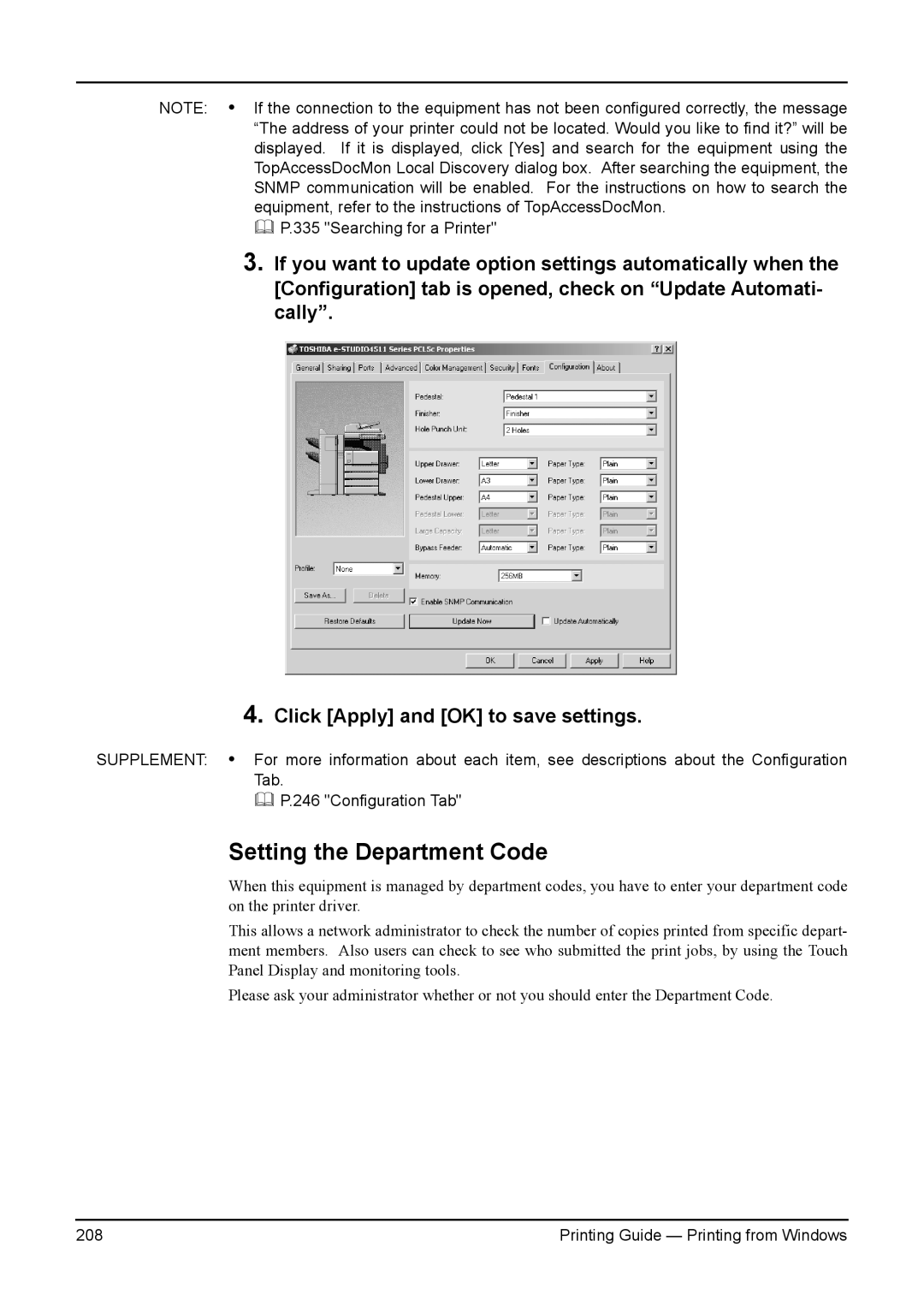NOTE: • If the connection to the equipment has not been configured correctly, the message “The address of your printer could not be located. Would you like to find it?” will be displayed. If it is displayed, click [Yes] and search for the equipment using the TopAccessDocMon Local Discovery dialog box. After searching the equipment, the SNMP communication will be enabled. For the instructions on how to search the equipment, refer to the instructions of TopAccessDocMon.
P.335 "Searching for a Printer"
3.If you want to update option settings automatically when the [Configuration] tab is opened, check on “Update Automati- cally”.
4.Click [Apply] and [OK] to save settings.
SUPPLEMENT: • For more information about each item, see descriptions about the Configuration Tab.
P.246 "Configuration Tab"
Setting the Department Code
When this equipment is managed by department codes, you have to enter your department code on the printer driver.
This allows a network administrator to check the number of copies printed from specific depart- ment members. Also users can check to see who submitted the print jobs, by using the Touch Panel Display and monitoring tools.
Please ask your administrator whether or not you should enter the Department Code.
208 | Printing Guide — Printing from Windows |