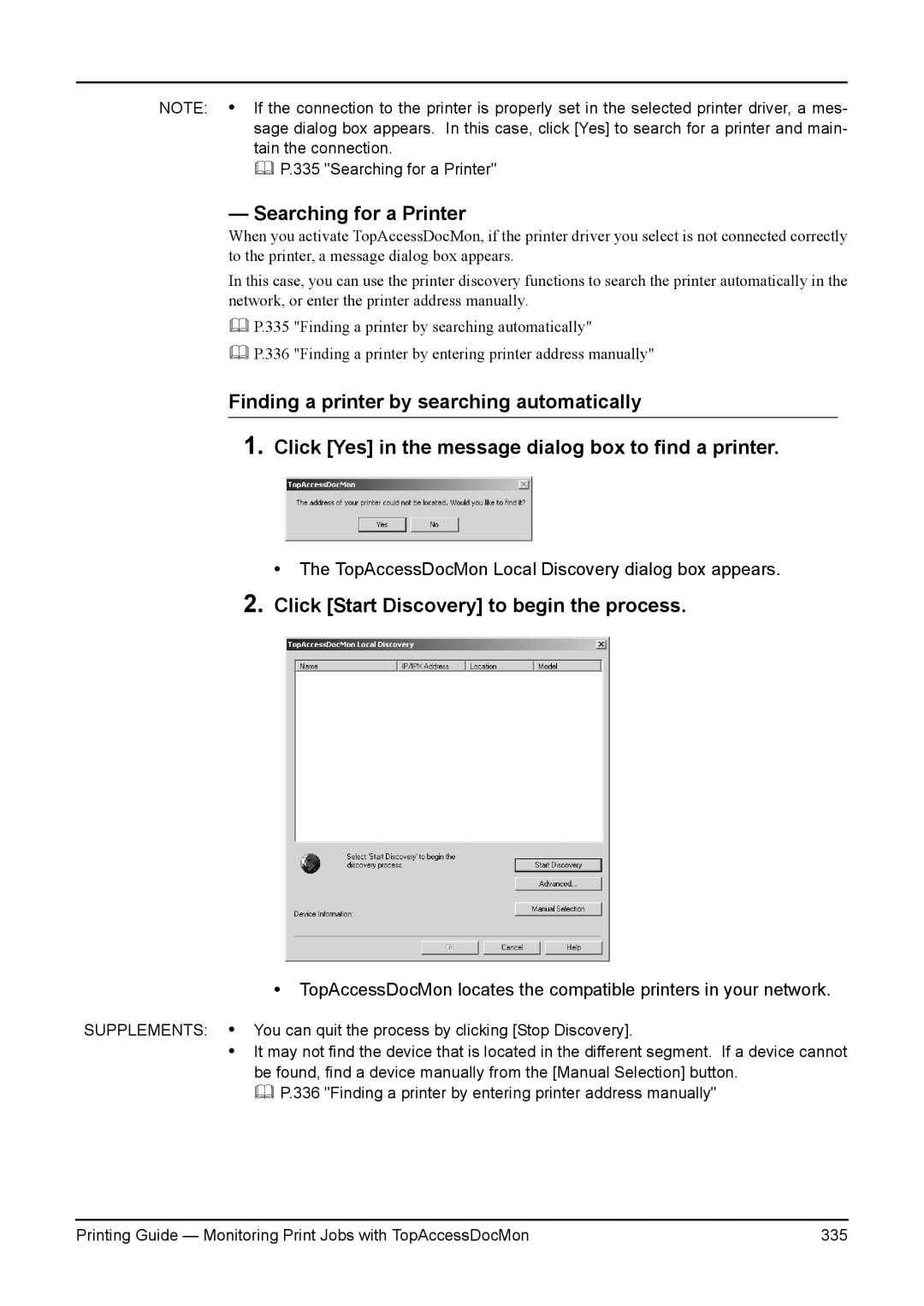NOTE: • If the connection to the printer is properly set in the selected printer driver, a mes- sage dialog box appears. In this case, click [Yes] to search for a printer and main- tain the connection.
P.335 "Searching for a Printer"
— Searching for a Printer
When you activate TopAccessDocMon, if the printer driver you select is not connected correctly to the printer, a message dialog box appears.
In this case, you can use the printer discovery functions to search the printer automatically in the network, or enter the printer address manually.
P.335 "Finding a printer by searching automatically"
P.336 "Finding a printer by entering printer address manually"
Finding a printer by searching automatically
1.Click [Yes] in the message dialog box to find a printer.
• The TopAccessDocMon Local Discovery dialog box appears.
2.Click [Start Discovery] to begin the process.
•TopAccessDocMon locates the compatible printers in your network.
SUPPLEMENTS: • You can quit the process by clicking [Stop Discovery].
•It may not find the device that is located in the different segment. If a device cannot be found, find a device manually from the [Manual Selection] button.
P.336 "Finding a printer by entering printer address manually"
Printing Guide — Monitoring Print Jobs with TopAccessDocMon | 335 |