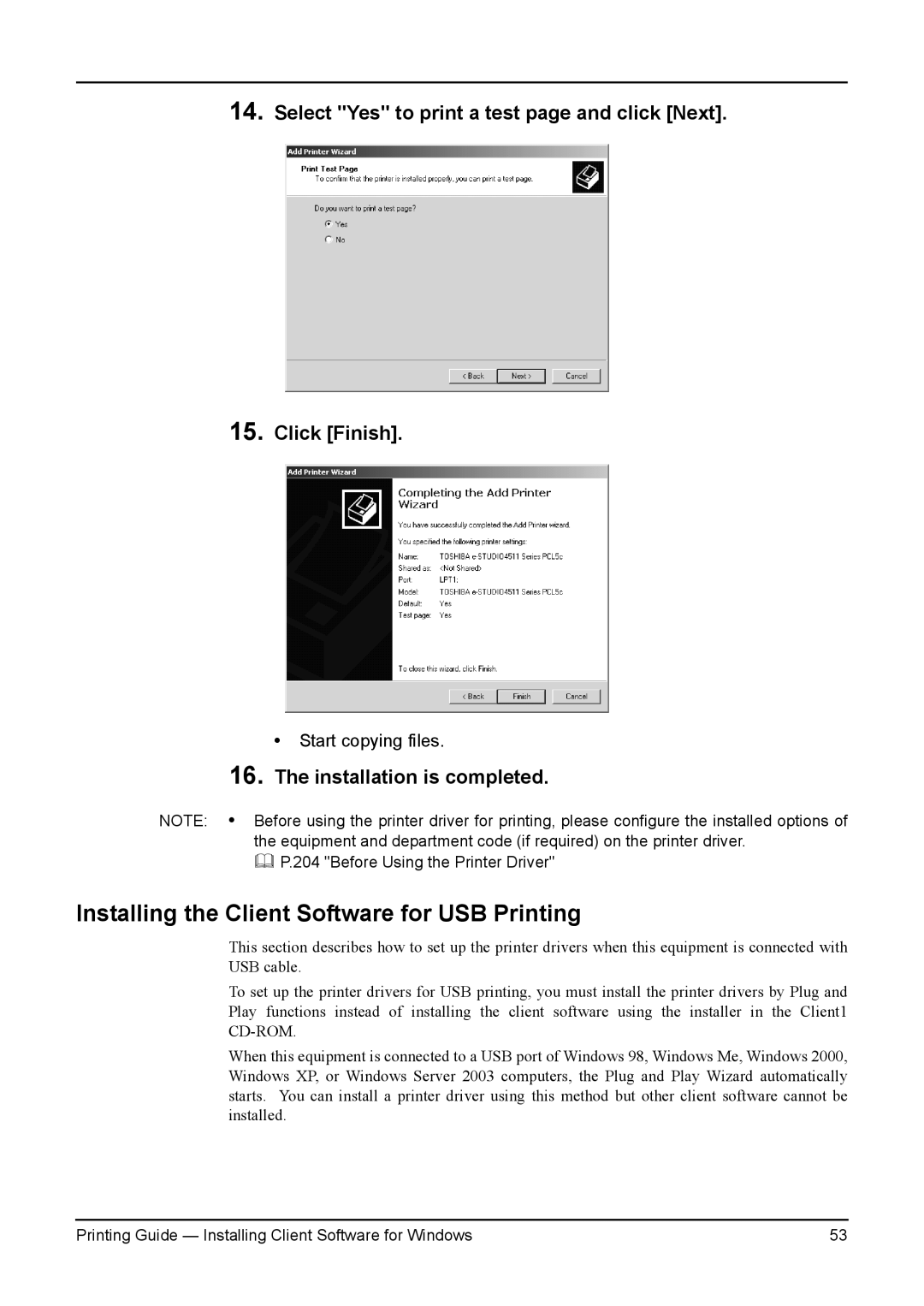14.
15.
Select "Yes" to print a test page and click [Next].
Click [Finish].
• Start copying files.
16.The installation is completed.
NOTE: • Before using the printer driver for printing, please configure the installed options of the equipment and department code (if required) on the printer driver.
P.204 "Before Using the Printer Driver"
Installing the Client Software for USB Printing
This section describes how to set up the printer drivers when this equipment is connected with USB cable.
To set up the printer drivers for USB printing, you must install the printer drivers by Plug and Play functions instead of installing the client software using the installer in the Client1
When this equipment is connected to a USB port of Windows 98, Windows Me, Windows 2000, Windows XP, or Windows Server 2003 computers, the Plug and Play Wizard automatically starts. You can install a printer driver using this method but other client software cannot be installed.
Printing Guide — Installing Client Software for Windows | 53 |