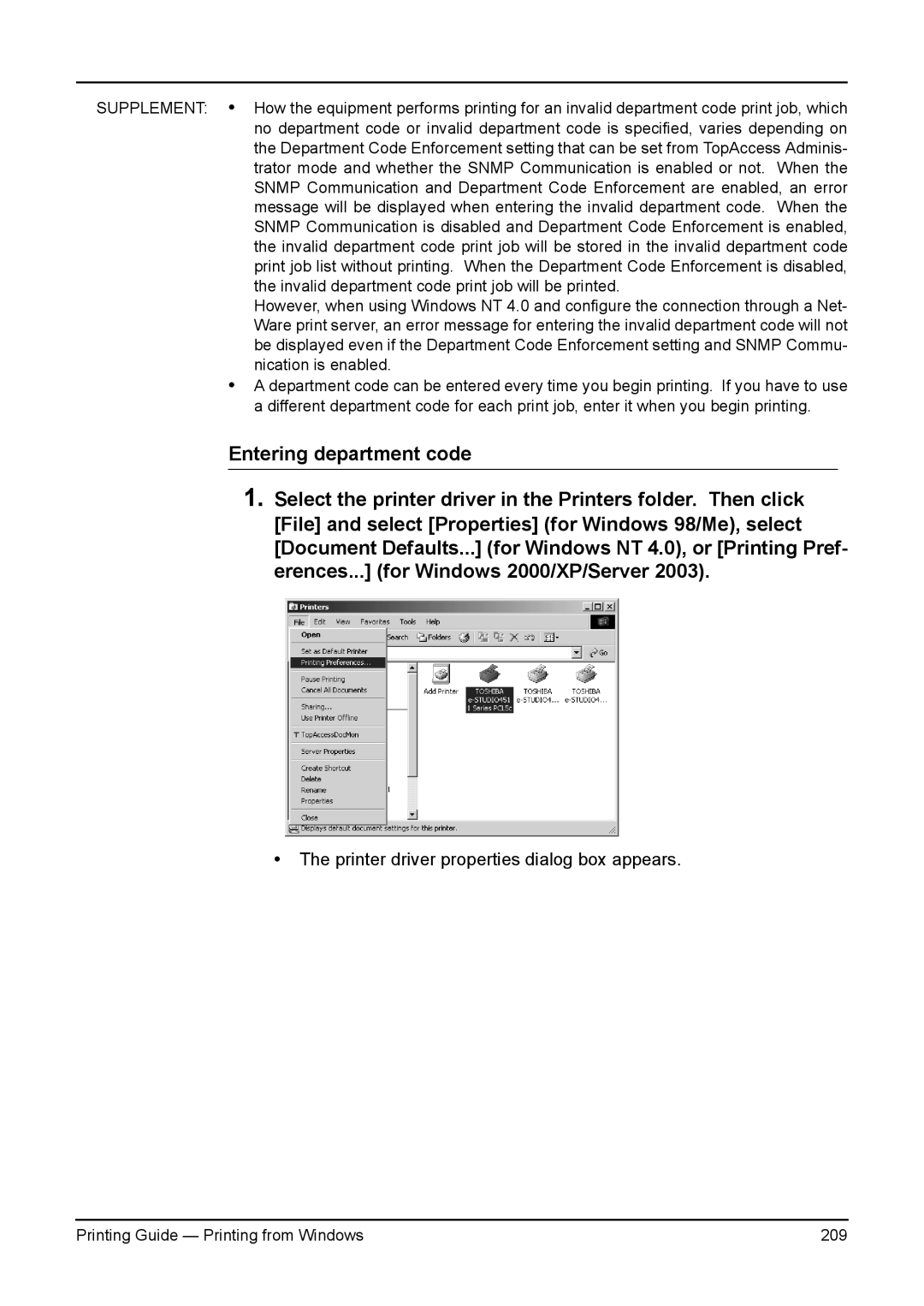SUPPLEMENT: • How the equipment performs printing for an invalid department code print job, which no department code or invalid department code is specified, varies depending on the Department Code Enforcement setting that can be set from TopAccess Adminis- trator mode and whether the SNMP Communication is enabled or not. When the SNMP Communication and Department Code Enforcement are enabled, an error message will be displayed when entering the invalid department code. When the SNMP Communication is disabled and Department Code Enforcement is enabled, the invalid department code print job will be stored in the invalid department code print job list without printing. When the Department Code Enforcement is disabled, the invalid department code print job will be printed.
However, when using Windows NT 4.0 and configure the connection through a Net- Ware print server, an error message for entering the invalid department code will not be displayed even if the Department Code Enforcement setting and SNMP Commu- nication is enabled.
•A department code can be entered every time you begin printing. If you have to use a different department code for each print job, enter it when you begin printing.
Entering department code
1.Select the printer driver in the Printers folder. Then click [File] and select [Properties] (for Windows 98/Me), select [Document Defaults...] (for Windows NT 4.0), or [Printing Pref- erences...] (for Windows 2000/XP/Server 2003).
•The printer driver properties dialog box appears.
Printing Guide — Printing from Windows | 209 |