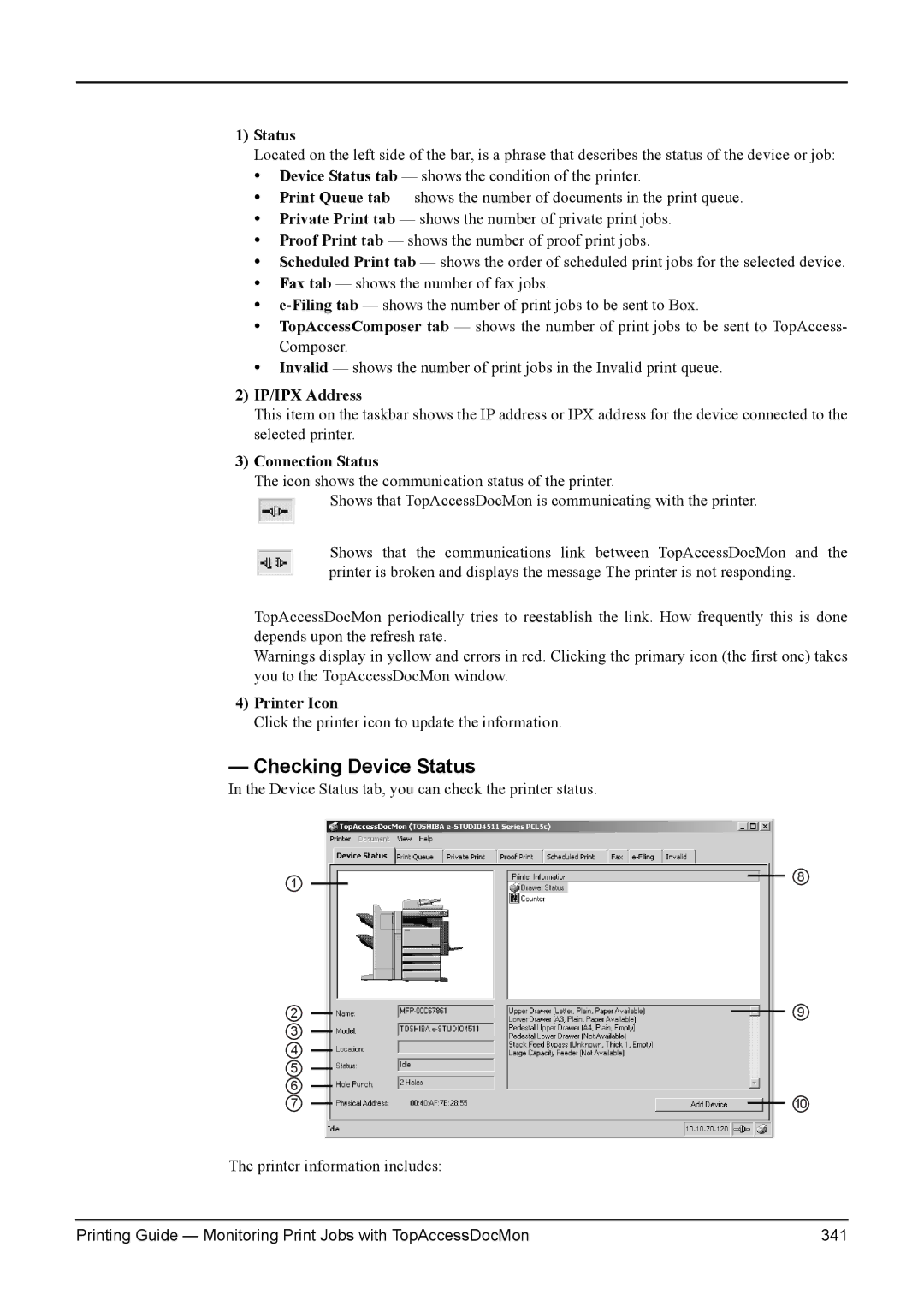1)Status
Located on the left side of the bar, is a phrase that describes the status of the device or job:
•Device Status tab — shows the condition of the printer.
•Print Queue tab — shows the number of documents in the print queue.
•Private Print tab — shows the number of private print jobs.
•Proof Print tab — shows the number of proof print jobs.
•Scheduled Print tab — shows the order of scheduled print jobs for the selected device.
•Fax tab — shows the number of fax jobs.
•
•TopAccessComposer tab — shows the number of print jobs to be sent to TopAccess- Composer.
•Invalid — shows the number of print jobs in the Invalid print queue.
2)IP/IPX Address
This item on the taskbar shows the IP address or IPX address for the device connected to the selected printer.
3)Connection Status
The icon shows the communication status of the printer.
Shows that TopAccessDocMon is communicating with the printer.
Shows that the communications link between TopAccessDocMon and the printer is broken and displays the message The printer is not responding.
TopAccessDocMon periodically tries to reestablish the link. How frequently this is done depends upon the refresh rate.
Warnings display in yellow and errors in red. Clicking the primary icon (the first one) takes you to the TopAccessDocMon window.
4)Printer Icon
Click the printer icon to update the information.
—Checking Device Status
In the Device Status tab, you can check the printer status.
1
2
3
4
5
6
7
8
9
10
The printer information includes:
Printing Guide — Monitoring Print Jobs with TopAccessDocMon | 341 |