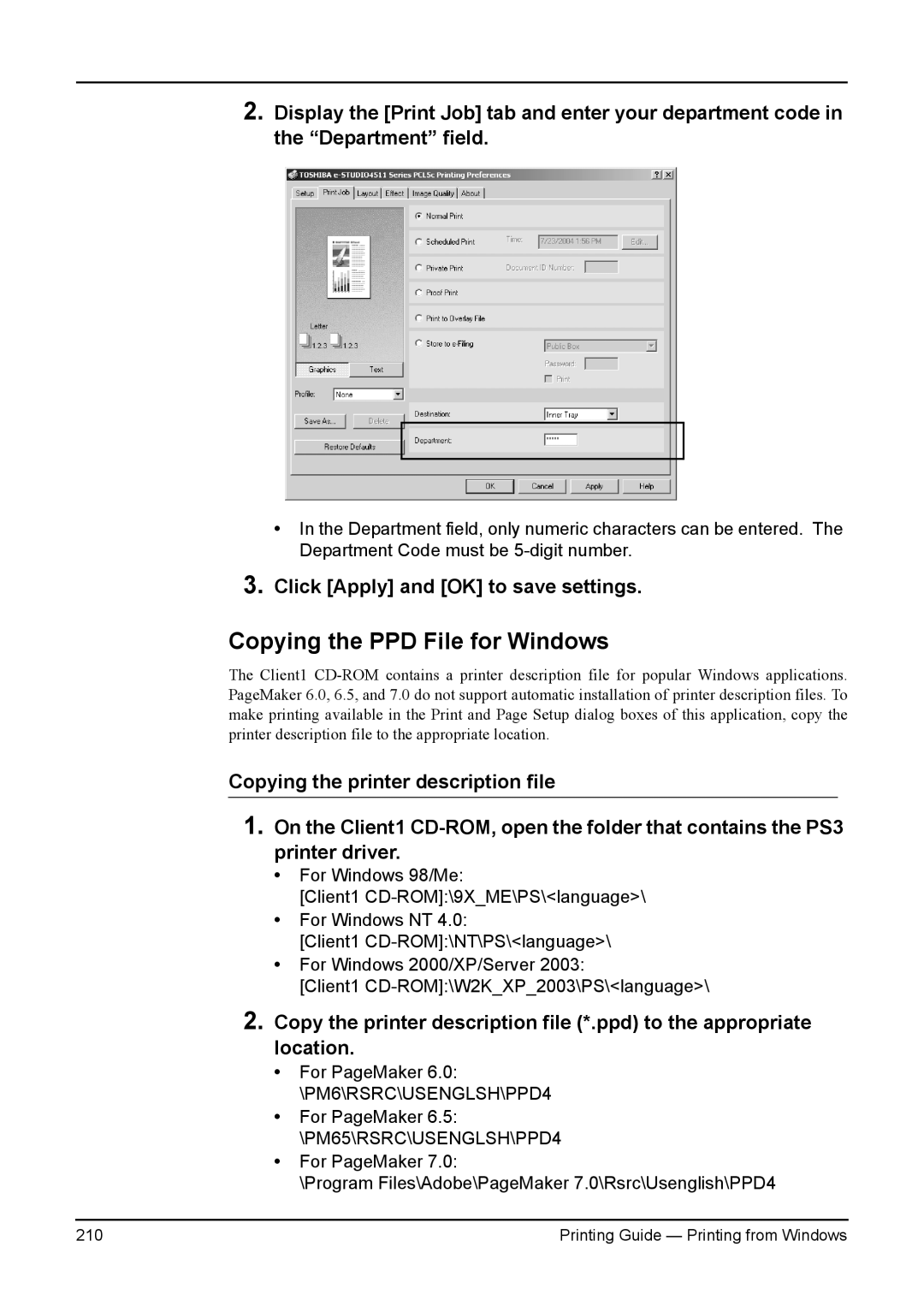2.Display the [Print Job] tab and enter your department code in the “Department” field.
•In the Department field, only numeric characters can be entered. The Department Code must be
3.Click [Apply] and [OK] to save settings.
Copying the PPD File for Windows
The Client1
Copying the printer description file
1.On the Client1
•For Windows 98/Me:
[Client1
•For Windows NT 4.0:
[Client1
•For Windows 2000/XP/Server 2003:
[Client1
2.Copy the printer description file (*.ppd) to the appropriate location.
•For PageMaker 6.0: \PM6\RSRC\USENGLSH\PPD4
•For PageMaker 6.5: \PM65\RSRC\USENGLSH\PPD4
•For PageMaker 7.0:
\Program Files\Adobe\PageMaker 7.0\Rsrc\Usenglish\PPD4
210 | Printing Guide — Printing from Windows |