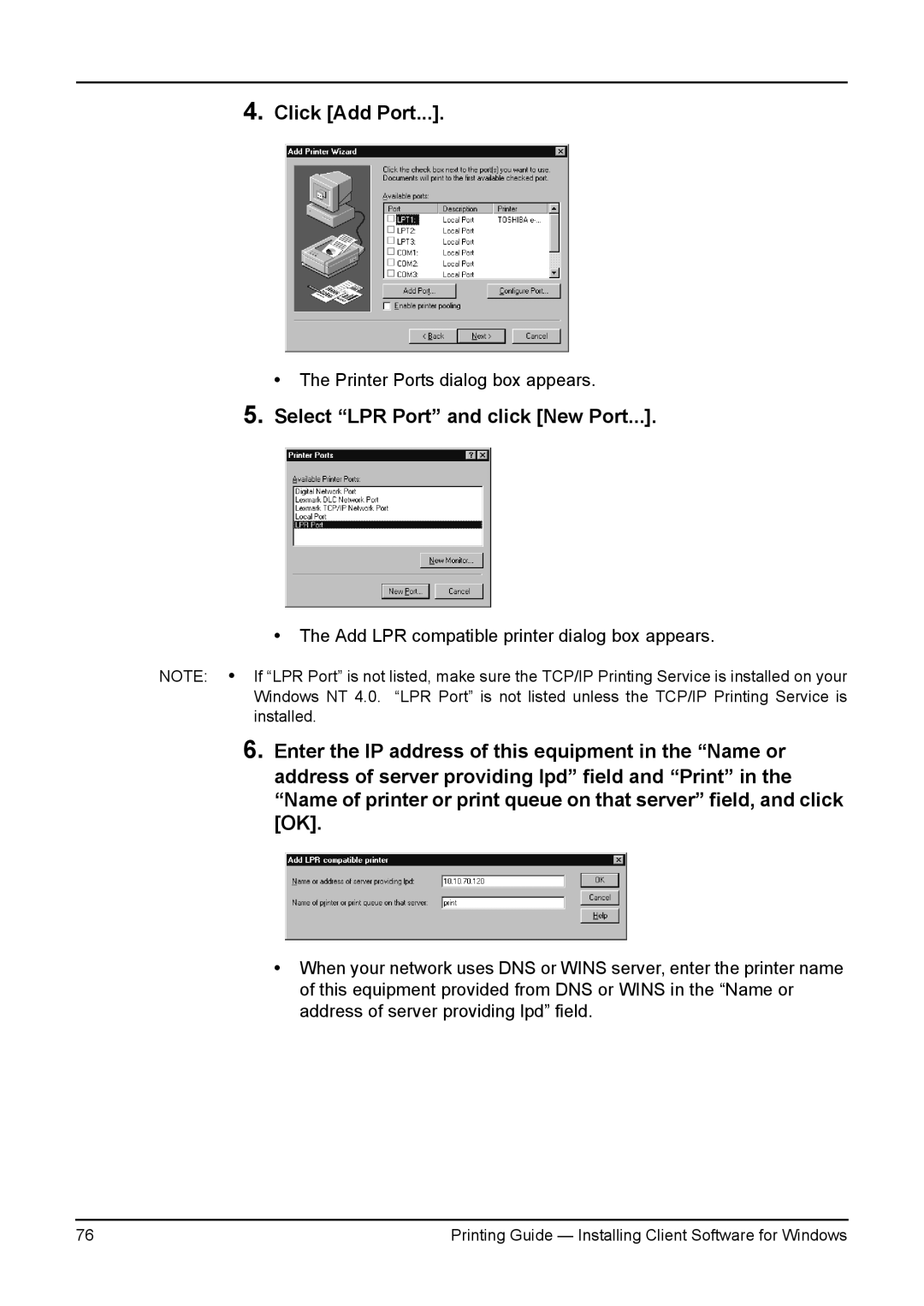4.Click [Add Port...].
• The Printer Ports dialog box appears.
5.Select “LPR Port” and click [New Port...].
•The Add LPR compatible printer dialog box appears.
NOTE: • If “LPR Port” is not listed, make sure the TCP/IP Printing Service is installed on your Windows NT 4.0. “LPR Port” is not listed unless the TCP/IP Printing Service is installed.
6.Enter the IP address of this equipment in the “Name or address of server providing lpd” field and “Print” in the “Name of printer or print queue on that server” field, and click [OK].
•When your network uses DNS or WINS server, enter the printer name of this equipment provided from DNS or WINS in the “Name or address of server providing lpd” field.
76 | Printing Guide — Installing Client Software for Windows |