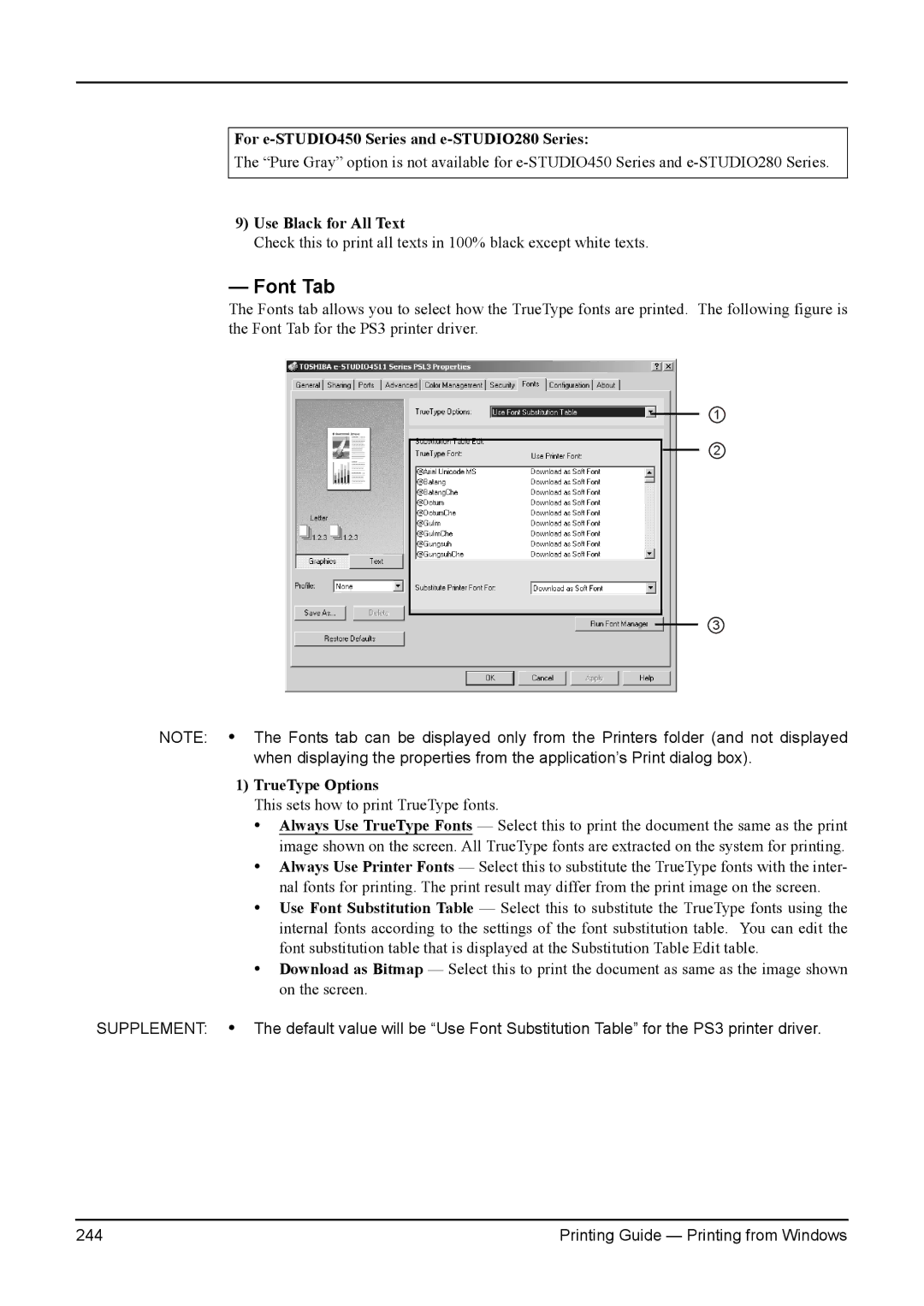For e-STUDIO450 Series and e-STUDIO280 Series:
The “Pure Gray” option is not available for
9)Use Black for All Text
Check this to print all texts in 100% black except white texts.
—Font Tab
The Fonts tab allows you to select how the TrueType fonts are printed. The following figure is the Font Tab for the PS3 printer driver.
1
2
3
NOTE: • The Fonts tab can be displayed only from the Printers folder (and not displayed
when displaying the properties from the application’s Print dialog box).
1)TrueType Options
This sets how to print TrueType fonts.
•Always Use TrueType Fonts — Select this to print the document the same as the print image shown on the screen. All TrueType fonts are extracted on the system for printing.
•Always Use Printer Fonts — Select this to substitute the TrueType fonts with the inter- nal fonts for printing. The print result may differ from the print image on the screen.
•Use Font Substitution Table — Select this to substitute the TrueType fonts using the internal fonts according to the settings of the font substitution table. You can edit the font substitution table that is displayed at the Substitution Table Edit table.
•Download as Bitmap — Select this to print the document as same as the image shown on the screen.
SUPPLEMENT: • The default value will be “Use Font Substitution Table” for the PS3 printer driver.
244 | Printing Guide — Printing from Windows |